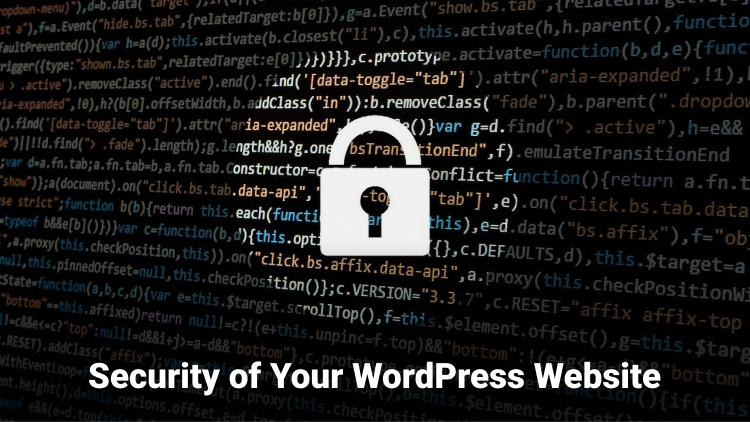- About WordPress Security
- Basic WordPress Security
- Advanced Options for Security
- About Firewalls
- Conclusion
WordPress security is crucial to protect your website from hacking attempts, data breaches, and malware infections. Implementing strong passwords, regular updates, security plugins, and following best practices can help safeguard your WordPress site and preserve its integrity.
About the Security of WordPress Websites
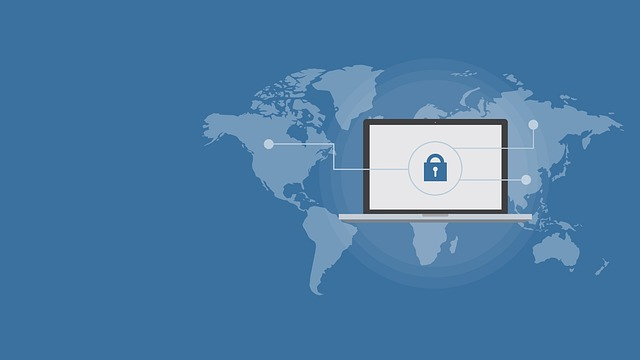
WordPress security holds immense significance for website owners. Each day, Google blacklists over 10,000 websites due to malware issues, and tens of thousands of sites face blacklisting every week for engaging in phishing activities.
To safeguard your website effectively, it is vital to prioritize the implementation of WordPress security best practices. This comprehensive guide aims to provide you with essential tips to fortify your website against hackers and malware threats.
Although WordPress’s core software undergoes regular audits by numerous developers, there are additional measures you can take to enhance the security of your site.
Security is not solely about eliminating risks but also reducing them. As a website owner, there are numerous steps you can take to bolster the security of your WordPress site, even if you lack technical expertise.
We have compiled a comprehensive WordPress security guide that provides actionable steps to safeguard your website against potential vulnerabilities. To facilitate easy navigation, we have created a table of contents for quick reference.
The 5 Basics of WordPress Website Security
Why Is it Important to Have a Secure WordPress Site
The consequences of a hacked WordPress site can be severe, impacting both your business revenue and reputation. Hackers have the ability to compromise user information, passwords, install malicious software, and even distribute malware to your site visitors.
In some cases, you may be forced to pay a ransom to hackers just to regain control of your website.
The importance of WordPress security cannot be overstated. In March 2016 alone, Google issued warnings to over 50 million website users regarding potential malware or data theft.
Additionally, Google blacklists approximately 20,000 websites for malware and 50,000 for phishing on a weekly basis.
If your website serves as a platform for your business, it is crucial to prioritize WordPress security. Just as business owners are responsible for safeguarding their physical store buildings, as an online business owner, you bear the responsibility of protecting your business website.
1. Keep WordPress Sites and the Installed Plugins Up-To-Date
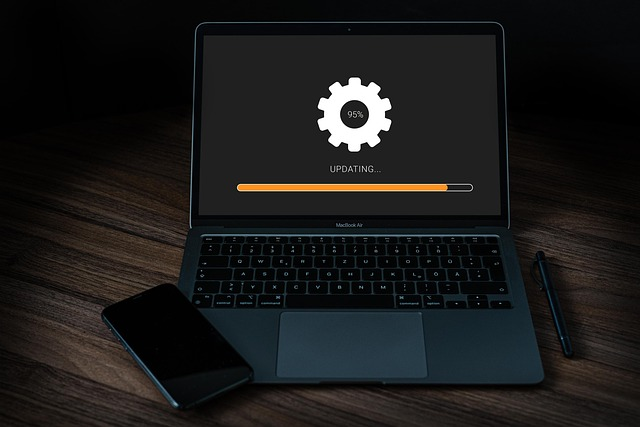
The core WordPress software is open-source. It receives regular maintenance and updates. Minor updates are automatically installed by default, while major releases require manual initiation for the update process.
In addition to the WordPress core software, there is an extensive collection of plugins and themes available for installation on your website. These plugins and themes are developed by third-party developers who also release regular updates.
Keeping your WordPress core, plugins, and themes up to date is vital for maintaining the security and stability of your WordPress site. It is crucial to ensure that all components, including the core software, plugins, and themes, are regularly updated.
2. User Regulations and Strong Passwords
The most prevalent hacking attempts on WordPress websites involve using stolen passwords.
However, you can significantly enhance security by utilizing stronger and unique passwords for your website. This applies not only to your WordPress admin area but also to FTP accounts, databases, your WordPress hosting account, and any custom email addresses associated with your site’s domain name.
Many beginners find it challenging to use strong passwords because they are difficult to remember. The good news is that you no longer need to rely on memory alone. Password managers offer a convenient solution. For detailed guidance on managing WordPress passwords, refer to our comprehensive guide.
To further mitigate risks, it is advisable to limit access to your WordPress admin account strictly to those who genuinely require it.
If you have a large team or guest authors, familiarize yourself with user roles and capabilities in WordPress before creating new user accounts and adding authors to your WordPress site. This ensures that you have a clear understanding of the permissions granted to each user.
3. Managed WordPress Site Hosting
The security of your WordPress site is heavily influenced by the hosting service you choose. Reputable shared hosting providers like Hostinger, Bluehost, or Siteground take additional measures to safeguard their servers against common threats.
Let’s explore how a reliable web hosting company works behind the scenes to protect your websites and data:
- Continuous Monitoring:
Good hosting companies maintain ongoing monitoring of their network to detect any suspicious activity promptly.
- DDoS Attack Prevention:
Hosting providers implement tools and measures to prevent large-scale Distributed Denial of Service (DDoS) attacks, ensuring the availability of your website.
- Regular Software and Hardware Updates:
They keep their server software, PHP versions, and hardware up to date. This proactive approach helps prevent hackers from exploiting known security vulnerabilities present in outdated versions.
- Disaster Recovery and Accident Plans:
Hosting companies have comprehensive disaster recovery and accident plans in place. These plans enable them to protect your data in the event of a major incident, ensuring minimal disruption and data loss.
- Cross-Site Contamination Prevention:
In shared hosting environments, where multiple customers share server resources, there is a risk of cross-site contamination. A reputable hosting provider implements measures to mitigate this risk, preventing hackers from using neighboring sites to attack your website.
- Managed WordPress Hosting:
Opting for managed WordPress hosting offers an even more secure platform for your website. Managed WordPress hosting companies provide automatic backups, automatic WordPress updates, and advanced security configurations tailored specifically for WordPress, enhancing your site’s overall security.
By choosing a reliable hosting service and, ideally, managed WordPress hosting, you can benefit from enhanced security measures, regular backups, and proactive maintenance to protect your WordPress site effectively.
4. Create Backups
Creating backups is your initial line of defense against any potential WordPress attack. It’s essential to remember that no security measure is entirely foolproof, as even government websites can fall victim to hacking incidents.
Backups serve as a crucial safety net, enabling you to swiftly restore your WordPress site if any unfortunate event occurs.
Fortunately, numerous free and premium WordPress backup plugins are available for use. When it comes to backups, the key aspect to bear in mind is the regularity of saving full-site backups to a remote location, distinct from your hosting account.
We recommend utilizing cloud services such as Amazon, Dropbox, or private clouds like Stash for storing your backups. Depending on how frequently you update your website, the optimal setting may involve performing backups once a day or in real-time.
Thankfully, accomplishing this task is made easy through user-friendly plugins like Duplicator, UpdraftPlus, or BlogVault. These plugins are reliable, require no coding expertise, and ensure a seamless backup process.
5. Recommended WordPress Security Plugin – Sucuri
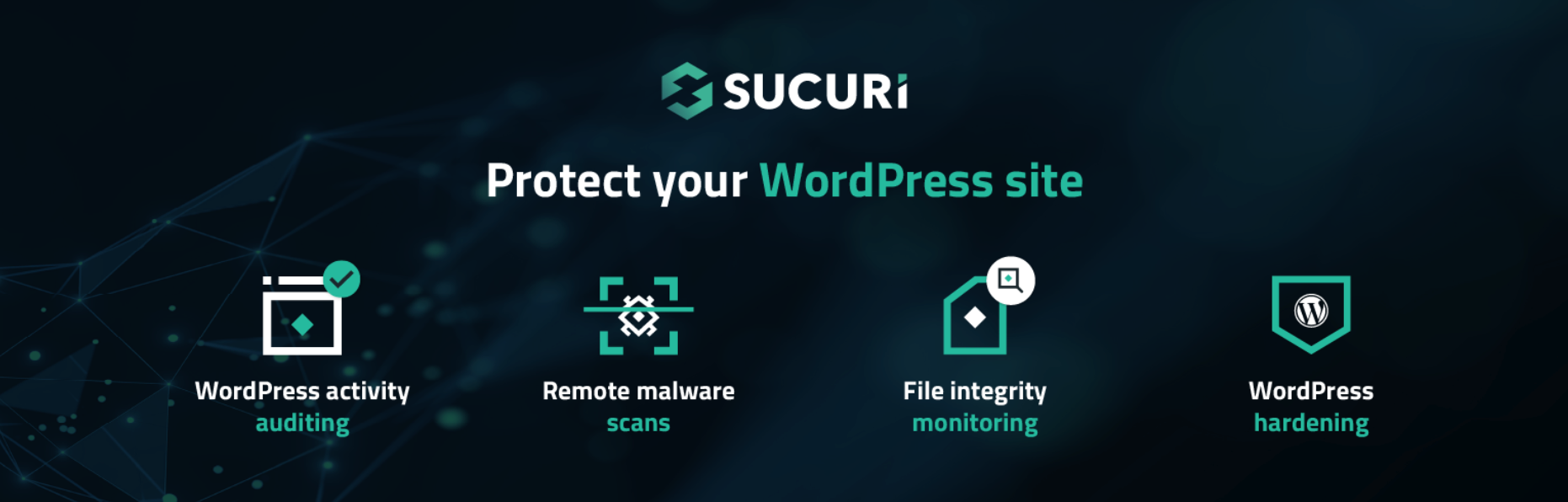
Once you have set up backups, the next crucial step is to establish an auditing and monitoring system to track all activities on your website. This includes monitoring file integrity, detecting failed login attempts, conducting malware scans, and more.
Thankfully, a solution for this is the free Sucuri Security WordPress plugin.
To begin, you should install and activate the Sucuri Security plugin.
Upon activation, navigate to the Sucuri menu within your WordPress dashboard. The initial setup will prompt you to generate a free API key. This key is essential as it enables audit logging, integrity checking, email alerts, and other critical features provided by Sucuri.
By installing and configuring the Sucuri Security plugin, you can effectively implement a robust auditing and monitoring system to make your website on WordPress secure.
What Can I Do for the Security of My WordPress Sites?
The previously mentioned steps help you to secure your WordPress site. As always there is always more you can do, some of these tips require you to have some coding skills.
1. Change the Default Admin Username
In the past, the default WordPress admin username was set as “admin.” This posed a security risk as usernames constitute a significant portion of login credentials, making it easier for hackers to launch brute-force attacks.
Thankfully, WordPress has recognized this vulnerability and now requires users to select a custom username during the installation process.
However, it’s worth noting that certain 1-click WordPress installers still set the default admin username as “admin.” If you come across this situation, it is advisable to consider switching your web hosting provider.
Since WordPress doesn’t provide a built-in option to change usernames by default, there are three methods you can utilize:
- Creating a new admin username and deleting the old one.
- Utilizing the Username Changer plugin.
- Updating the username through phpMyAdmin.
We have provided detailed instructions on all three methods in our comprehensive guide on how to effectively change your WordPress username, complete with step-by-step instructions.
2. Disable File Editing
WordPress includes a convenient built-in code editor that enables users to make modifications to their theme and plugin files directly from the WordPress admin area.
However, it is important to note that this feature can pose a security risk if misused. Therefore, we strongly advise disabling the code editor as a precautionary measure.
To disable the built-in code editor in WordPress, you can implement the following code snippet within your “wp-config.php” PHP file.
// Disallow file edit
define( ‘DISALLOW_FILE_EDIT’, true );
You can also do this with the already mentioned Sucuri plugin. To do go to the Hardening feature of it.
3. Limit Login Attempts
By default, WordPress permits users to make multiple login attempts without any restrictions. Unfortunately, this leaves your WordPress site vulnerable to brute force attacks, where hackers attempt to gain unauthorized access by trying various password combinations.
Fortunately, this issue can be easily resolved by implementing limitations on failed login attempts. If you have already set up the aforementioned web application firewall, this security measure is automatically handled for you.
However, if you haven’t configured the firewall, you can follow the steps outlined below:
- Start by installing and activating the Login LockDown plugin.
- Once activated, navigate to the Settings » Login LockDown page to configure the plugin settings.
By utilizing the Login LockDown plugin, you can effectively limit the number of failed login attempts, enhancing the security of your WordPress Website.
4. Add Two Factor Authentication (2FA)

Two-factor authentication (2FA) is a security technique that adds an extra layer of protection to the login process by requiring users to go through a two-step authentication method.
It involves providing the username and password as the first step and then authenticating through a separate device or app for the second step.
Popular online platforms offer the option to enable 2FA for user accounts, and you can also incorporate this functionality into your WordPress website.
To get started, you will need to install and activate the Two Factor Authentication WordPress plugin. Once the plugin is activated, you can locate the ‘Two Factor Auth’ link in the WordPress admin sidebar and proceed with the configuration process.
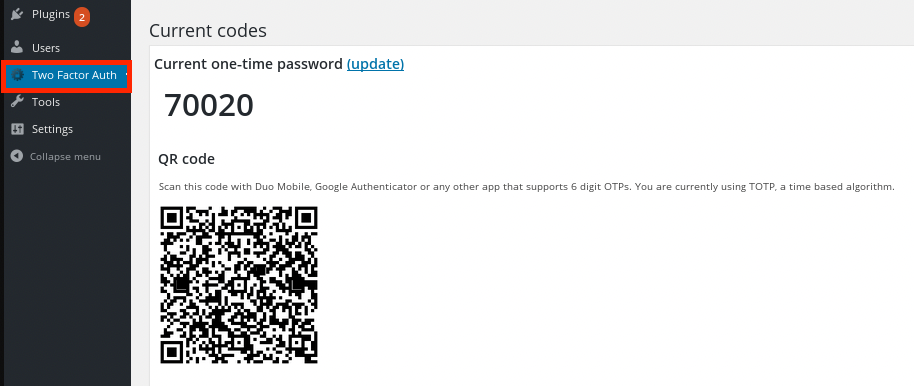
After that, you should install and launch an authenticator app on your mobile device. Various authenticator apps are available, such as Google Authenticator, Authy, and LastPass Authenticator. Choose one that suits your preferences and install it on your phone.
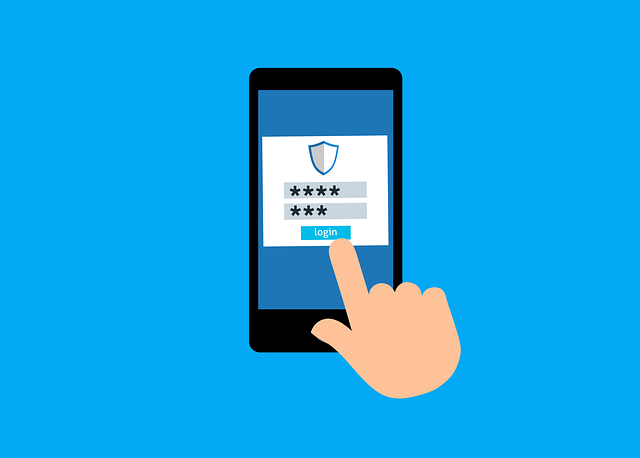
During the setup process, you will be prompted to choose between manually entering the website details or scanning a barcode. Opt for the “scan barcode” option and utilize your phone’s camera to scan the QR code displayed on the plugin’s settings page.
Once scanned, the authentication app will save the necessary information. The next time you attempt to log in to your website, you will be prompted to enter the two-factor authentication code generated by the app, following the entry of your password.
This additional step enhances the security of your login process.
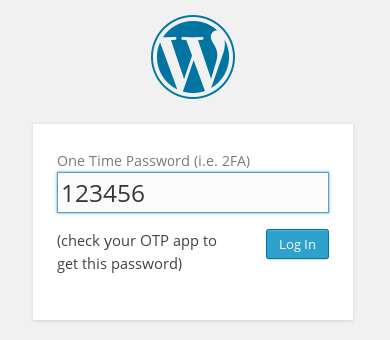
5. Automatically Log the Idle Users Out
There is a potential security risk when logged-in users leave their screens unattended. It opens the possibility for session hijacking, unauthorized password changes, or unauthorized account modifications.
To mitigate this risk, many banking and financial websites have implemented an automatic logout feature for inactive users. You can incorporate similar functionality on your WordPress website as well.
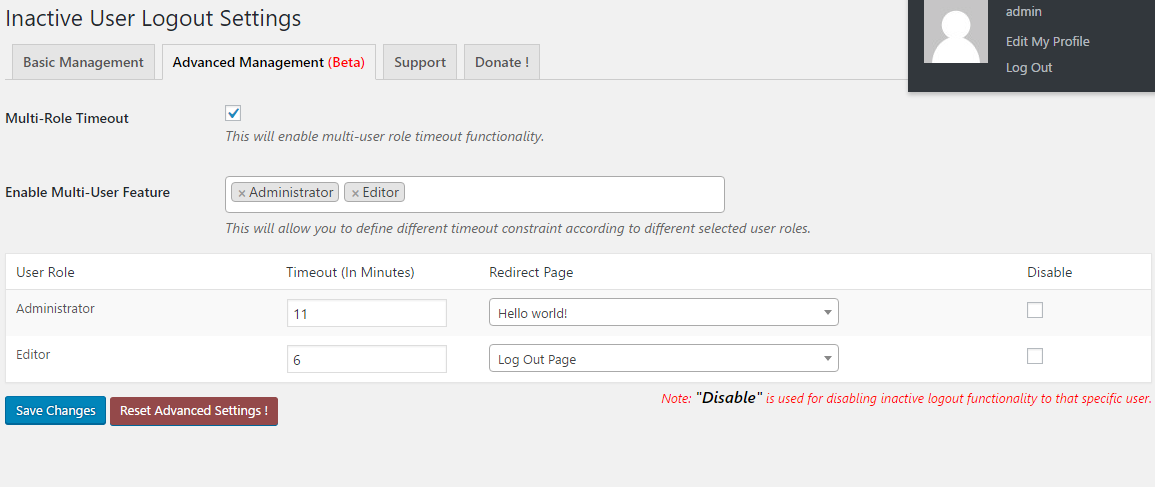
To begin, install and activate the Inactive Logout plugin. Once activated, navigate to the Settings » Inactive Logout page to configure the plugin settings.
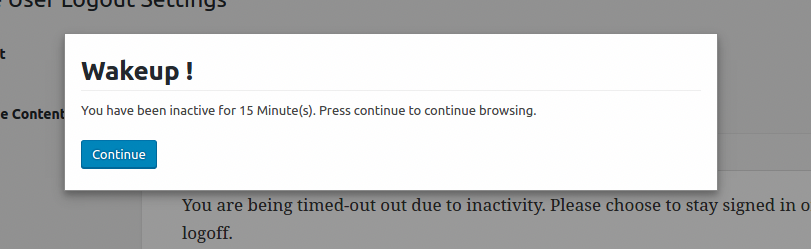
Within the plugin settings, you can set the desired duration of inactivity before a user is automatically logged out. Additionally, you can add a customized logout message. Remember to save your changes by clicking the appropriate button to store your configuration settings.
6. Searching for Security Vulnerabilities and Malware

If you have a WordPress security plugin installed, it will regularly perform checks to detect malware and identify any signs of security breaches on your website.
However, if you notice a sudden decline in website traffic or search rankings, it is advisable to manually run a scan. Performing an online scan is a simple process. You enter your website URLs, and the scanners’ crawlers thoroughly examine your website to identify any known malware or malicious code.
It’s important to note that most WordPress security scanners can only scan your website for potential threats. They are unable to remove malware or clean your website. Their primary function is to identify security issues, and further action may be required to address and resolve any detected problems.
Enable Web Application Firewall (WAF)
To ensure optimum WordPress security and confidence in your website’s protection, utilizing a web application firewall (WAF) is the simplest approach.
A website firewall functions by intercepting and blocking malicious traffic even before it reaches your website.
There are two types of website firewalls available:
- DNS Level Website Firewall:
These firewalls redirect your website traffic through their cloud proxy servers. This process enables them to filter out any illegitimate traffic, ensuring that only genuine traffic is sent to your web server.
- Application Level Firewall:
These firewall plugins examine the incoming traffic once it reaches your server but before loading most WordPress scripts. While effective, this method is not as efficient as the DNS-level firewall in reducing server load.
Sucuri’s firewall is particularly noteworthy because it includes a guarantee for malware cleanup and blacklist removal. Essentially, if your website were to be compromised while under their protection, they guarantee to fix it, regardless of the number of pages affected.
This warranty holds significant value, considering the expensive nature of repairing hacked websites. Security experts typically charge $250 per hour, whereas you can acquire the entire Sucuri security stack for $199 per year.
Other DNS-level providers, such as Cloudflare, are also available in the market as alternatives to consider.
Should I get an SSL Certificate?

SSL (Secure Sockets Layer) is a protocol that enhances the security of data transfer between your website and users’ browsers. By encrypting the communication, it becomes significantly more challenging for individuals to intercept and steal information.
Enabling SSL on your website results in the use of HTTPS instead of HTTP, and you will notice a padlock symbol displayed next to your website address in the browser.
In the past, SSL certificates were typically issued by certificate authorities, with prices ranging from $10 to several hundred dollars per year. This cost deterred many website owners from adopting the secure protocol.
To address this issue, a non-profit organization called Let’s Encrypt was established. Their initiative offers free SSL certificates to website owners and is supported by prominent companies like Google Chrome, Facebook, Mozilla, and more.
Nowadays, it is easier than ever to implement SSL for your WordPress websites, as many hosting companies provide free SSL certificates as part of their services. In the event that your hosting company does not offer this feature, you have the option to purchase an SSL certificate from a trusted company.
How to Fix a Hacked Website? How to Remove Malware?
The significance of backups and website security often goes unnoticed by many WordPress users until their website falls victim to a hacking incident.
Cleaning up a hacked WordPress website can be an arduous and time-consuming task. In such situations, our primary recommendation would be to seek the assistance of a professional.
Hackers typically install backdoors on compromised websites, and if these backdoors are not thoroughly addressed, the likelihood of your website getting hacked again remains high.
By entrusting the restoration and security measures to a professional security company like Sucuri, you can ensure that your website is effectively repaired and safeguarded. This not only restores the safety of your website but also provides protection against future potential attacks.
Conclusion
In conclusion, WordPress security is a crucial aspect that should never be overlooked by website owners. The ever-present threat of hacking, malware, and data breaches necessitates proactive measures to safeguard your WordPress site and protect your business reputation.
By implementing best practices such as using strong and unique passwords, keeping your WordPress core, plugins, and themes up to date, utilizing web application firewalls, conducting regular backups, and employing monitoring and auditing systems, you can significantly reduce the risk of security vulnerabilities.
It is also important to be mindful of the potential dangers associated with default settings. Like the use of common usernames and the accessibility of the WordPress code editor.
Taking necessary precautions, such as modifying usernames and disabling the code editor, adds an extra layer of protection to your website.
Embracing additional security measures like two-factor authentication, idle user logout, and proactive malware scanning enhances the overall resilience of your WordPress site and helps prevent unauthorized access and malicious activities.
Moreover, seeking professional assistance from reputable security companies can ensure that your website is efficiently restored in the event of a security breach and safeguarded against future attacks.
Remember, maintaining WordPress security is an ongoing process that requires vigilance and continuous updates.
By prioritizing website security and staying informed about the latest security practices, you can mitigate risks and confidently operate your WordPress site, keeping it safe, secure, and reliable for both you and your visitors.
WordPress Security FAQ
WordPress security is important because a hacked website can lead to significant damage, including stolen user information, compromised passwords, malware distribution, and damage to your business’s reputation and revenue.
Taking security measures helps protect your website and the sensitive data associated with it.
There are several steps you can take to enhance the security of your WordPress website.
These include using strong and unique passwords, keeping your WordPress core, plugins, and themes updated, utilizing web application firewalls, conducting regular backups, implementing two-factor authentication, limiting login attempts, monitoring and auditing your website, and seeking professional assistance when needed.
Yes, there are several reputable security plugins available for WordPress. Some popular options include Sucuri Security, Wordfence Security, iThemes Security, and All In One WP Security & Firewall.
These plugins offer various features and functionalities to enhance your website’s security.
It is recommended to update your WordPress core, plugins, and themes as soon as new updates are available. Regular updates ensure that you have the latest security patches, bug fixes, and improvements, reducing the risk of vulnerabilities being exploited by hackers.