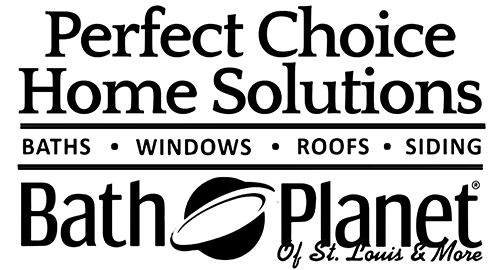9 functions that increase your sales
1Breathtaking review widgets
Display your reviews with our beautiful, easy-to-integrate and mobile responsive widgets. Choose from 36 layouts and 25 pre-designed styles.
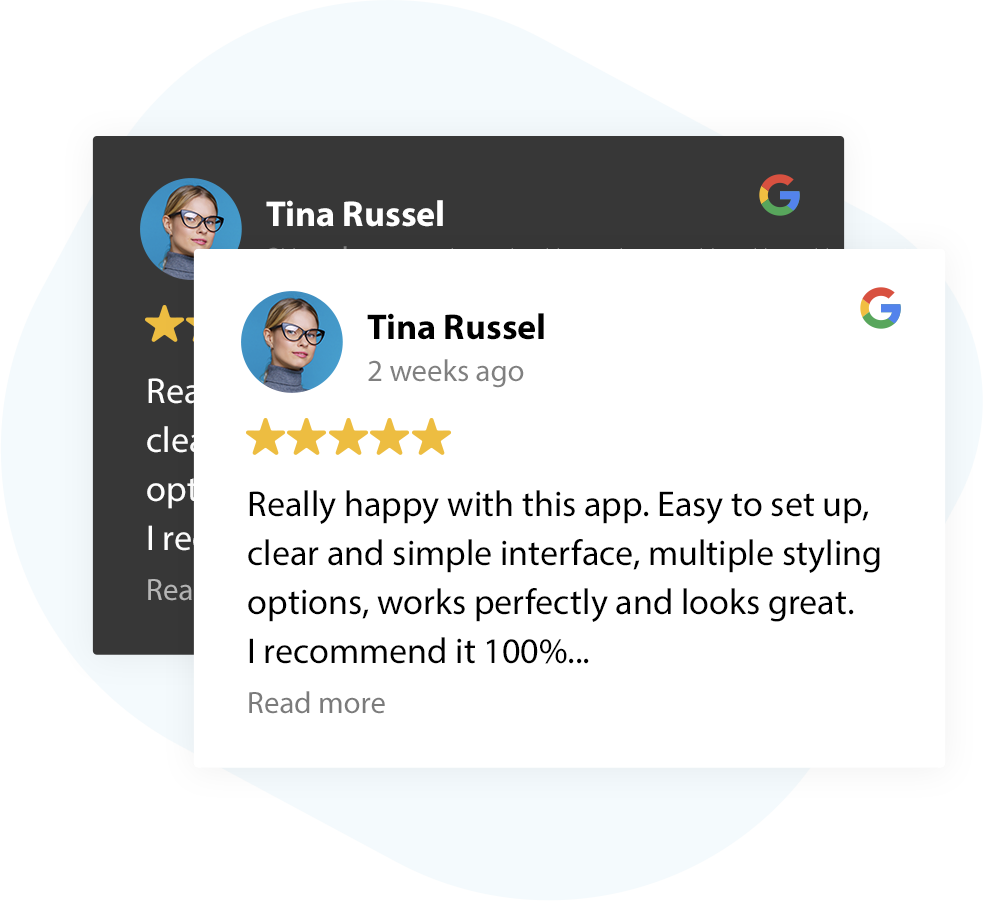
255 review platforms
Display and manage all your reviews in one place, and boost your online reputation with our review summary page.
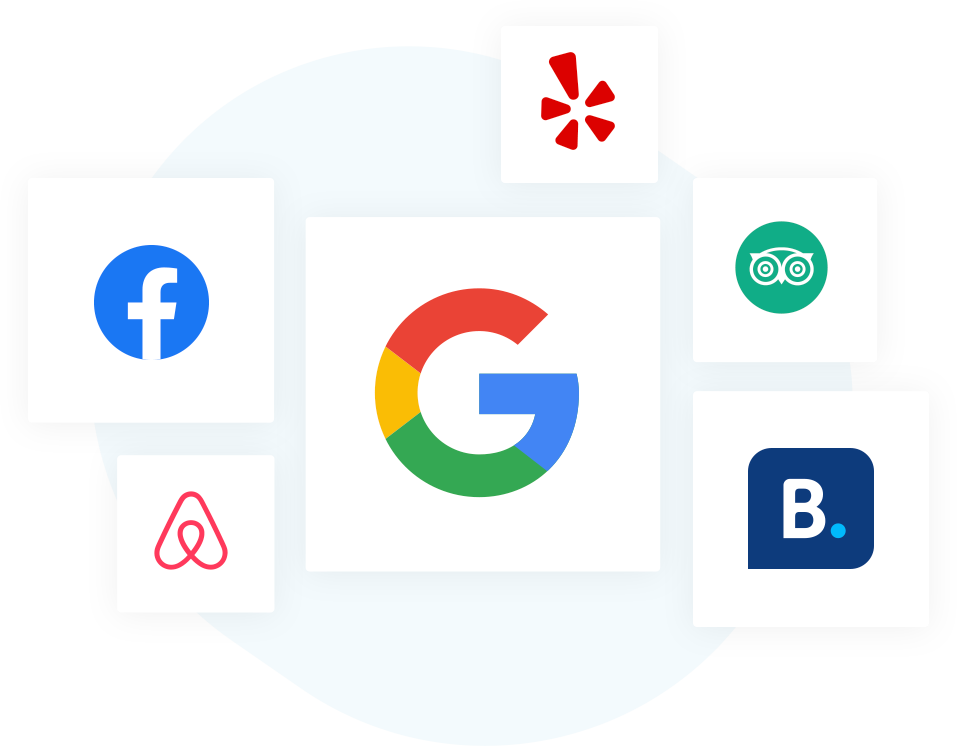
3Social feed widgets
Display your social feeds with our beautiful, mobile responsive widgets. Instagram, Facebook, Youtube, TikTok, Google, Twitter, Pinterest platforms available.
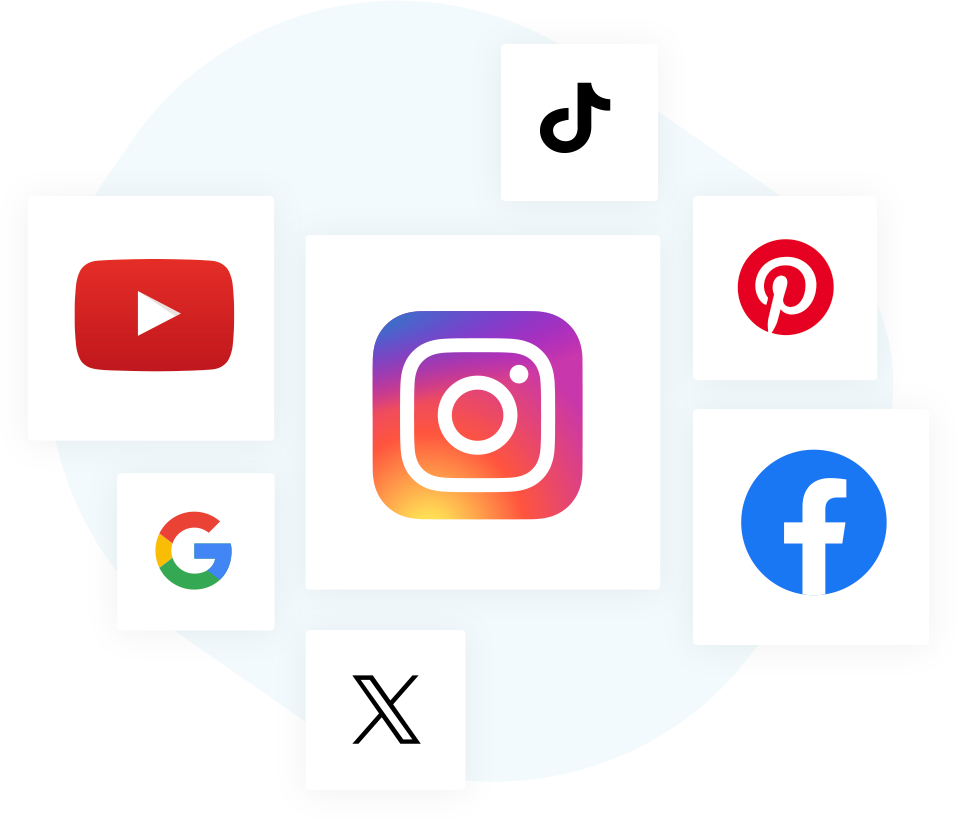
4Easy review collection
Collect 100+ Google reviews with only 3 minutes of work and get the 1. position on Google Maps in your industry.
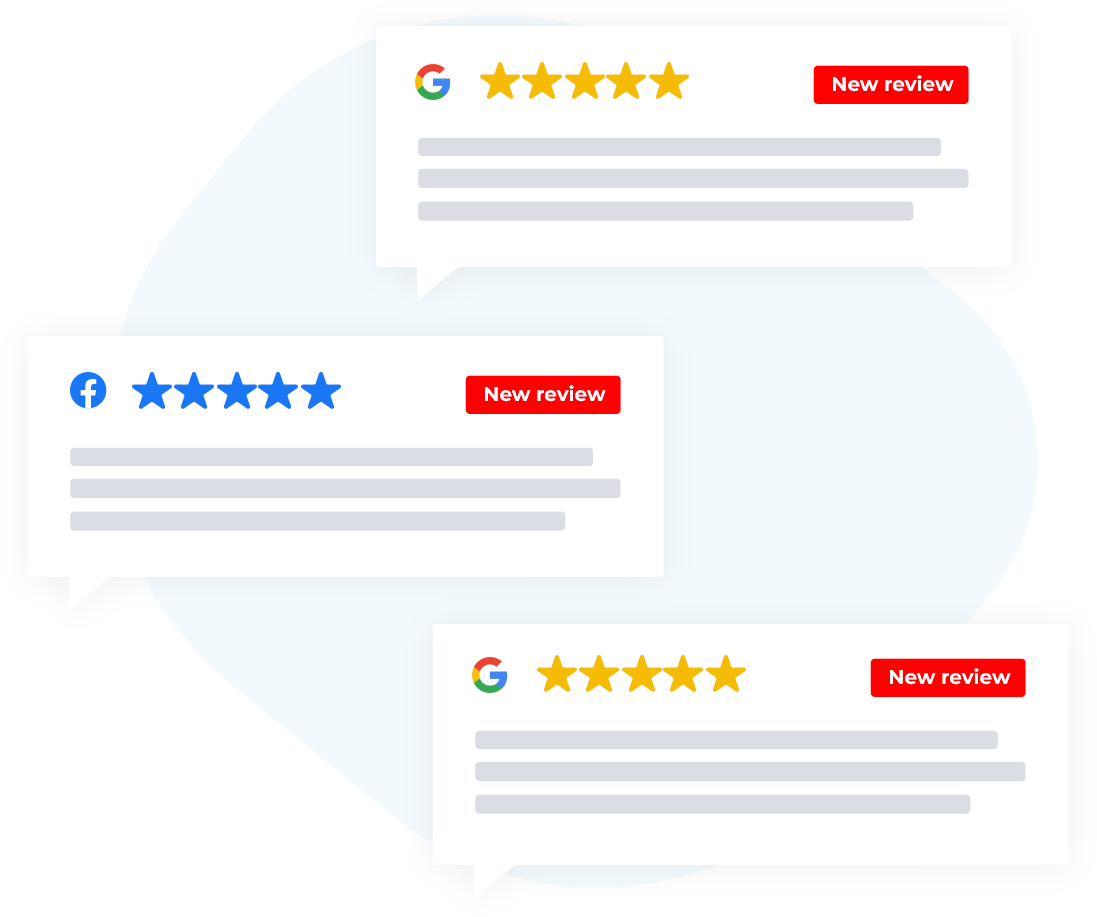
5Review Image generator
Turn your Google reviews to breathtaking social content with the help of our 3.000.000 unique background photos.
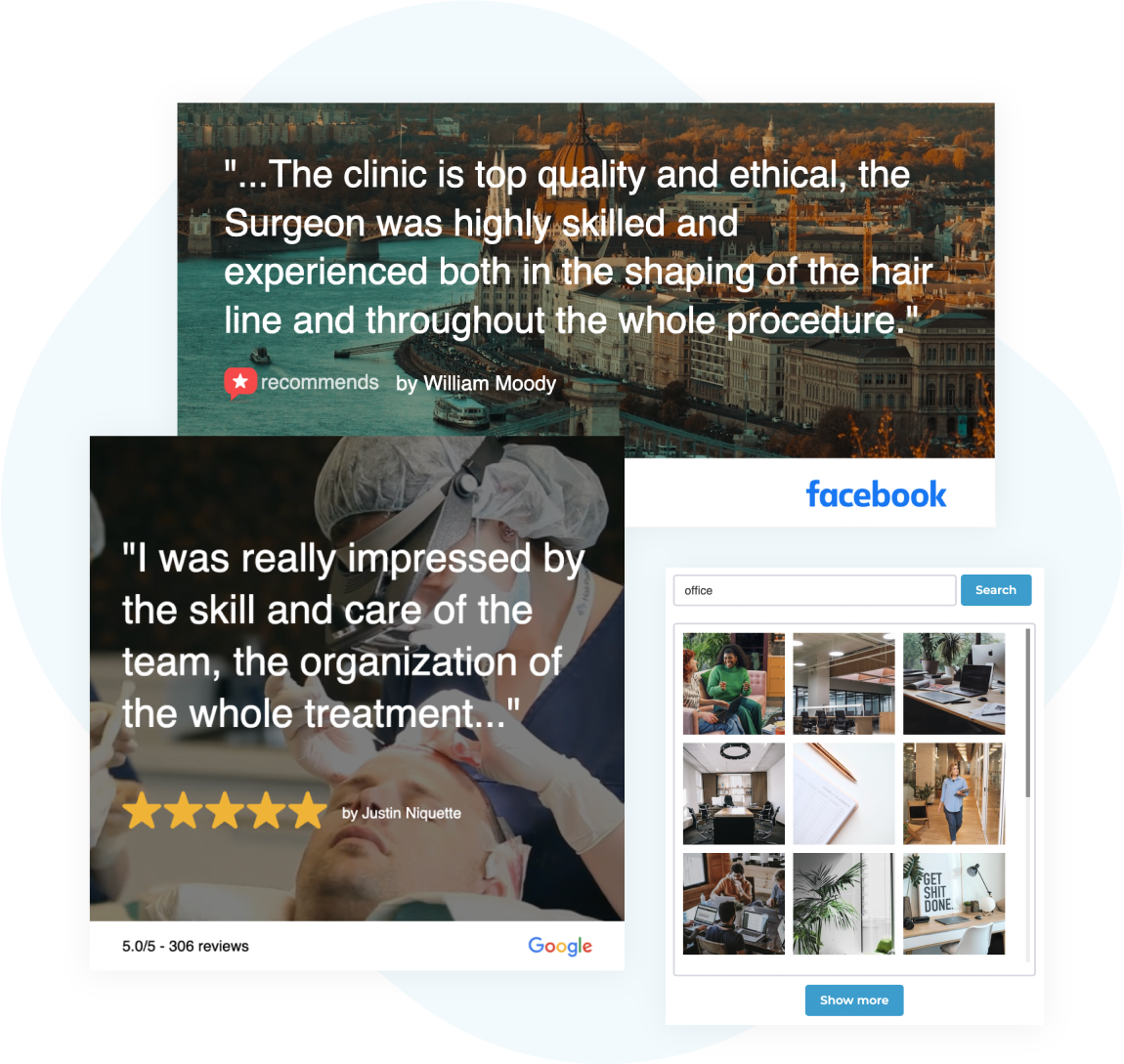
6Company e-mail signatures
Create e-mail signatures containing review summary widgets and integrate them into your newsletters, so your clients can see your greatest reviews more.
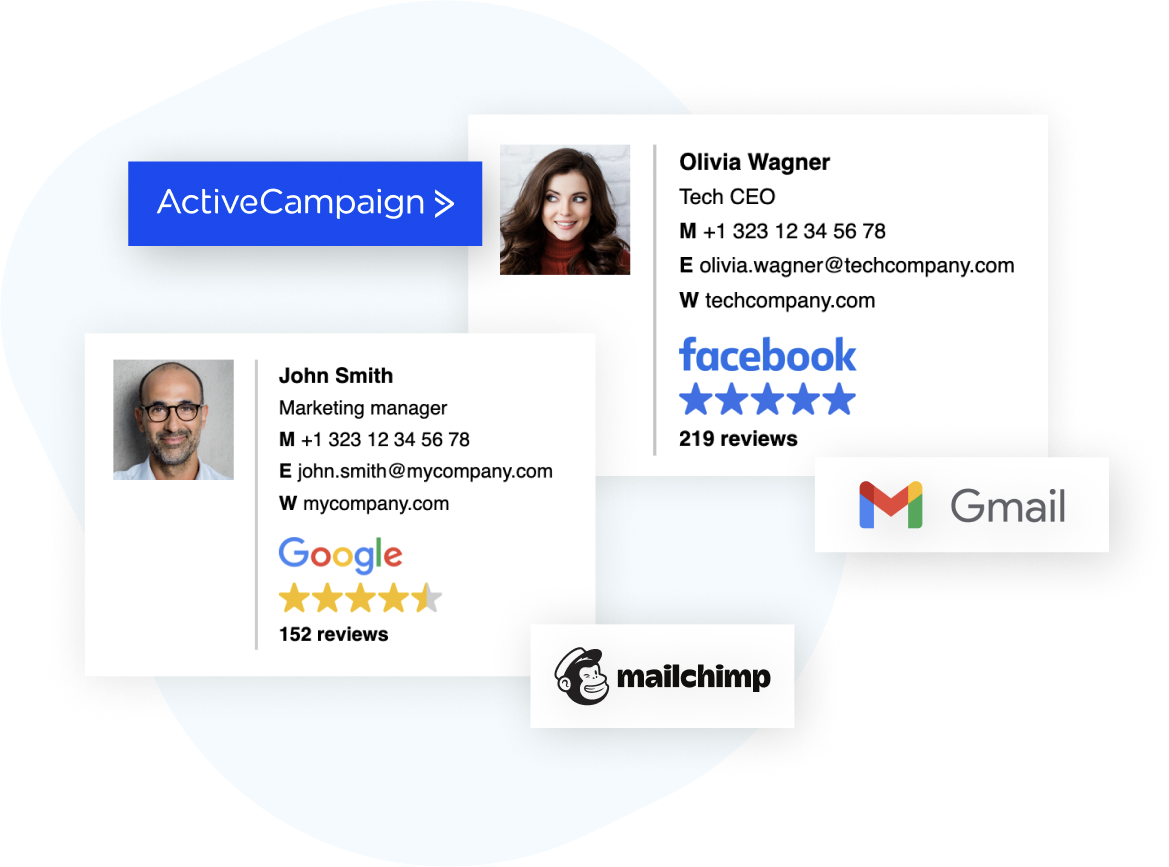
7Review Certificate
Get the highest rating available from Trustindex. Authenticate your business and get 17% more customers.
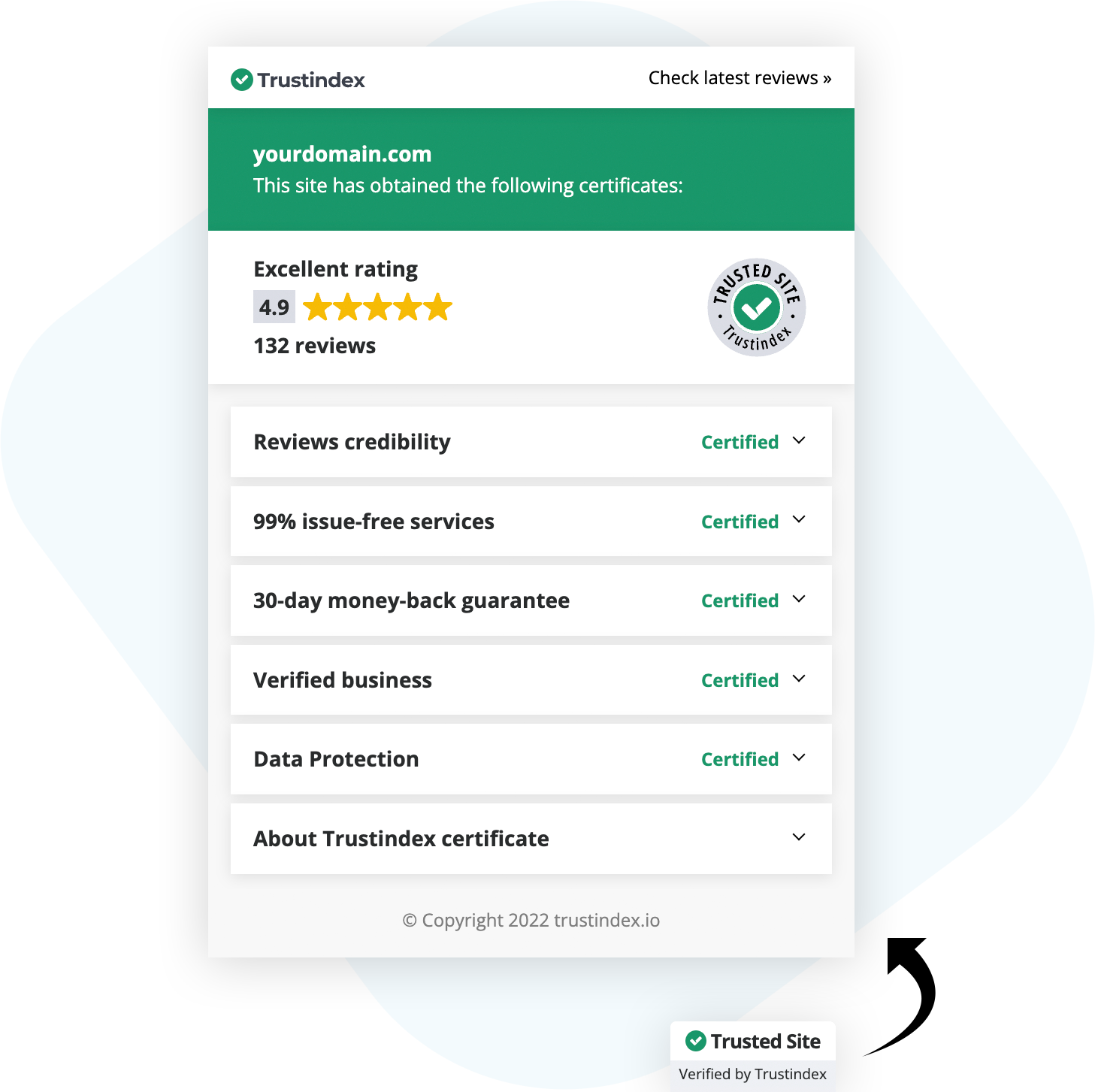
8Trustmarks
Show your customers the technical features of your website easily. We constantly check the status of your website.
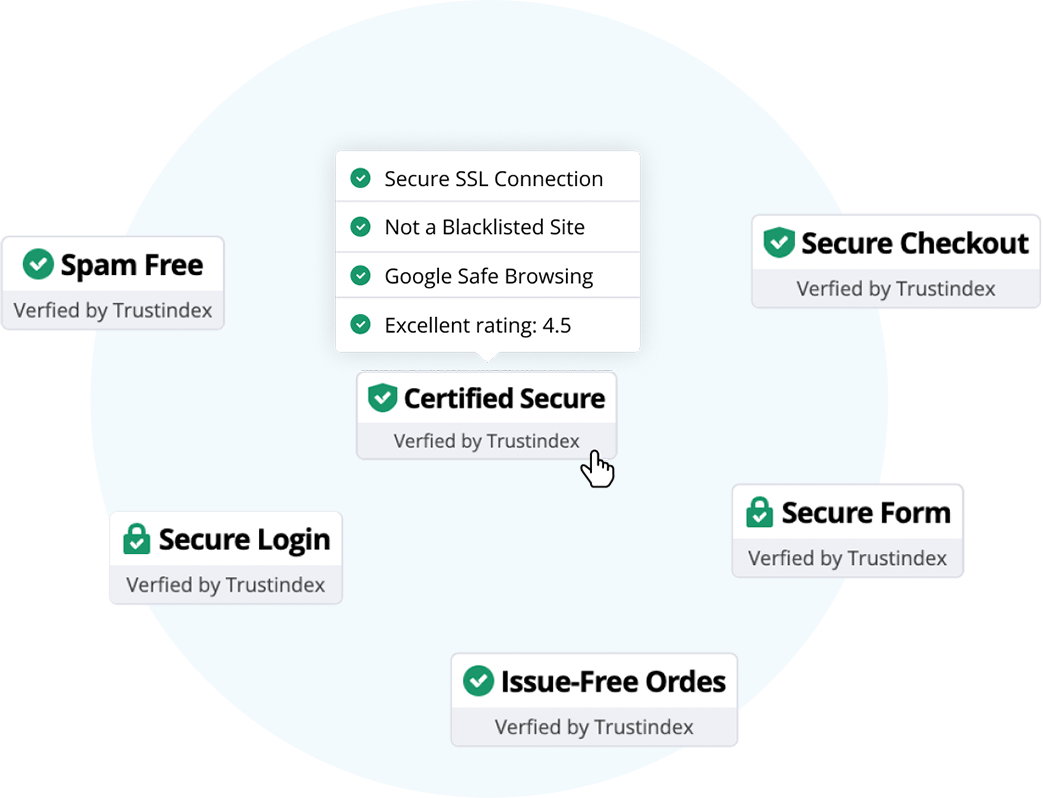
9Reply to your reviews with ChatGPT
Generate fully customized, unique answers with 1 click. 1 answer = 2 seconds
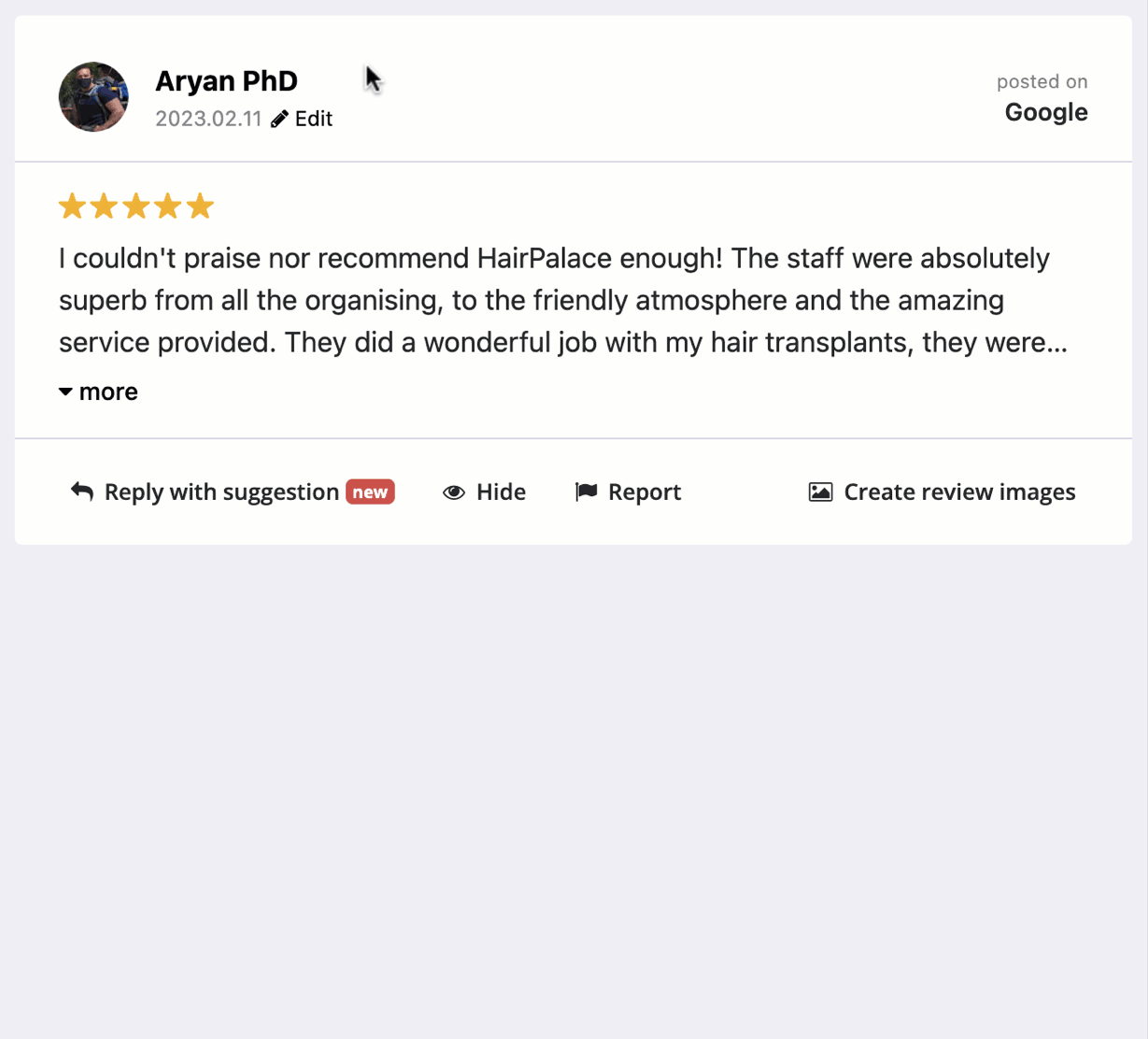
Skyrocket Your Sales with Customer Reviews.
No coding required.
Quick facts
- Our customers has 17 million widget appearance every month
- Our customers reported 17.7% increase in sales
- 3 million review notification emails sent in every month
- More than 600,000 customers use Trustindex widgets
Tons of Integrations
Trustindex works great everywhere!






Why Do Our Users Love Trustindex?
We already got more than 1000+ customer reviews. Check out some of them!
Amazing Support To Get More Customers
Our friendly support team will always be there for you.
They will help you fix any issues and skyrocket your sales.
Need to know more about Trustindex?