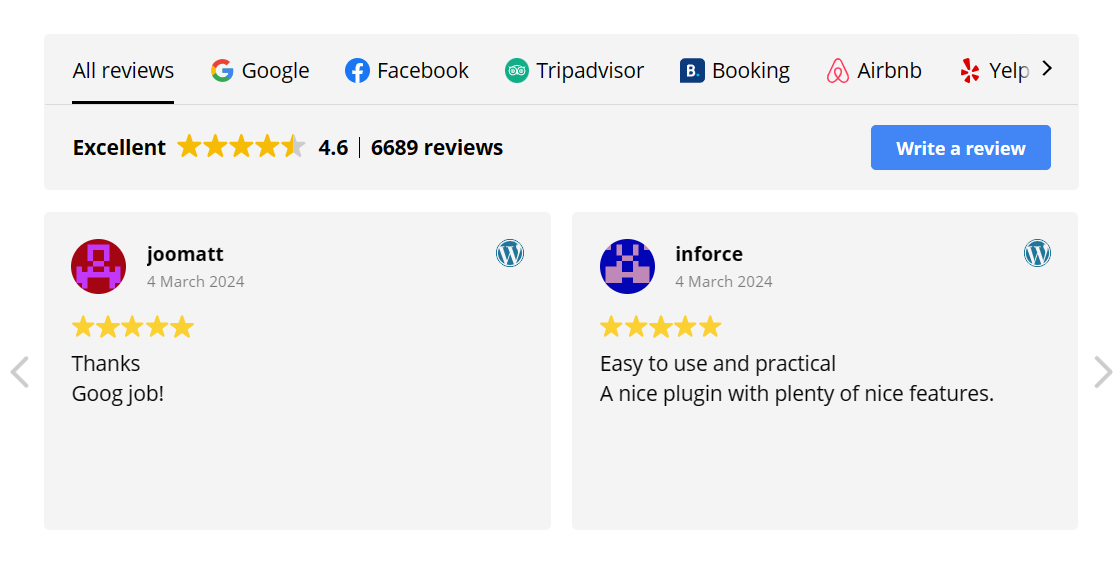A Complete Guide to Review Widgets
In this post, we will show you how to create review widgets and start generating more trust and sales than ever before!
Why use Google Review Widgets?
To display your best reviews, join the 17.000 websites currently using our review widgets and increase your sales by up to 20%.
In addition to increasing your sales, the widget will also help you increase customer trust and conversions and also help you collect new reviews.
Google is our most popular platform and it’s proven that Google reviews have the biggest impact on sales. Therefore, we recommend that you focus on Google reviews and collect and display them on your website.
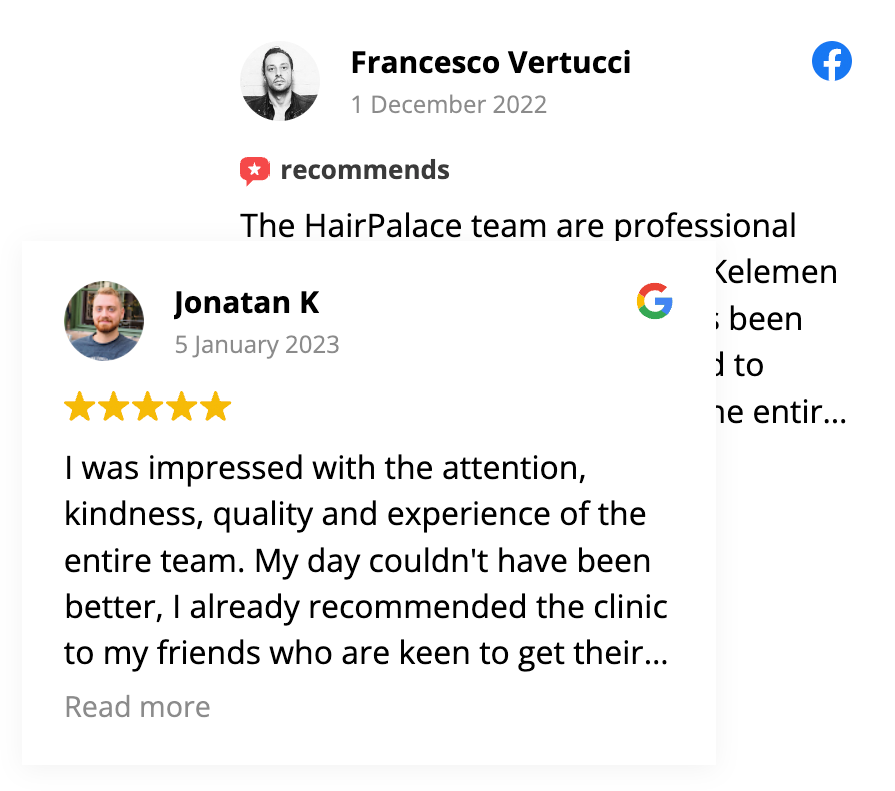
The best review widgets to use
Slider I. with header
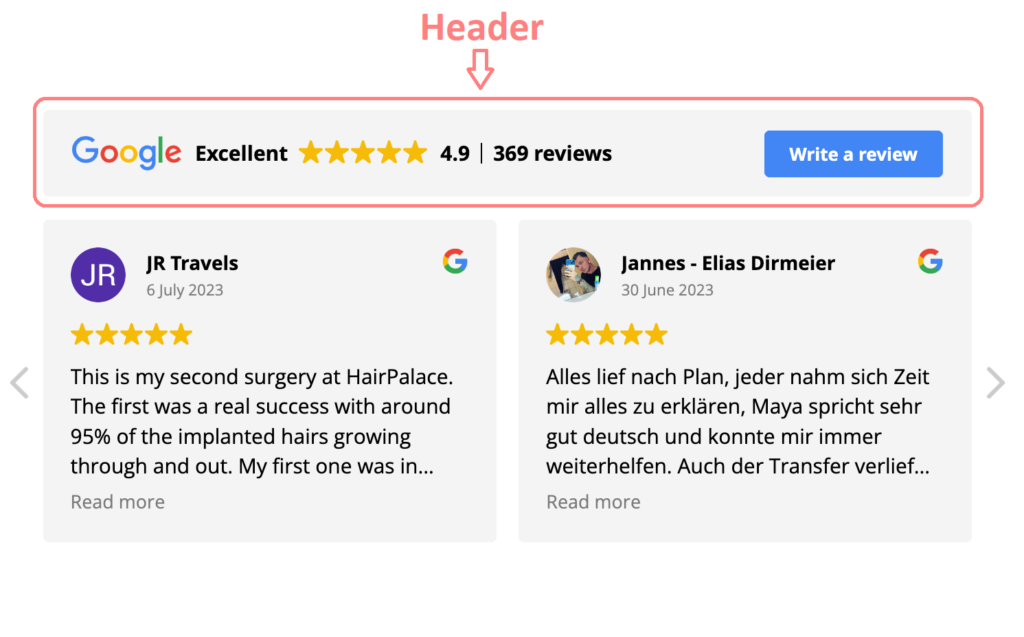
The slider I. -with header is our most popular product – because with this header you can not only display your ratings but it also helps you to collect them.
It’s also important to note that all of our widgets are fully mobile responsive – so they also help to increase conversions and sales for mobile visitors.
NEW LAYOUT: Slider I. with AI summary
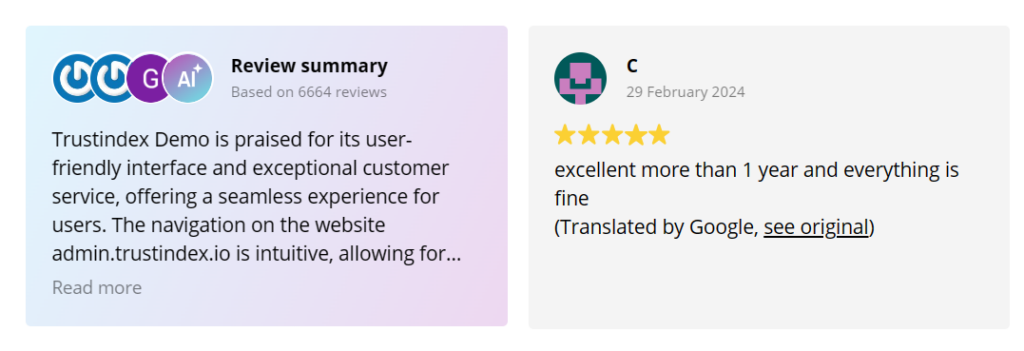
One of our most exciting features is the new review widget layout: Slider I. with AI summary.
This layout provides you with a short summary created by ChatGPT in the first review card of your slider widget. It summarizes the content of your reviews displayed in your widget in just one sentence – giving your visitors a taste of what they can read about in your reviews.
It’s especially beneficial to use this layout when you have reviews with long texts.
Review widget layouts
Display your reviews with our beautiful, easy-to-integrate and mobile responsive widgets. Choose from various layouts and pre-designed styles & customize to your liking with the Style Editor.
Slider
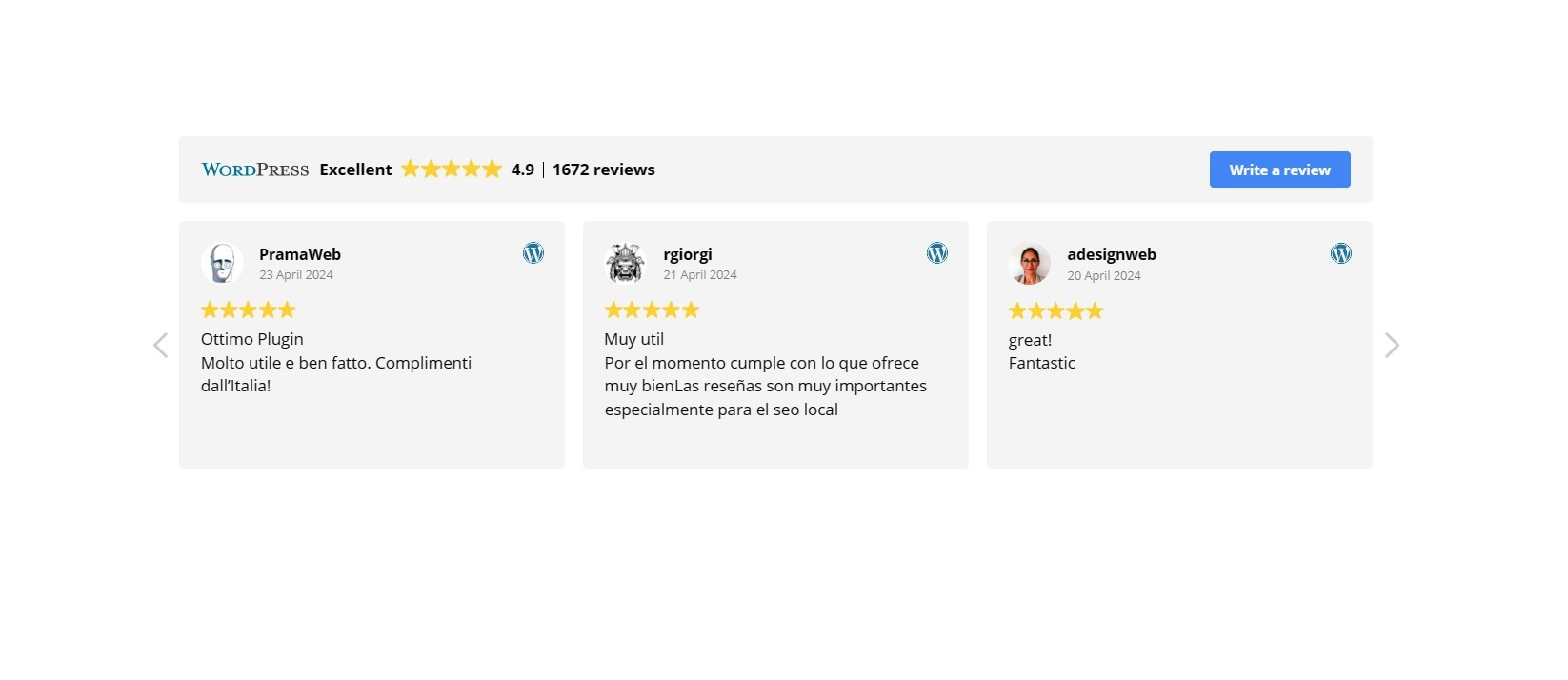
Sidebar
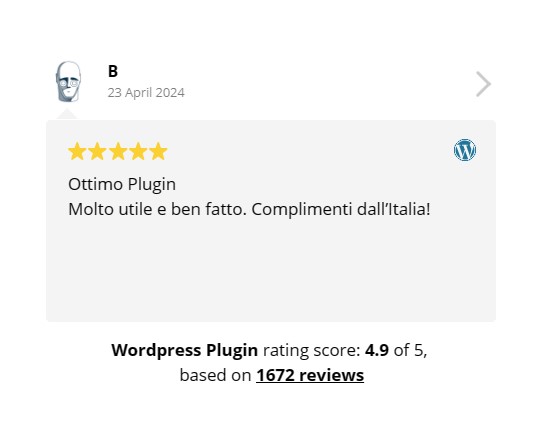
Popup
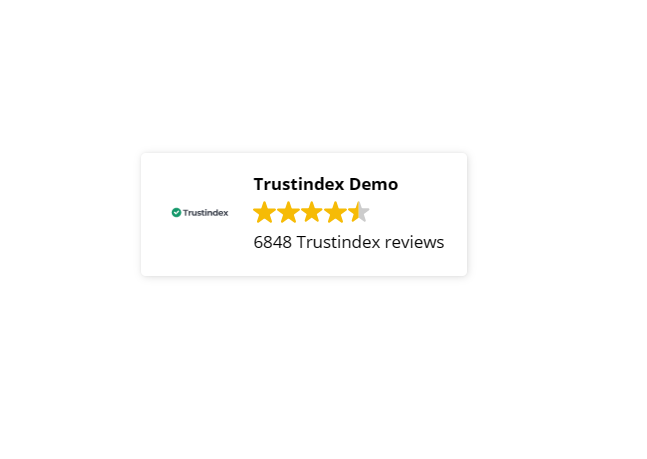
List
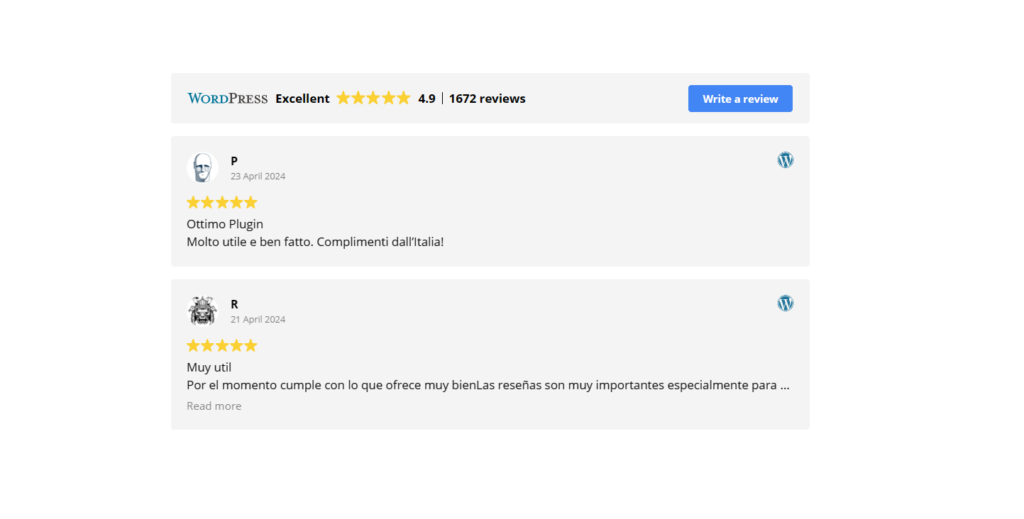
Grid
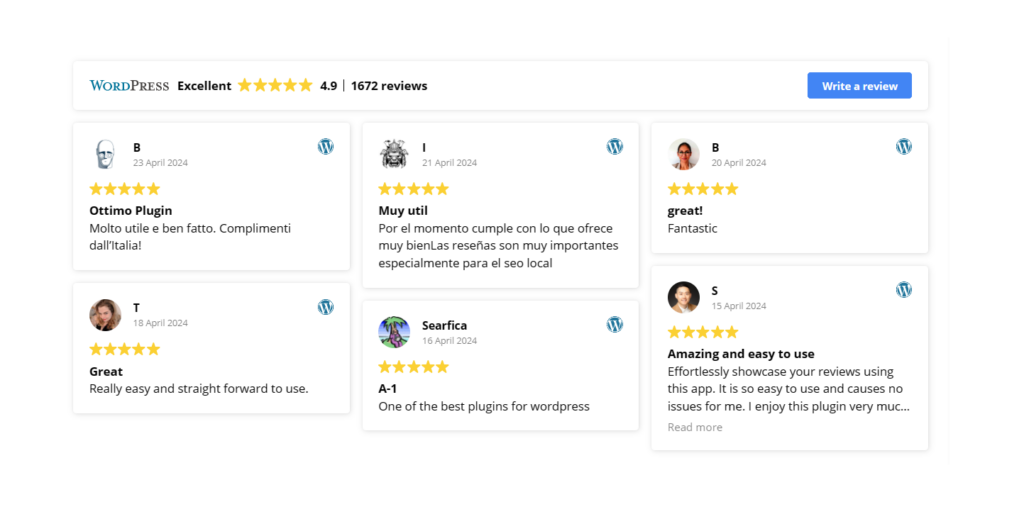
Floating
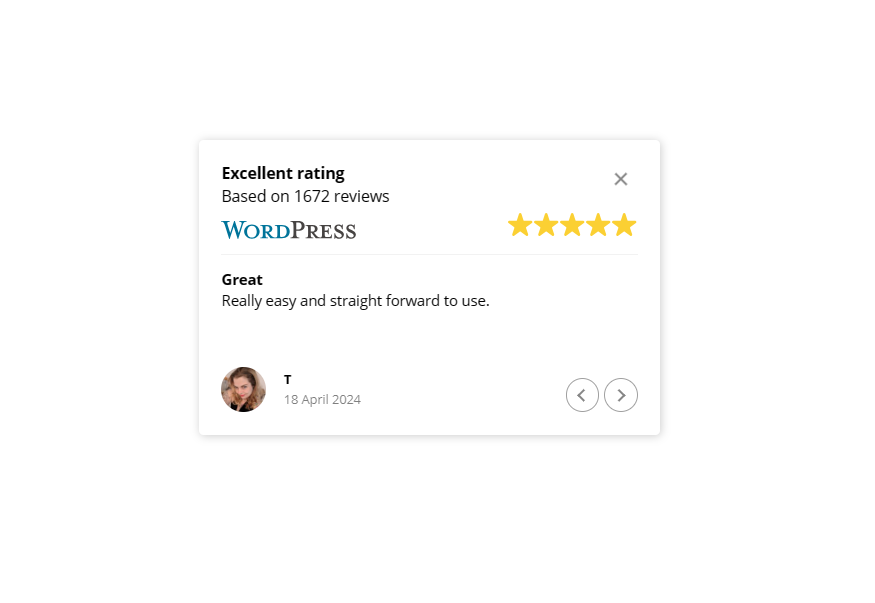
Button
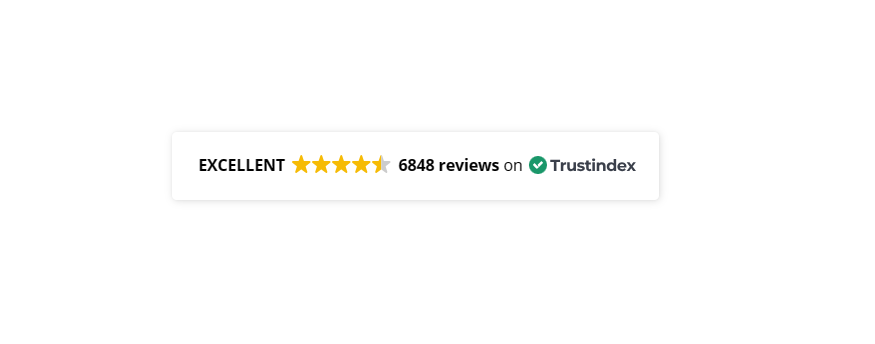
Badge
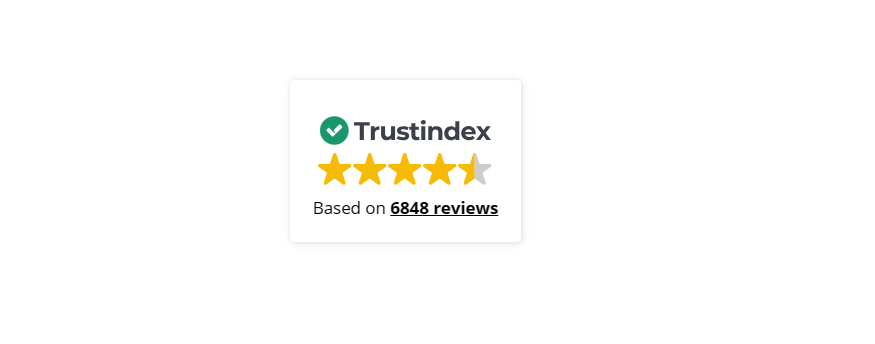
Review widget styles
You will definitely find the best one for your business among these pre-designed widget styles. What’s even better – you can further customize them within the Style Editor!
Style: Light background
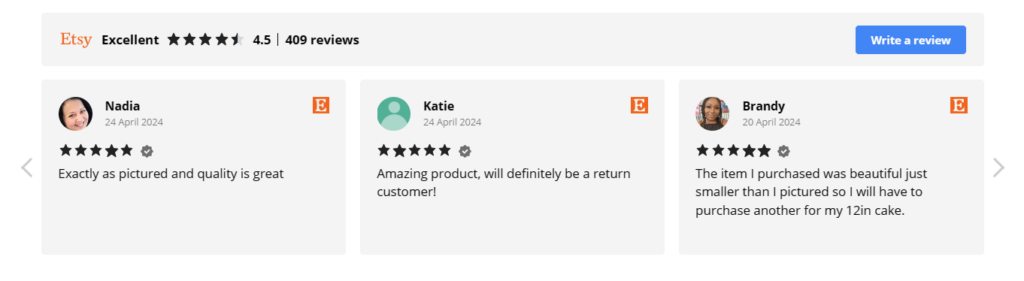
Style: Light border
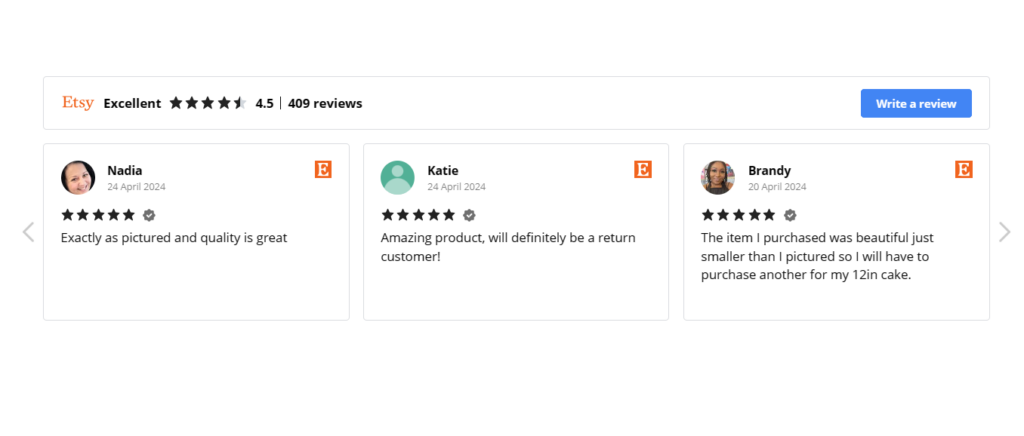
Style: Drop shadow
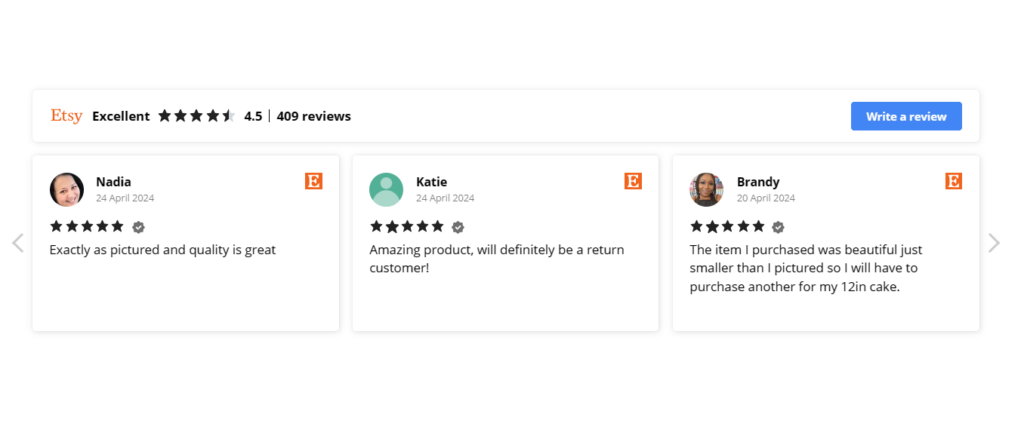
Style: Minimal
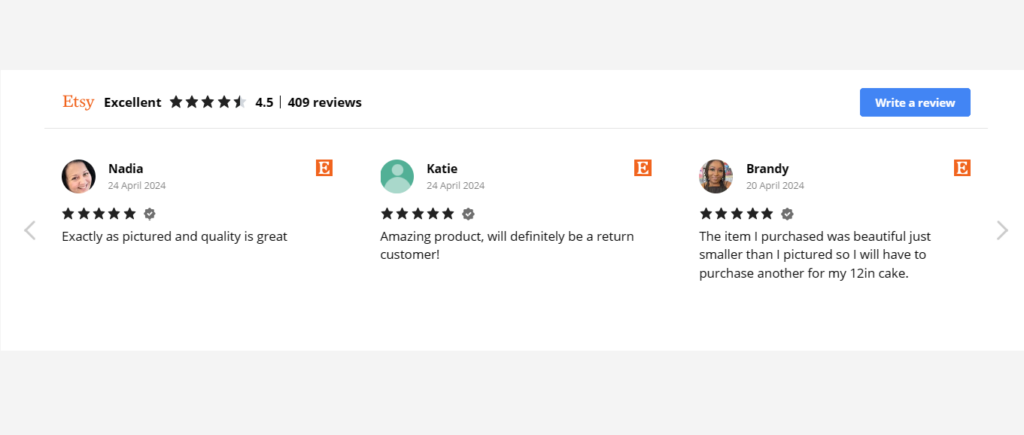
Style: Soft
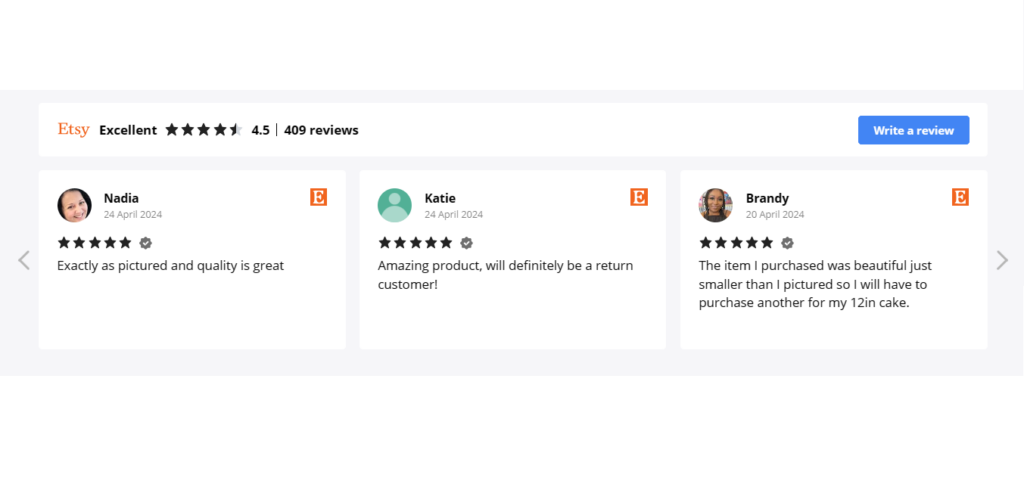
Style: Light contrast
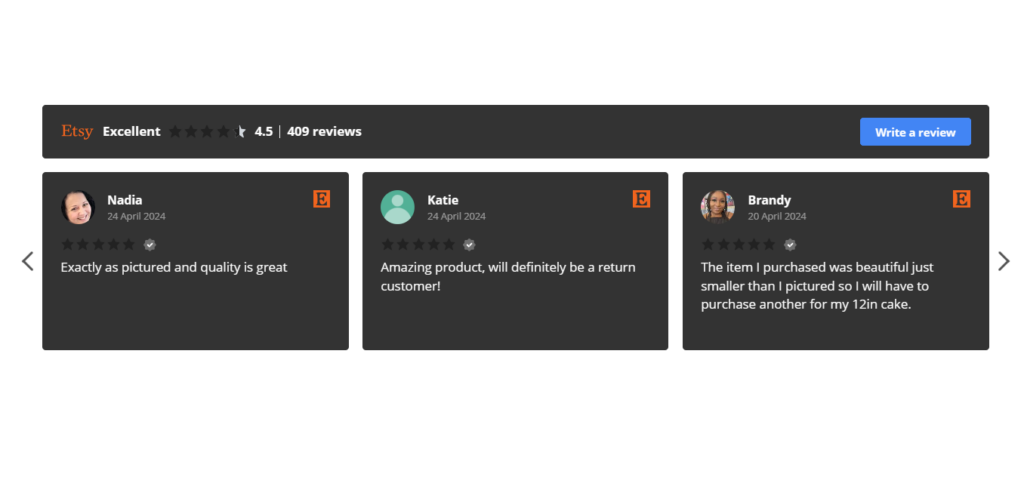
Style: Dark background
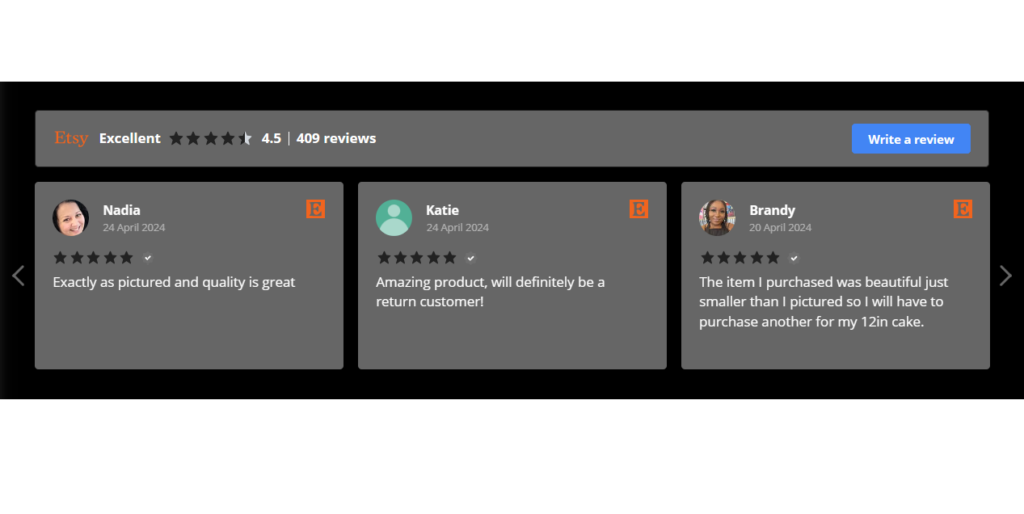
Style: Minimal dark
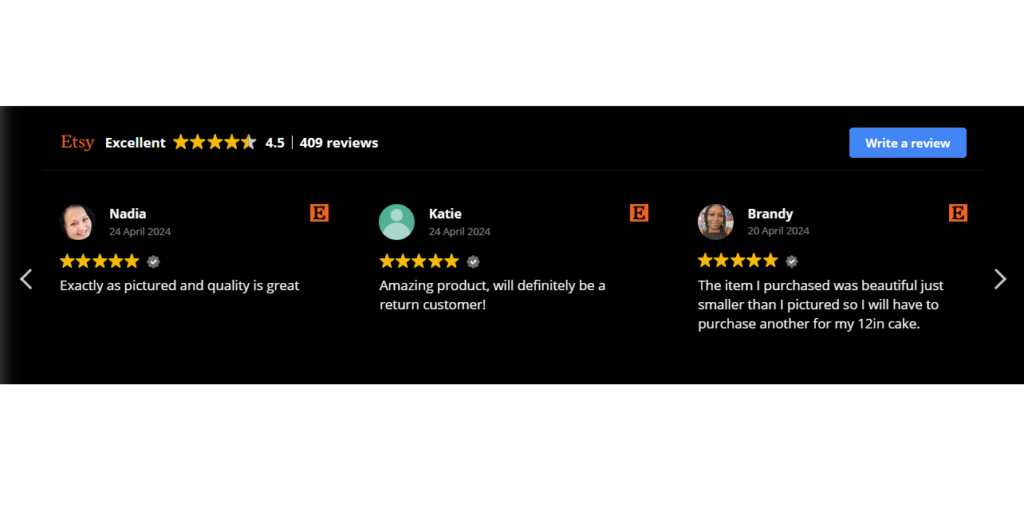
How to create a review widget
This is how you can create the most popular review widget:
Step 1 – Add a new review widget
After logging in to your Trustindex account, navigate to the Widget Configurator Menu and choose Review Widgets. In the review widgets menu, click on the Add button.
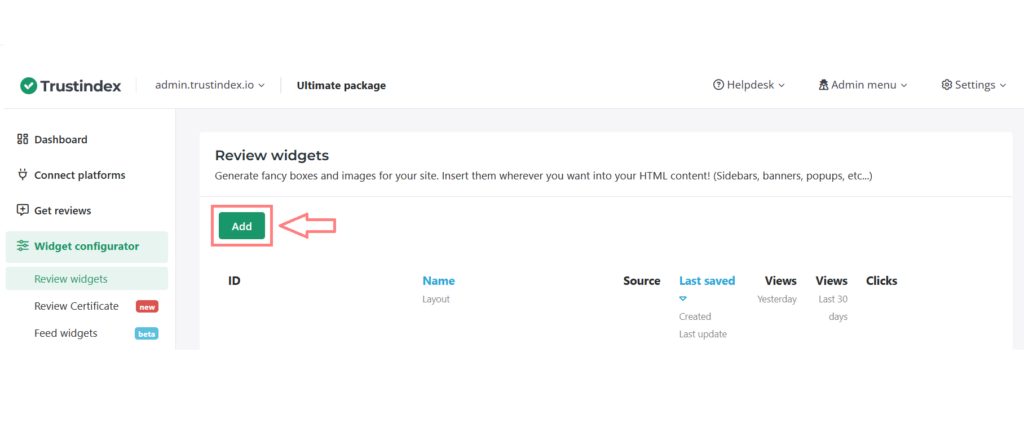
Step 2 – Select widget layout
You have several options as we currently offer over 35 different layouts using the schemas mentioned above:
- slider,
- list,
- grid,
- masonry,
- sidebar,
- button,
- badge,
- and floating widgets.
To select the layout of the widget, just click on the green Select button.
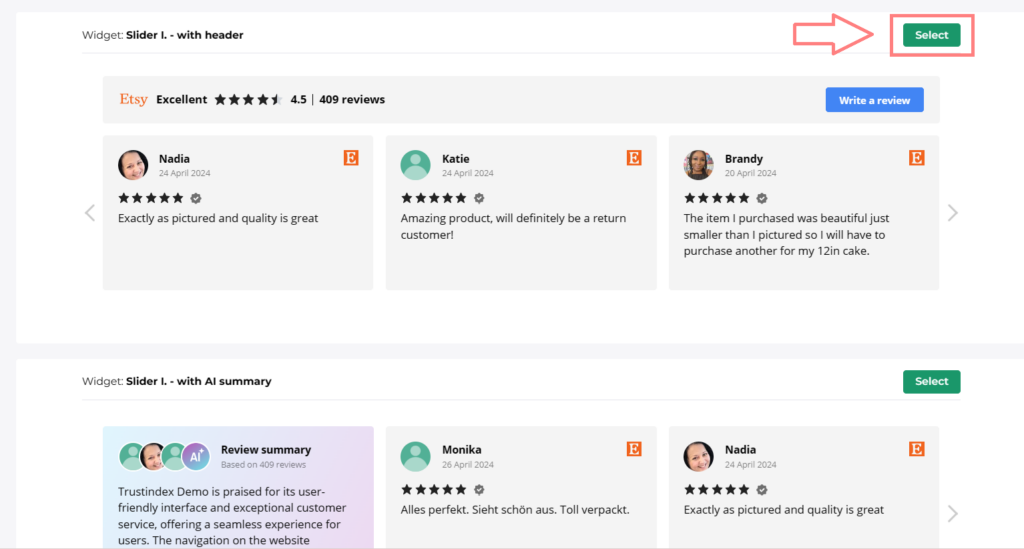
Step 3 – Choose your widget style
Currently, we offer various pre-designed widget styles, as mentioned earlier.
Our most popular style is ‘Light background’ – which is currently used by over 8000 businesses.
It looks like this:
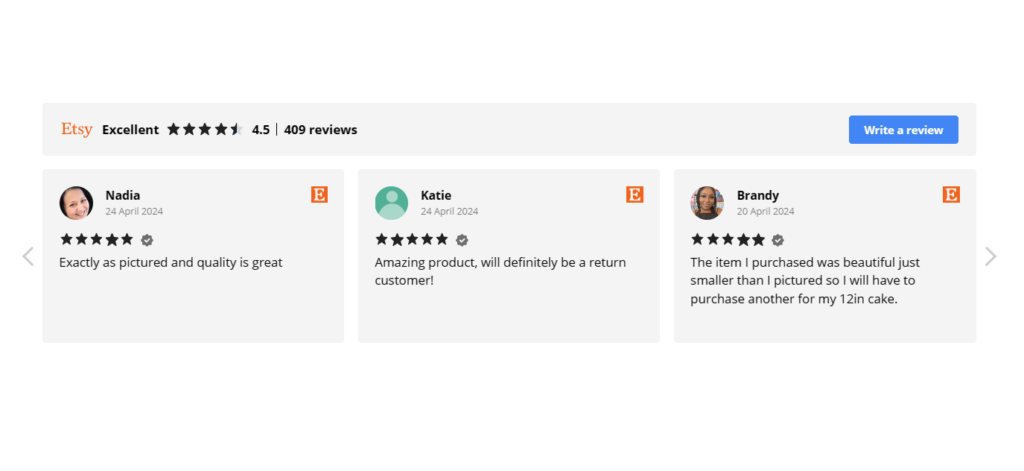
But if you have a dark or black website, you can find a style that suits you at the bottom of the page.
Simply click on Select again.
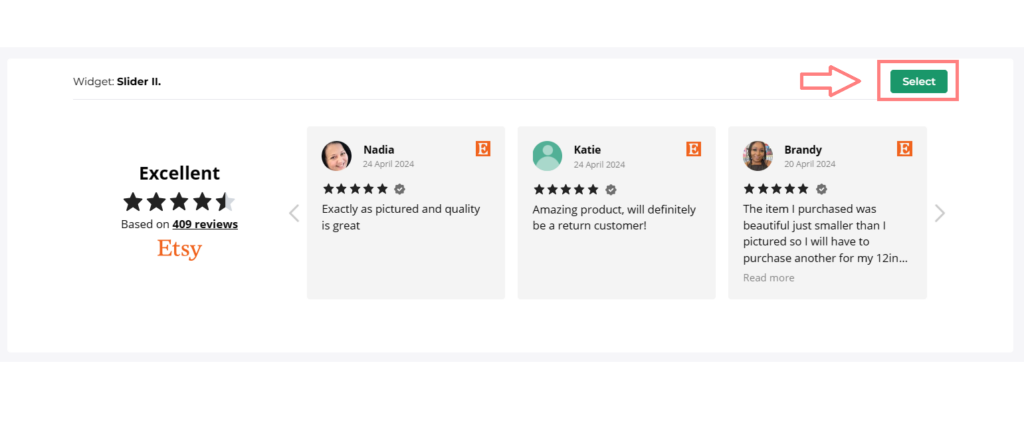
Step 4 – Customize with Style Editor
After this, you will be taken to the style editor of your widget. Here you can make changes in Your widget’s functionality and design settings.
Main settings
The Main features are:
- Filter settings
- Language settings
- Review Summary card setting
- Other settings for Rich Snippets
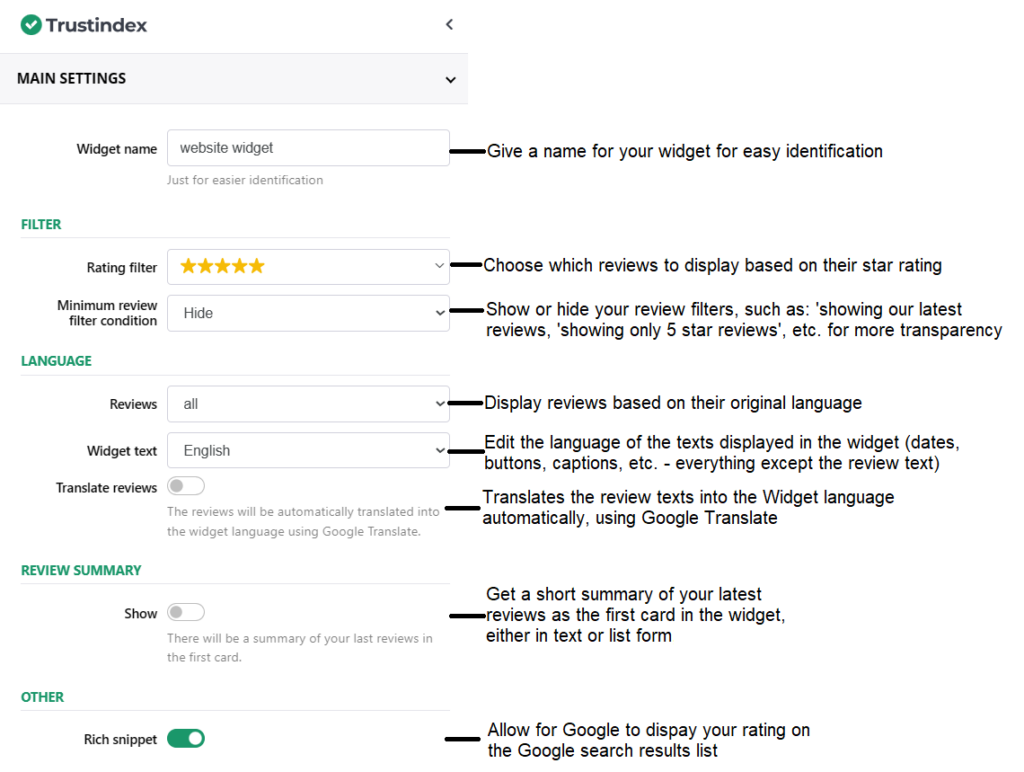
Review Filter settings
The Review Filter settings include:
- Source settings
- Review filter & order settings
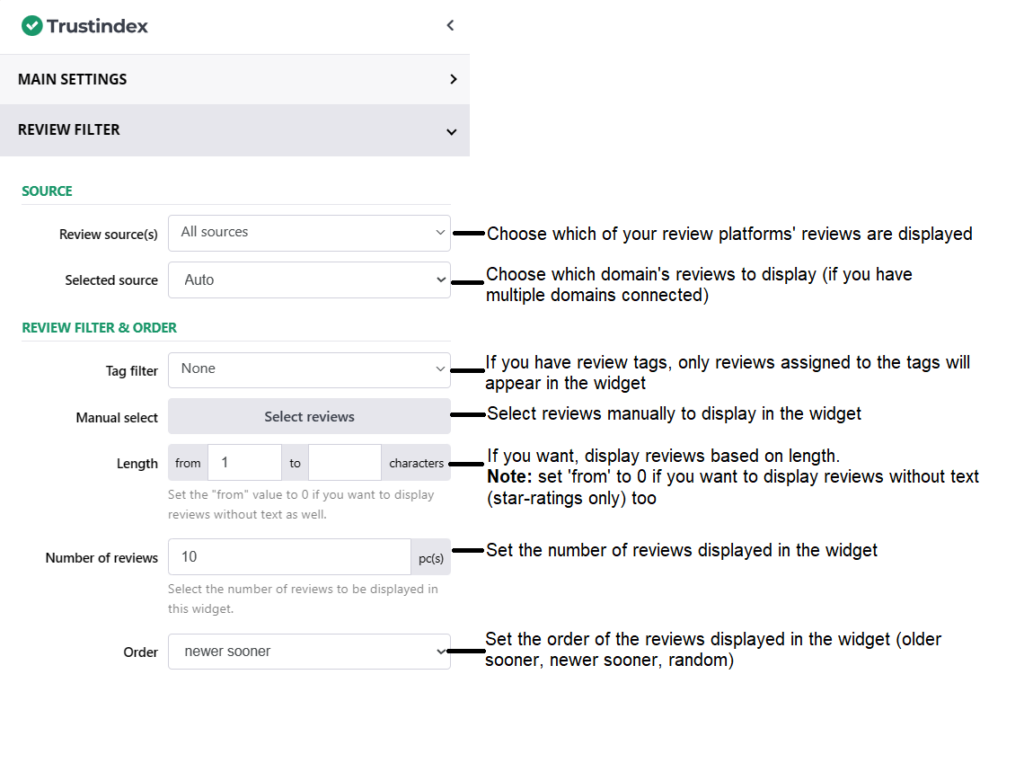
Header settings
The Header settings include:
- Header elements
- Review button link settings
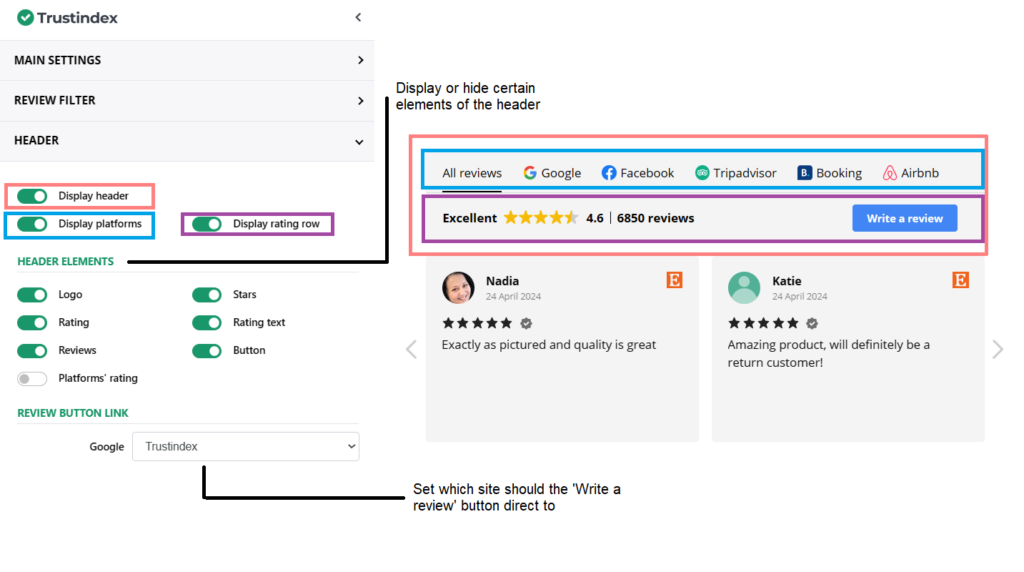
Card Format settings
The Card Format settings include:
- Card elements
- Paragraph settings
- Format settings
- Card size settings
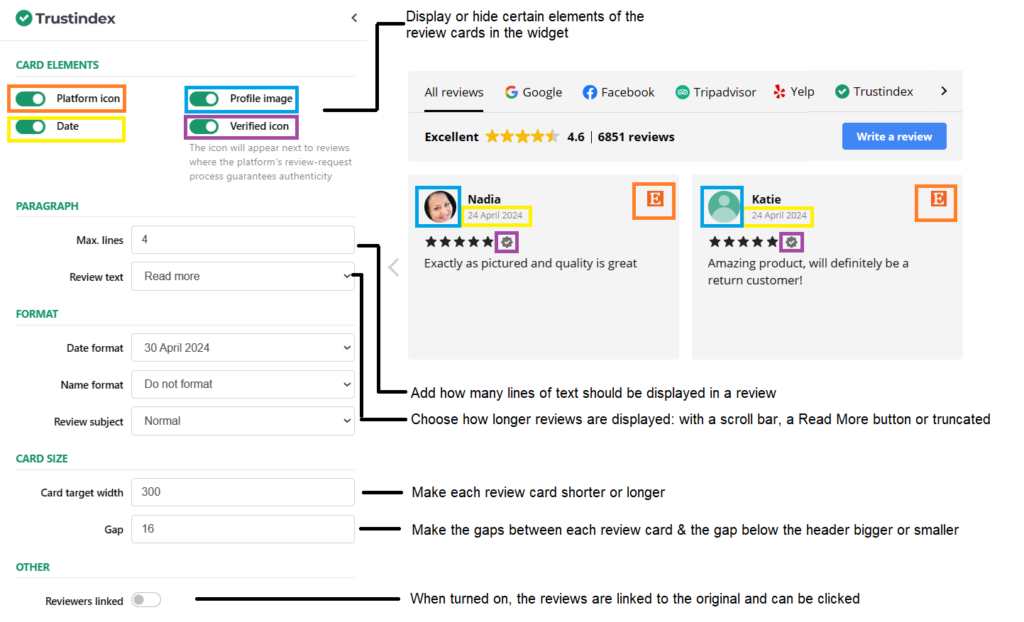
Navigation settings
The Navigation settings are as follows:
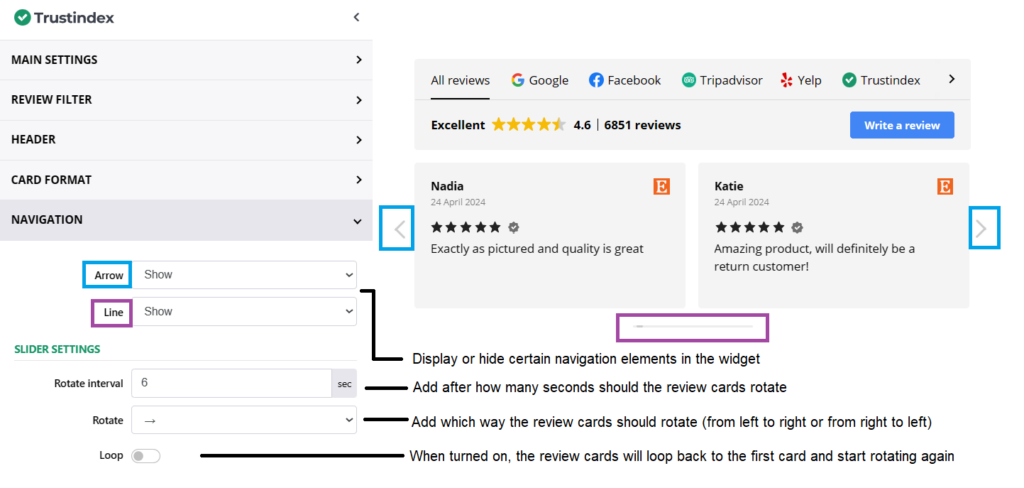
Style & Color settings
- Modify basically any visual element of the review widget: colors, fonts, padding, etc.
Other settings
- This is where you can set the refreshing rate of your reviews in the widget.
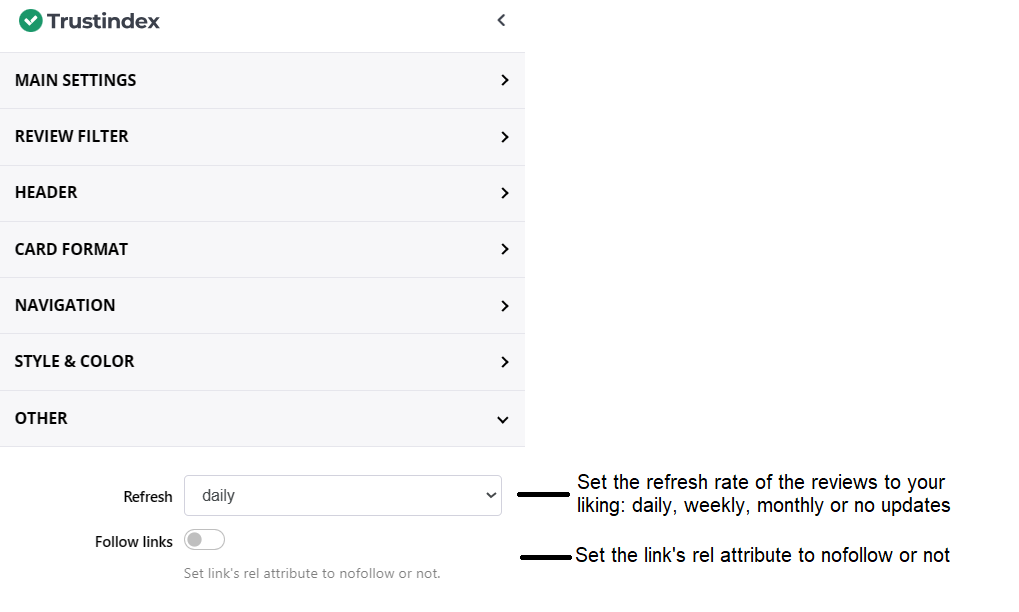
After making any modifications, take a look at the widget preview on the right to make sure it is up to your liking.
Step 5 – Save and insert
Finally, click on the Save and get code button on the top right where you will find the shortcode for your own review widget.
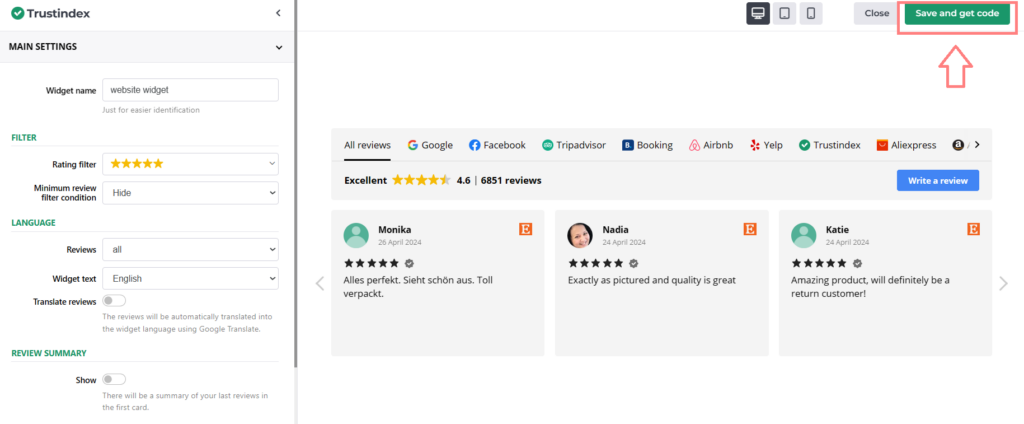
Now all you have to do is Copy and paste this code into your website script.
Need help with inserting your widget into your website?
Free workshop for more success
If you’d like to get to know more about Trustindex’s other features, then sign up for our free, 20-minute workshop where our Expert will show you:
- Why Google Reviews are important for your business success
- How to rank higher on Google Maps and search results with the help of reviews
- How to manage your online reputation with the Trustindex system
- Modern, automatic solutions for review management
- And how to collect 15+ new reviews every day