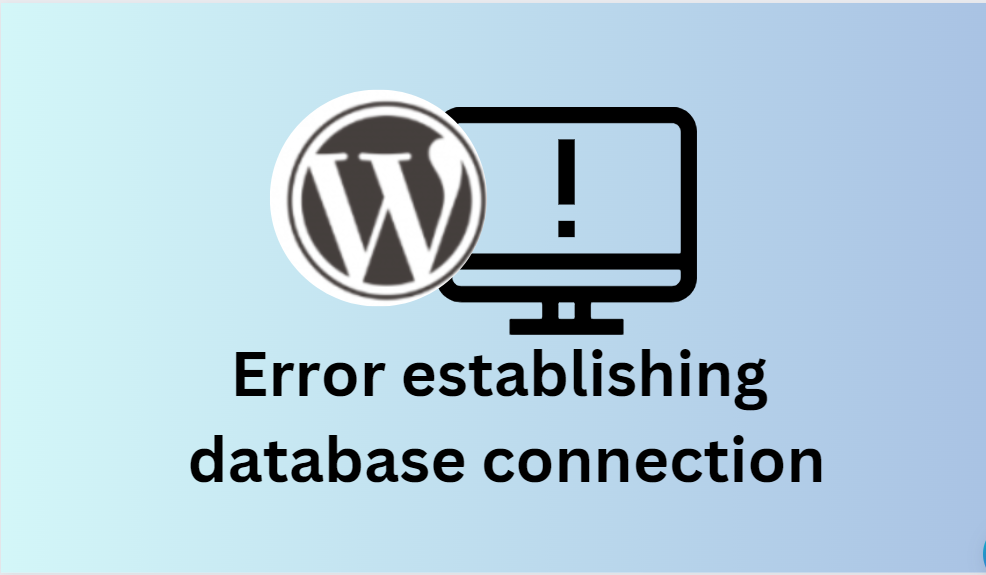Error Establishing a Database Connection: What You Need to Know
- Causes of error establishing a database connection
- 6 solutions to fix database connection
- Bonus ideas
- How WordPress sites work
- Website error messages
- Conclusion
The message “Error Establishing a Database Connection” appears on WordPress websites when the system fails to connect to the database.
WordPress is programmed in PHP and uses MySQL database system to fetch site information and display it on a visitor’s browser. If there’s no data to display, the “Error establishing a database connection” message appears on a blank page, hindering access to the WordPress dashboard.
However, the error message won’t appear on the front-end as long as the website cache is available. To resolve this error, it’s important to identify the root cause, which we’ll explore in the next section.
In this article, we’ll show you how to fix this problem so your website can be up and running again in no time.
Top causes of error establishing a database connection

When you see the message ‘Error establishing a database connection’ on your WordPress website, it means your website is not working properly.
This happens when WordPress cannot connect to the database that stores your website’s information. The database is where WordPress stores all of your website’s content and other data.
WordPress needs certain information to connect to the database, including the correct database username, MYSQL user name, username, password, and server.
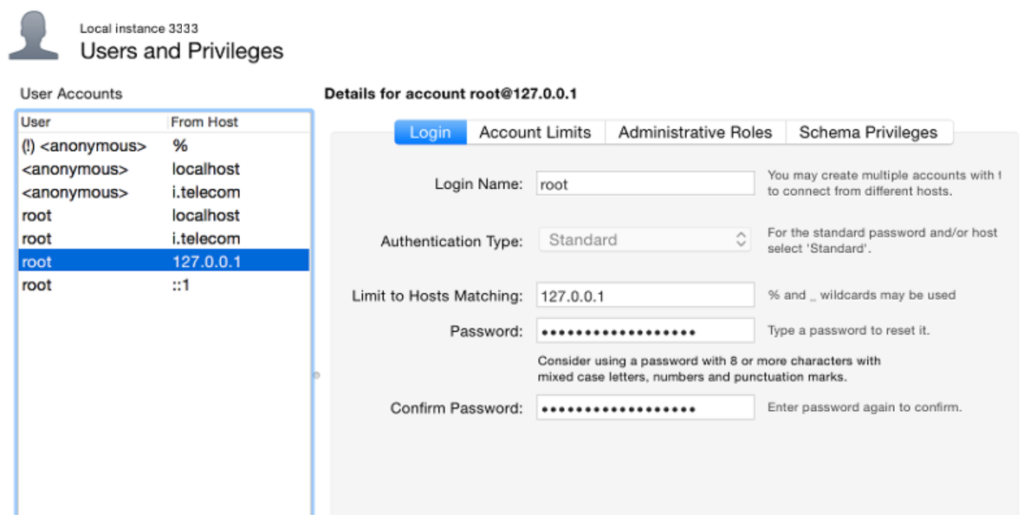
If any of this information is incorrect, WordPress will not be able to connect to the database and you will see the ‘Error establishing a database connection’ message.
This is a common problem with WordPress, and it can happen if the database server is down, the database files are corrupt, or if you have entered the wrong information. In the following steps, we will show you how to fix this problem.
6 solutions to fix error establishing a database connection
1. Verify your WordPress database credentials
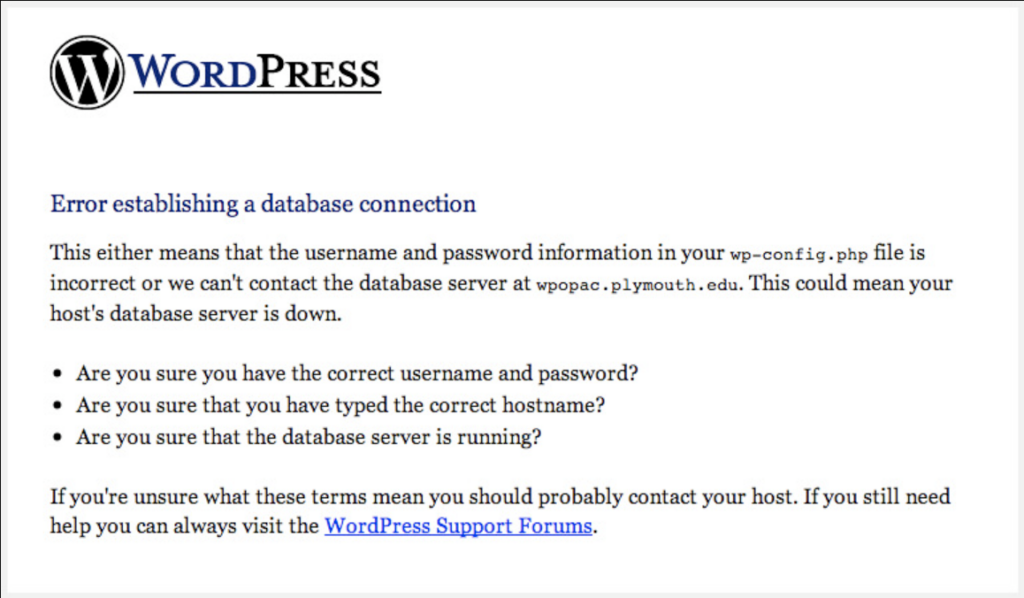
The main reason why you might get an error connecting to your WordPress database is because of incorrect database credentials or information. This could be because you moved your website to a new host.
Solution -» Check the PHP file
This file contains important WordPress settings such as your database credentials.
Make sure the details for your database name, username, password, and web host are accurate.
// ** MySQL settings - You can get this info from your web host ** //
/** The name of the database for WordPress */
define( 'DB_NAME', 'database_name_here' );
/** MySQL database username */
define( 'DB_USER', 'username_here' );
/** MySQL database password */
define( 'DB_PASSWORD', 'password_here' );
/** MySQL hostname */
define( 'DB_HOST', 'localhost' );You can check the information from your hosting account dashboard. To do this, log in to your hosting account and go to the database section. Then, click on MySQL databases and verify the database name, username, database password, and host information.
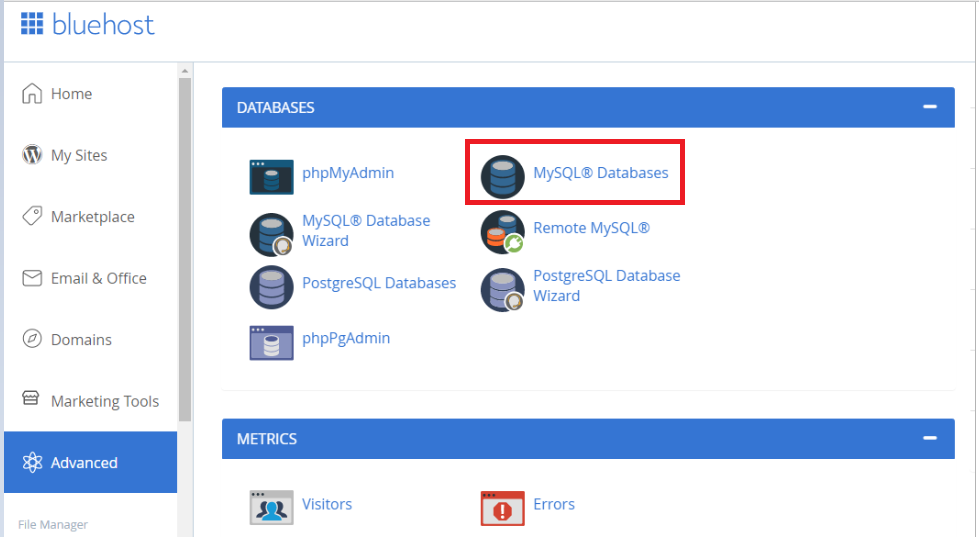
Go to the MySQL databases section. Here you can find your database name and username. If needed, you can change this information in your file. After updating, check your website to see if the database connection error is resolved.
If the error establishing a database connection message is still up , follow the additional troubleshooting steps.
2. Confirm Your Database Host Information
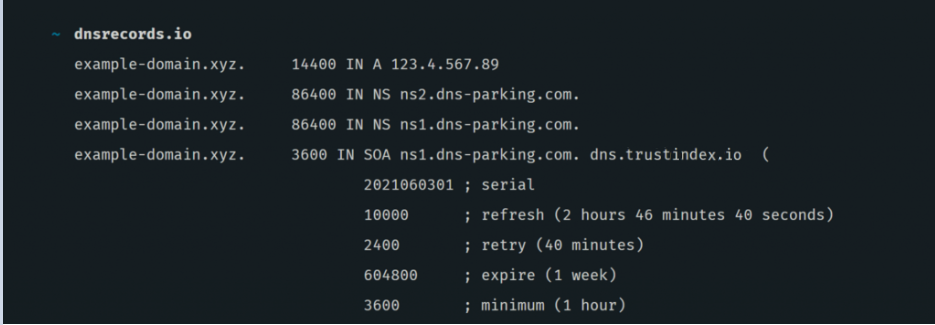
If you’ve verified that your database name, database username, and database password information is correct and you’re still encountering the error establishing a database connection issue, it’s time to check if you have the correct database host information.
While most WordPress hosting companies use “localhost” as the database host, some managed WordPress hosting companies use separate servers to host databases. In such cases, the database host information will not be “localhost.”
To confirm your database host information, you’ll need to contact your WordPress hosting company.
Solution -»Update the newest version of WordPress
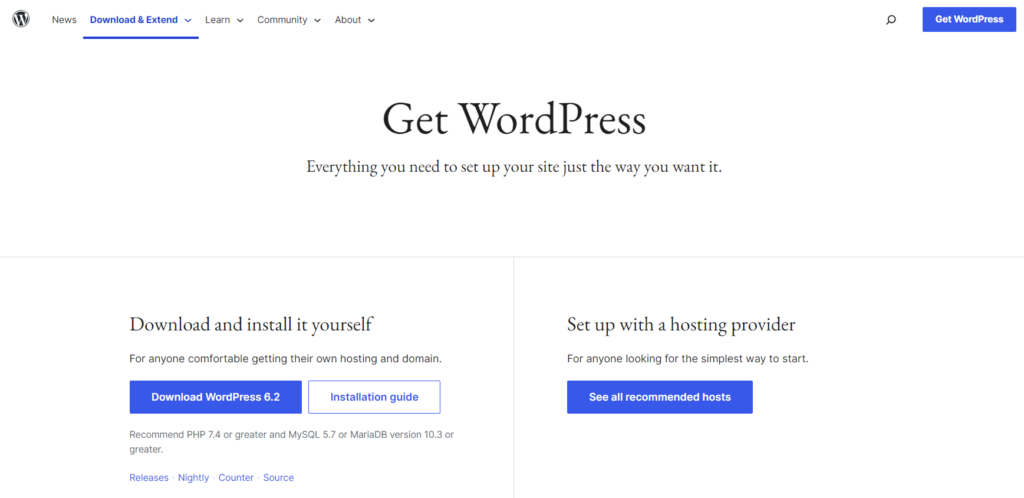
It is important to have the latest update for your WordPress site to ensure the security, performance, compatibility, and functionality of it, and to stay up-to-date with the latest web technologies and trends.
- Security: WordPress is a popular target for hackers and cybercriminals, so it’s essential to keep your website secure by installing the latest updates. WordPress releases regular security updates to fix vulnerabilities that could allow hackers to gain unauthorized access to your website, steal sensitive information, or install malicious software.
- Performance: WordPress updates often include improvements to the code that can improve the performance of your WordPress site, including speed, and reliability. This can lead to a better user experience for your visitors and help your website rank higher in search engine results.
- Compatibility: As WordPress is constantly evolving, it is important to keep your website up-to-date to ensure compatibility with new web technologies and the latest versions of web browsers.
- New Features: WordPress updates also include new features and functionalities that can improve your website’s functionality and provide new ways to engage with your audience. This can help you stay ahead of the competition and keep your website relevant and up-to-date.
- Support: By keeping your WordPress installation up-to-date, you will ensure that you have access to the latest technical support and resources from the WordPress community
3. Repair database option
If you see an error message on your WordPress admin page that says “One or more database tables are unavailable. The database may need to be repaired”, then you can fix it by repairing your database. To do this, you need to add a line of code in your PHP file.
You can access this file by logging in to your website’s hosting account and navigating to the WordPress installation folder. Once you’ve located the file, add the following line of the following code below:
define('WP_ALLOW_REPAIR', true);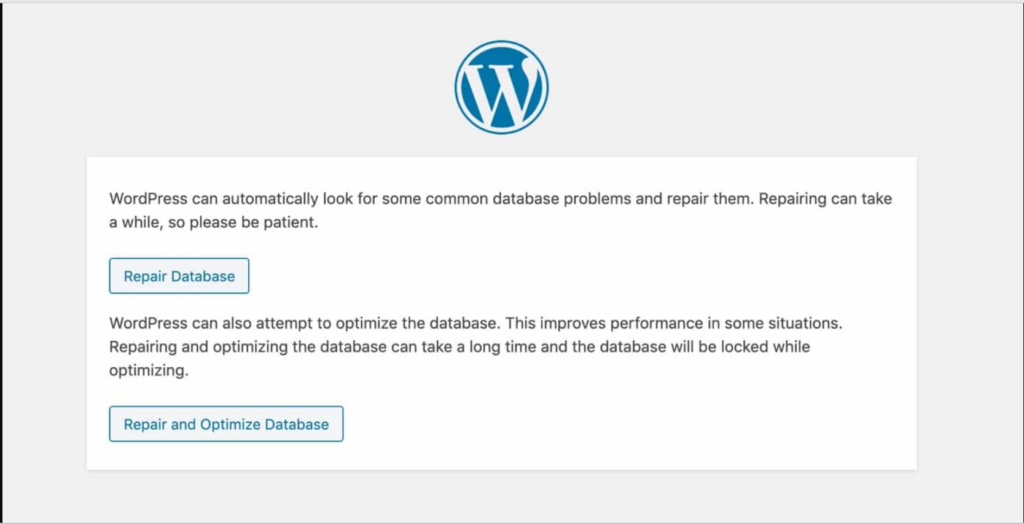
After adding this line, save the file and visit the following URL: http://www.yoursite.com/wp-admin/maint/repair.php. This will take you to a page where you can repair your database.
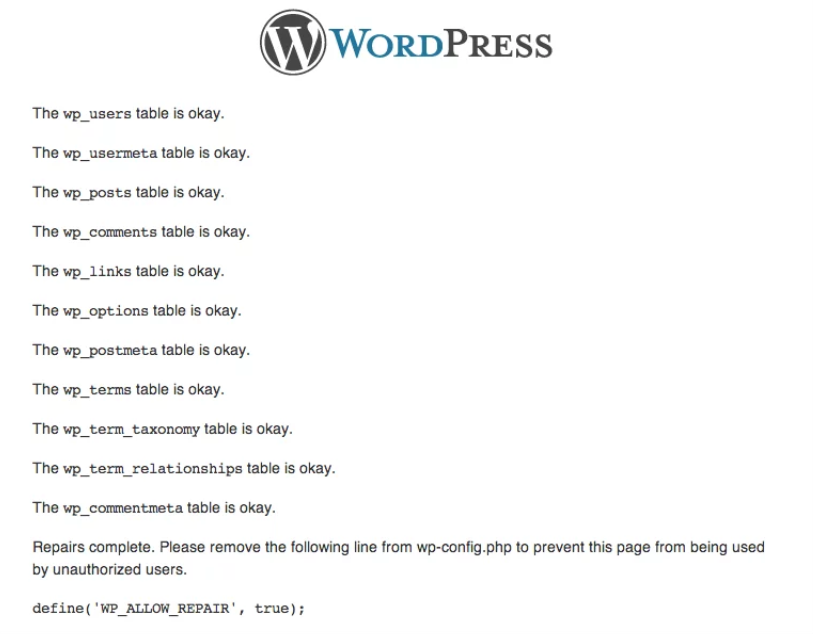
4. WordPress database server- is it down?

If you have checked your WordPress database credentials and host information, but your WordPress site still gets the message “error establishing a database connection”, it may be because your database server is down. This could happen due to heavy traffic on the same server, especially on shared hosting.
To check if your MySQL server is responsive, contact your hosting provider or try accessing phpMyAdmin from your hosting dashboard to connect to the database.
If you can connect, create a new file called testconnection.php and upload it to the root folder your website. This will help you verify if your database user has sufficient permission.
Run the following code:
<?php
$link = mysqli_connect('localhost', 'username', 'password');
if (!$link) {
die('Could not connect: ' . mysqli_error());
}
echo 'Connected successfully';
mysqli_close($link);
?>
If the script connects successfully, then the problem is something else. Double-check your wp-config file for any errors or typos.
5. Try restoring backup
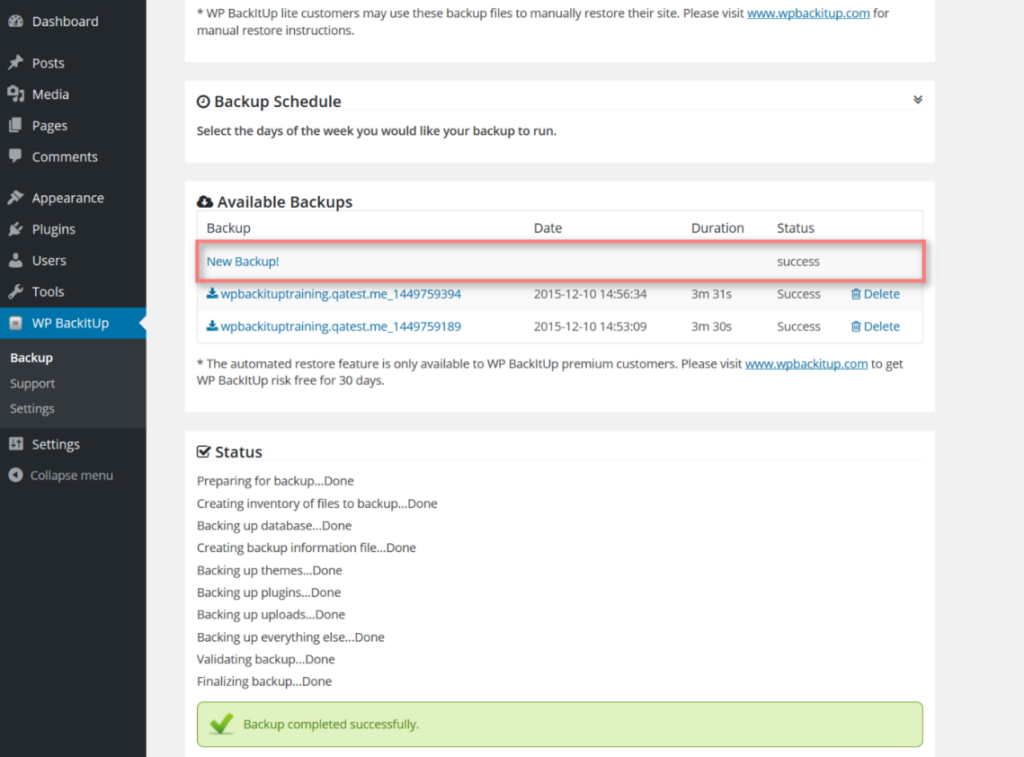
You can always resort to a backup if needed. In some cases, this might be a faster way to resolve the issue if you aren’t worried about losing any data between when your last backup was taken. Many hosts have their own backup restore process. Remember that you might need to restore both your database and your files.
6. Fix corrupted files
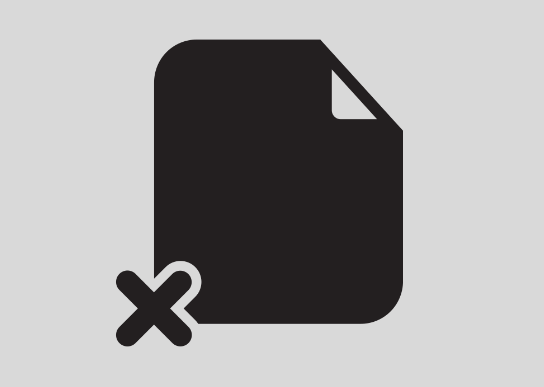
If you are facing the “Error Establishing a Database Connection” message, the corrupted database files may also be the cause.
Faulty plugins or themes can corrupt files, so you should check them separately. If the error appears after activating a new theme, that might be the issue.
You can fix it by navigating to Appearance → Themes in your WordPress dashboard and switching to another theme.
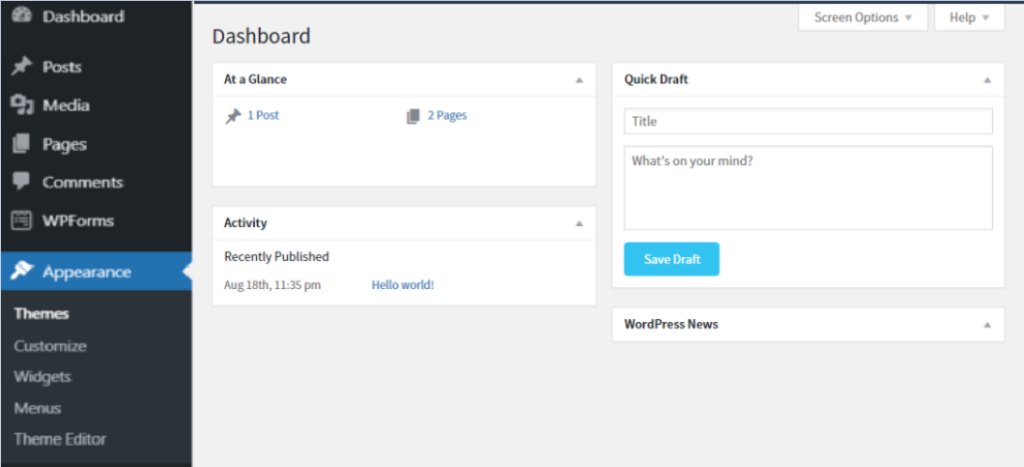
If changing plugin settings in the theme doesn’t solve the problem “error establishing a database connection”, try disabling all plugins and then enabling them one by one to find the problematic one. Alternatively, you can disable all plugins at once by renaming the plugins folder in your hosting control panel.
If none of these steps work, you can try re-uploading the core files of your WordPress site by downloading a fresh version of WordPress, deleting the wp-content folder and wp-config-sample.php file, and then uploading the remaining files via FTP. Once you have fixed the issue, make sure to delete the theme or plugin that caused it.
Other 3 solutions to fix WordPress database connection error
If the previous troubleshooting tips did not fix the error establishing database connection error, here are some additional steps that have worked for other users:
- Update WordPress Site URL: Using phpMyAdmin, go to your WordPress database and select the SQL menu. Enter the MySQL query:
“UPDATE wp_options SET option_value=’YOUR_SITE_URL’ WHERE option_name=’siteurl’;”

(replace “YOUR_SITE_URL” with your actual site URL and “wp_options” with your own table name)
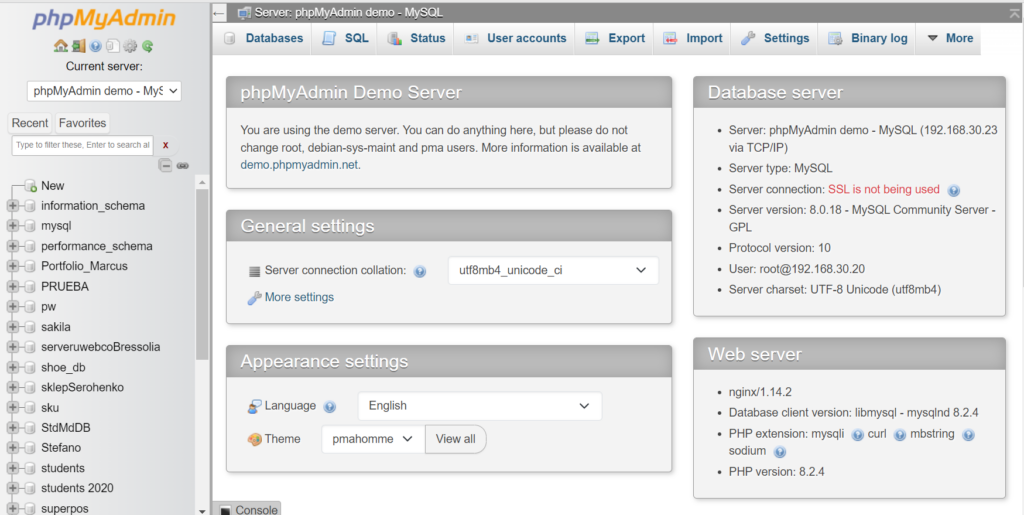
2. Reboot Web Server: Users on dedicated, local, or virtual private servers can try rebooting their servers to restart the web and database server, which can fix some temporary glitches causing the error.
3. Ask for Help: If all else fails, contact your web hosting company for help. Good WordPress hosting companies can assist you in troubleshooting the problem, point you in the right direction, or even fix it for you.You can also hire highly-vetted WordPress developers from Codeable for reasonable rates to help you fix the issue with error establishing a database connection.
Check out w3schools for advanced information.
After we looked at some of the possible reasons for Error Establishing a Database Connection in WordPress:
How WordPress sites work – brief guide
WordPress is a content management system (CMS) that allows users to create and manage their own websites. Here is a basic overview of how WordPress sites work:
- Installing WordPress: To get started, you need to install WordPress on a web server. This can be done by downloading the WordPress software and installing it on your own web hosting service or by using a web host that offers one-click WordPress installation.
- Setting up a theme: Once WordPress is installed, you can choose a theme for your website. Themes control the look and feel of your website and determine the layout, color scheme, and typography.
- Creating Pages and Posts: You can create pages and posts in WordPress to add content to your website. Pages are typically used for static content like your About page or Contact page, while posts are used for dynamic content like blog posts or news articles.
- Adding Plugins: WordPress offers a wide range of plugins that can extend the functionality of your website. For example, you can add plugins to improve your website’s SEO, add social media sharing buttons, or create contact forms.
- Managing Users: WordPress allows you to create and manage user accounts with different levels of access. This means you can give certain users permission to edit content, while restricting others to only view content.
- Publishing Your Site: Once you have created your content and customized your website to your liking, you can publish your site for the world to see.
- Maintaining Your Site: It’s important to keep your WordPress site up-to-date by installing software updates and security patches regularly. You should also backup your site regularly to prevent data loss in case of any unexpected issues.
5 most common website error messages and their meanings
An error message on a website is a notification that appears when something goes wrong during the loading or processing of a webpage. These messages are often displayed in a pop-up window or as part of the webpage itself.
Error messages on websites can be categorized into different types based on the HTTP status code that is returned by the server. Some of the most common ones:
1xx Informational
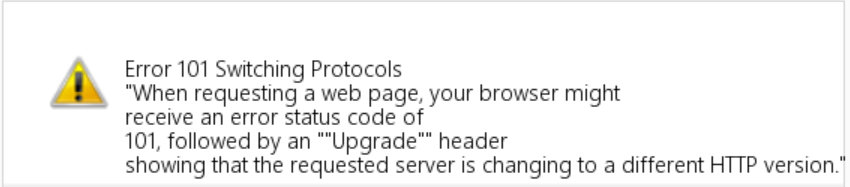
- 100 Continue
- 101 Switching Protocols
2xx Success
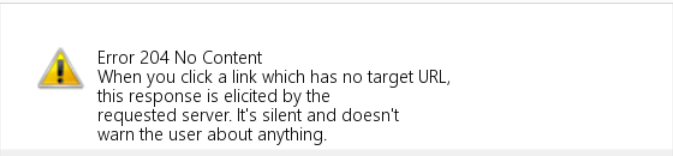
- 200 OK
- 201 Created
- 204 No Content
3xx Redirection
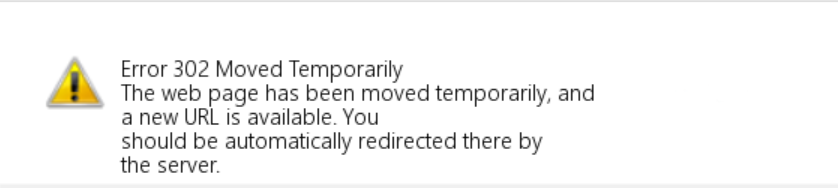
- 301 Moved Permanently
- 302 Found
- 304 Not Modified
4xx Client errors
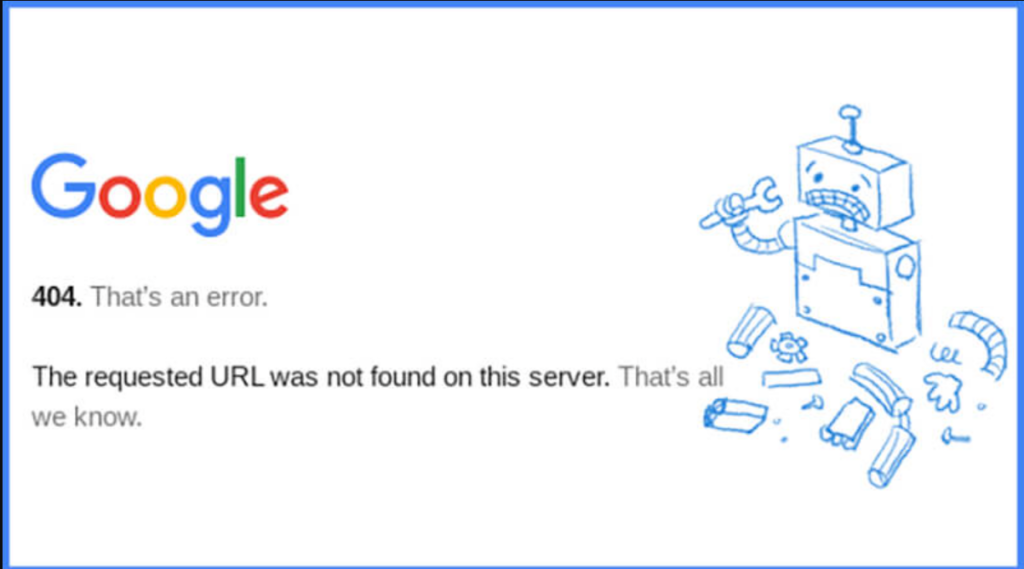
- 400 Bad Request
- 401 Unauthorized
- 403 Forbidden
- 404 Not Found
- 408 Request Timeout
5xx Server errors

- 500 Internal Server Error
- 502 Bad Gateway
- 503 Service Unavailable
- 504 Gateway Timeout
These codes and categories provide information about the nature of the error and can help web developers to troubleshoot and resolve the issue.
Conclusion
“Error establishing a database connection” message can be a frustrating issue for WordPress website owners. However, the problem can be resolved by identifying the root cause and taking appropriate steps to fix it.
The top causes of this error include incorrect database credentials, server issues, outdated WordPress software, and plugin conflicts. By verifying the database credentials, confirming the host information, repairing the database, updating WordPress, and disabling plugins, you can fix this error and get your website up and running again.
Additionally, it is important to keep your WordPress site updated for its security, performance, compatibility, and functionality. By following these steps, you can prevent this error from occurring in the future and make sure your WordPress website is functioning correctly.
FAQ
It is a common error message in WordPress. It means that WordPress is unable to connect to the database that stores all of the website’s content, such as posts, pages, comments, and settings. This database is crucial for the website to function properly, so when WordPress can’t establish a connection to it, the website cannot be displayed. There are several reasons why this error can occur, such as incorrect login credentials, corrupt database tables, and server issues.
Here are some simple steps to fix the error on your WordPress website:
1. Check if your domain is pointing to the right host by making sure that the IP address in your A record matches your web host’s IP address.
2. Verify your login credentials by comparing the ones in your wp-config.php file with the ones in your MySQL Database.
3. Use the define(‘WP_ALLOW_REPAIR’, true); function in your wp-config.php file to repair your database.
4. Fix any corrupted files by deactivating any corrupt themes or plugins through your WordPress dashboard. You can also download the latest version of WordPress and re-upload your core files.
5. Check your MySQL server by creating a new file with the mysqli_connect function to check if your database user has sufficient permissions.
6. If all else fails, you can create a new MySQL database and import a backup to start over.