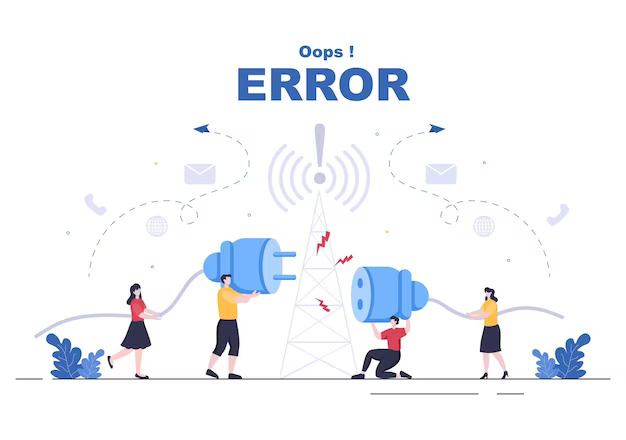How does it affect your WordPress website?
413 Request Entity Too Large error is one of the most common issues that users may come across when managing a WordPress website.
This error occurs when the server is unable to process a request due to the size of the data.
Fortunately, there are several solutions available to address this problem.
In this article, we will explore various methods to fix the 413 Request Entity Too Large error in WordPress and get your website up and running smoothly again.
What causes the 413 error?

The 413 Request Entity Too Large error occurs when a client (usually a web browser) sends a request to a server.
The server is unable to process it because the size of the data being transferred exceeds the server’s configured limitations.
This error is specifically related to the size of the entity (such as a file) that is uploaded or transmitted through the request.
Web Server Configuration
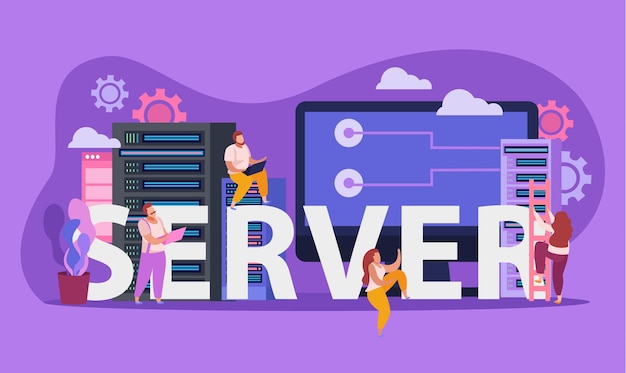
Web servers typically have certain limitations set to prevent abuse and ensure efficient resource allocation.
These limitations include restrictions on the maximum size of data that can be uploaded or transmitted in a single request.
If the size of the entity exceeds these predefined limits, the server will respond with a 413 error.
PHP File Settings
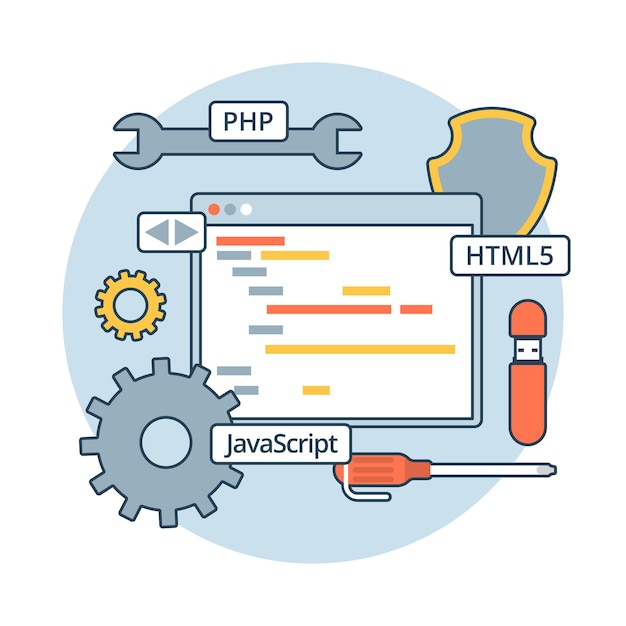
In WordPress, the server-side scripting language PHP plays a crucial role.
PHP has its own configuration settings that control various aspects of file uploads, including size limits.
If the PHP settings for maximum file upload, maximum allowed size or maximum post size are set too low.
It can trigger the 413 error when attempting to upload larger files.
Web Application Firewall (WAF)

Some websites employ security measures such as a Web Application Firewall.
This can also impose limitations on the size of requests.
If the WAF is configured to restrict large entity sizes, it may intercept the request and trigger the 413 error.
Proxy Servers or Load Balancers

In some cases, websites are hosted behind proxy servers or load balancers that also enforce limitations on request sizes.
If the entity file size exceeds all the limits set by these intermediaries.
They may reject the request and generate a 413 error.
It’s important to note that the specific causes of the 413 error can vary depending on the server setup and configuration.
Identifying the underlying cause is crucial in order to implement the appropriate solution and resolve the error effectively.
How does it affect your WordPress website?

The 413 Request Entity Too Large error can have several implications for your WordPress website.
Understanding how it affects your site is essential for recognizing the urgency of addressing the issue and taking appropriate measures to resolve it.
Uploading Large Files

When attempting to upload files to your WordPress website, whether it’s images, videos, or documents, the 413 error can prevent the successful completion of the upload process.
When the size of the uploaded file exceeds the server’s configured limits.
The server will reject the request and return the 413 error.
This can be frustrating for users who need to add large files or media files to their site or for those who rely on uploads for various purposes such as content management or user submissions.
Website Functionality Issues

The 413 error can also impact the overall functionality of your WordPress website.
If the error occurs when users are trying to submit forms, make purchases, or perform other interactive actions on your site.
It can disrupt their experience and prevent them from successfully completing their intended tasks.
This can lead to frustration and a negative impression of your website’s reliability and usability.
Limited Content Management Options

For websites that heavily rely on user-generated content or allow users to submit files.
The 413 error can limit the types and sizes of files that can be uploaded.
This can hinder the content management capabilities of your site, as well as restrict the range of media or data that can be shared by your users.
It is important to ensure that your WordPress website can handle the expected file sizes and accommodate the needs of your users.
Negative Impact on SEO and User Experience

When users encounter the 413 error repeatedly while trying to access or interact with your website.
It can have a negative impact on their overall experience.
Slow-loading or inaccessible pages can result in higher bounce rates, lower engagement, and potential loss of visitors.
Additionally, search engine crawlers may encounter difficulties when attempting to index your site’s content if certain pages or resources consistently trigger the 413 error.
This can adversely affect your website’s search engine rankings and visibility.
In summary, the 413 Request Entity Too Large error can impede uploads, affect website functionality, limit content management options, and have negative consequences for user experience and search engine optimization.
Resolving this error promptly is crucial to ensure smooth operation of your WordPress website, provide a positive user experience, and maintain the integrity of your content management system.
5 Methods to Fix the 413 Request Entity Too Large Error
1) Adjusting PHP Settings

One of the common causes of the 413 error is restrictive PHP settings that limit the maximum file upload size and post size.
By adjusting these settings, you can increase the allowable limits.
- Accessing the php.ini file
Locate the php.ini file in your server’s root directory.
If you can’t find it, check with your hosting provider or look for alternative methods specific to your hosting environment.
- Modifying the upload_max_filesize directive
Within the php.ini file, find the line that contains the upload_max_filesize directive.
Increase the value to a higher limit, such as “20M” for 20 megabytes.
Save the changes.
- Changing the post_max_size value
In the same php.ini file, locate the post_max_size directive and adjust it to a value larger than the upload_max_filesize.
For example, set it to “25M” if you increased the upload_max_filesize to “20M”.
Save the changes.
- Restarting the server
After making the modifications, restart your web server for the changes to take effect.
By restarting your web server, you ensure the application of the new PHP settings.
2) Editing .htaccess File
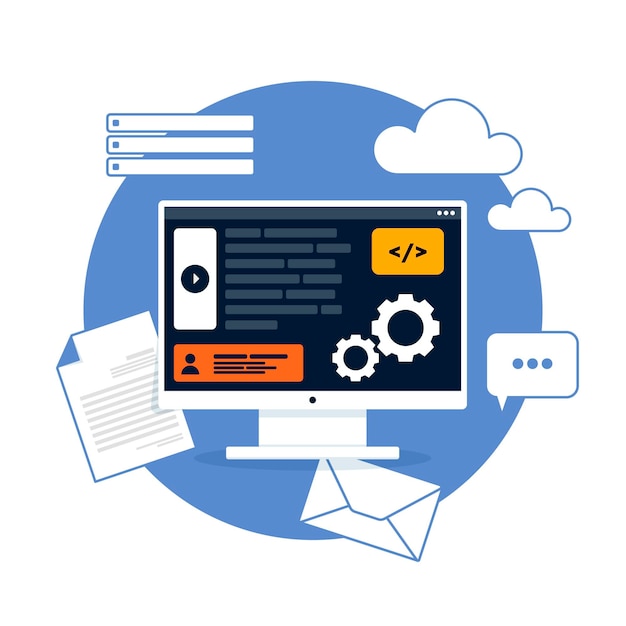
The .htaccess file is another configuration file that can be modified to address the 413 error.
- Accessing the .htaccess file
Using an FTP client or the File Manager in your hosting control panel, locate and open the .htaccess file in the root directory of your WordPress installation.
Remember to create a backup of the file before making any changes.
- Adding or modifying code snippets
Insert the following lines of code at the beginning or end of the .htaccess file:
php_value upload_max_filesize 20M
php_value post_max_size 25M
php_value memory_limit 64MYou can adjust these values according to your requirements.
Save the changes to the .htaccess file.
- Saving the changes and testing the website
After modifying the .htaccess file, save it and try uploading the large file again.
Check if the 413 error still happens.
If not, proceed to the next method.
3) Modifying Nginx Configuration
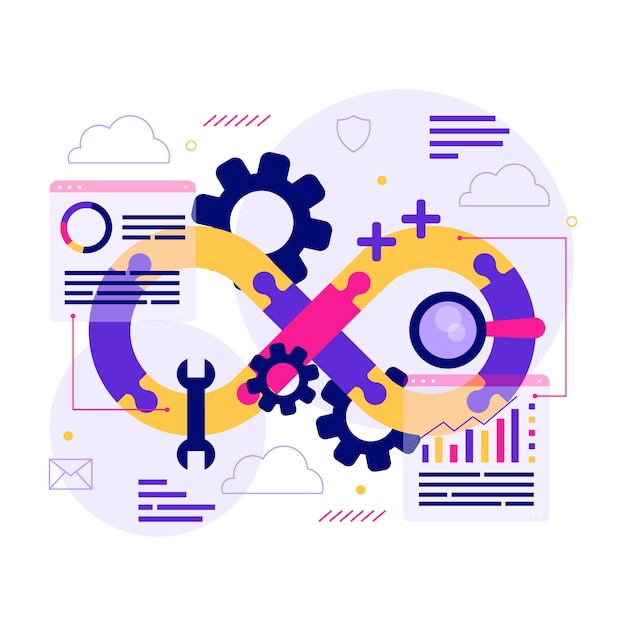
If your WordPress site is running on an Nginx server, you can adjust the server configuration to handle larger uploads.
- Accessing the Nginx configuration file
Locate the Nginx configuration file, which is typically nginx.conf or default.conf.
You can find it in the /etc/nginx/ directory.
- Adding or modifying client_max_body_size value
Within the configuration file, find the http block and add or modify the client_max_body_size directive.
Set it to a value that accommodates your own file size and upload requirements, such as “20M” for 20 megabytes.
- Reloading Nginx configuration
After making the changes, save the file and reload the Nginx configuration by running the following command: sudo service nginx reload or sudo systemctl reload nginx in your terminal or command prompt.
4) Contacting Your Hosting Provider

If you are not comfortable making server-level changes or the previous methods didn’t resolve the issue, it is recommended to contact your hosting provider for assistance.
They have access to the server settings and can help adjust the necessary configuration parameters to allow larger uploads.
Explain the issue you are facing and provide them with details about the 413 error.
- Seeking assistance from support
Reach out to your hosting provider’s support team via their preferred communication channel, whether it’s live chat, email, or phone support.
Explain the specific error you are encountering and provide details about the steps you have already taken to address the issue.
The support team will be able to guide you through the necessary configuration changes or apply them on your behalf.
- Hosting provider’s recommended solutions
Your hosting provider may have specific recommendations or custom configurations to resolve the 413 error.
They may suggest alternative methods based on their server setup and configuration.
Follow their guidance and implement the recommended changes to fix the issue.
5) Using a Plugin

If you prefer a more user-friendly approach, you can utilize WordPress plugins specifically designed to manage uploads and handle large file sizes.
- Exploring WordPress plugins
In the WordPress Plugin Directory or through reputable third-party sources, search for plugins that address file upload limitations or optimize file handling.
- Installing and configuring a plugin to manage file uploads
Choose a suitable plugin and install it on your WordPress site following the standard plugin installation procedure.
Once installed, access the plugin settings and configure the maximum file upload size or any other relevant options according to your requirements.
Save the changes and test the file upload functionality to verify if the 413 error has disappeared.
Conclusion
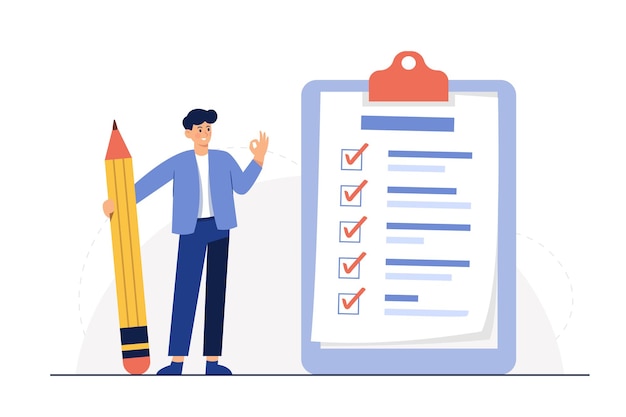
Encountering the 413 Request Entity Too Large error can be frustrating for WordPress users, but fortunately, there are multiple solutions available to resolve the issue.
Whether it’s adjusting PHP settings, editing the .htaccess file, modifying Nginx configuration, or utilizing a plugin, these methods can help you overcome the error and ensure the smooth functioning of your website.
Additionally, following best practices for handling large uploads and taking preventive measures will help you avoid similar errors in the future.
By implementing these strategies, you can maintain a reliable and efficient WordPress website hosting dashboard that caters to your audience’s needs without encountering the 413 error.
If you liked this article, consider reading another about Website Architecture here.
FAQ
The common cause of the 413 Request Entity Too Large error in WordPress is when the size of the data being transferred, such as a file upload, exceeds the server’s configured limitations for request size.
A code snippet is a small portion or segment of code that performs a specific task or function within a larger program or software application.
It is typically a self-contained unit of code that can be easily inserted or integrated into a larger codebase to add specific functionality or modify existing behavior.