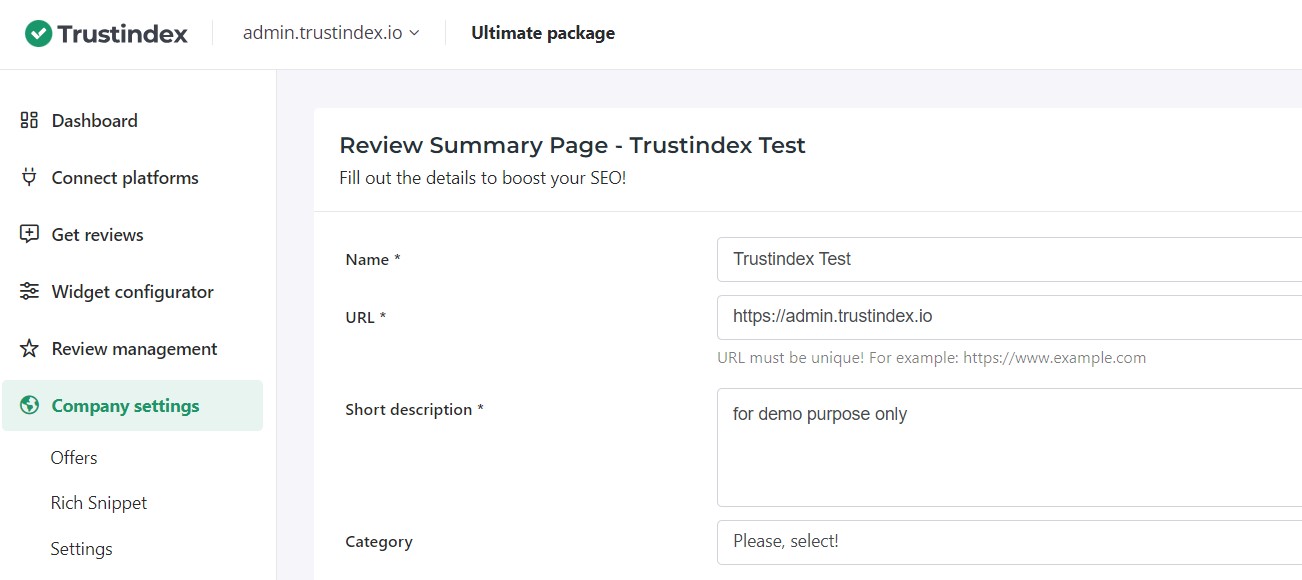A Guide to Settings in Trustindex
In this post, we’ll be going over the different settings in your Trustindex account, their differences and their main uses.
Review Summary Page Settings
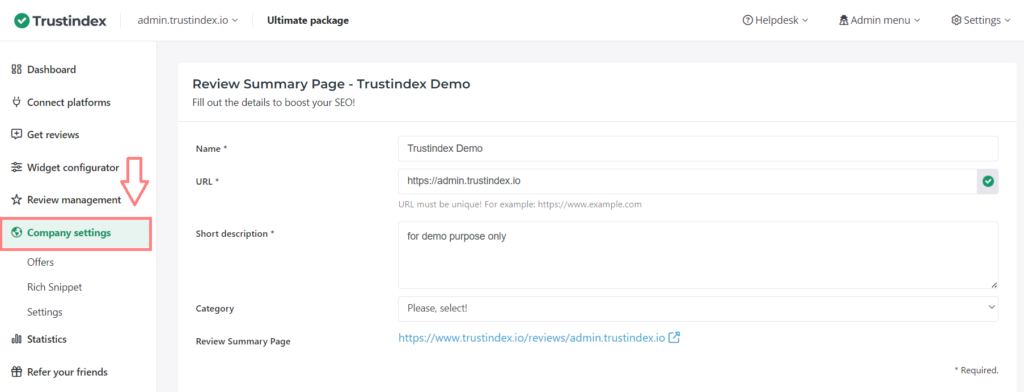
Under the Company Settings menu, you can fill out the main details about your business that will appear on your Review Summary Page, such as:
- the name, the URL,
- the short description,
- the locations,
- the logo,
- the contact details,
- social links,
- and the language of the review summary page.
Businesses need to fill out their details thoroughly so that visitors can find you and your reviews more easily when doing online searches.
Account Settings
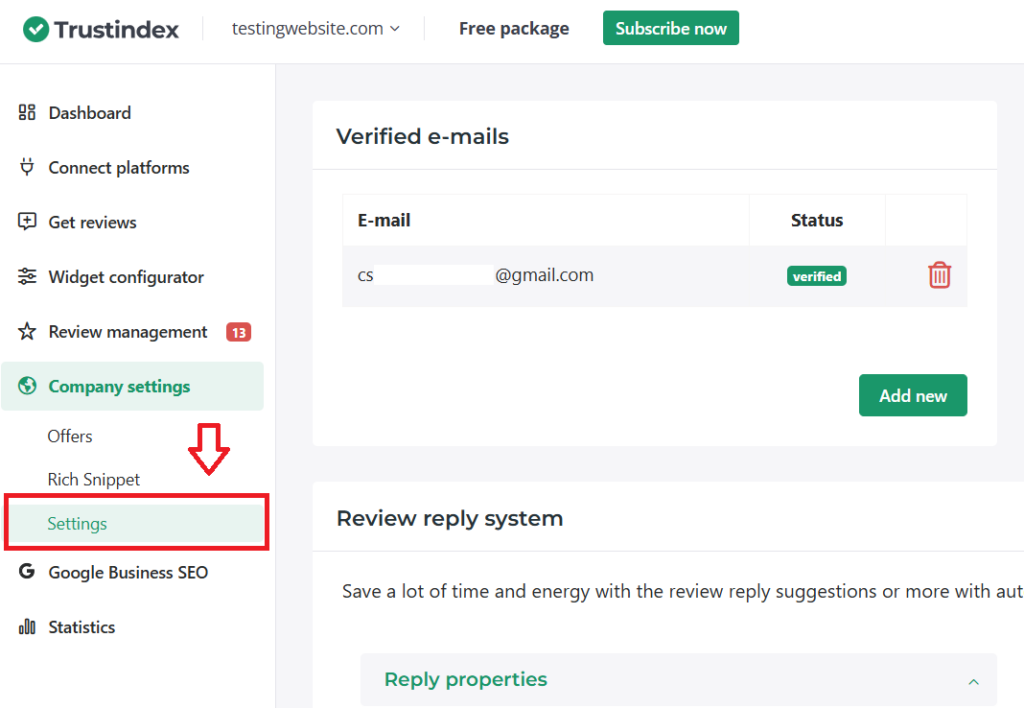
In Company Settings > Settings, there is a separate page where you can make more adjustments to your Trustindex account settings.
This is where you can add:
- verified email addresses
- set notifications
- add account handlers
- customize the Review Reply System
- add images (such as logos)
- set your email delivery method
- and most importantly, you can delete the domain on this page with the Delete button. This will remove the unwanted domain from your account.
Review Reply System settings
This is where you can further customize the AI Reply feature.
- Reply properties: whether you’re looking to make your automatic replies more formal or casual, this is where you’ll find it
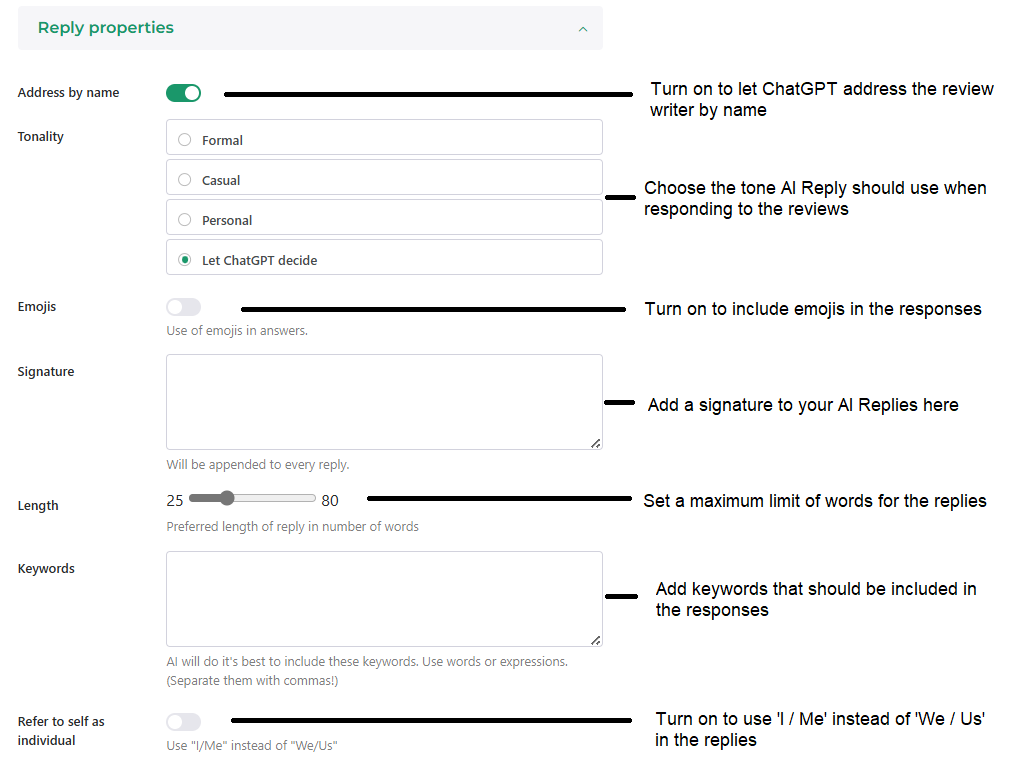
- Automatic features: enable or disable automatic review replies here
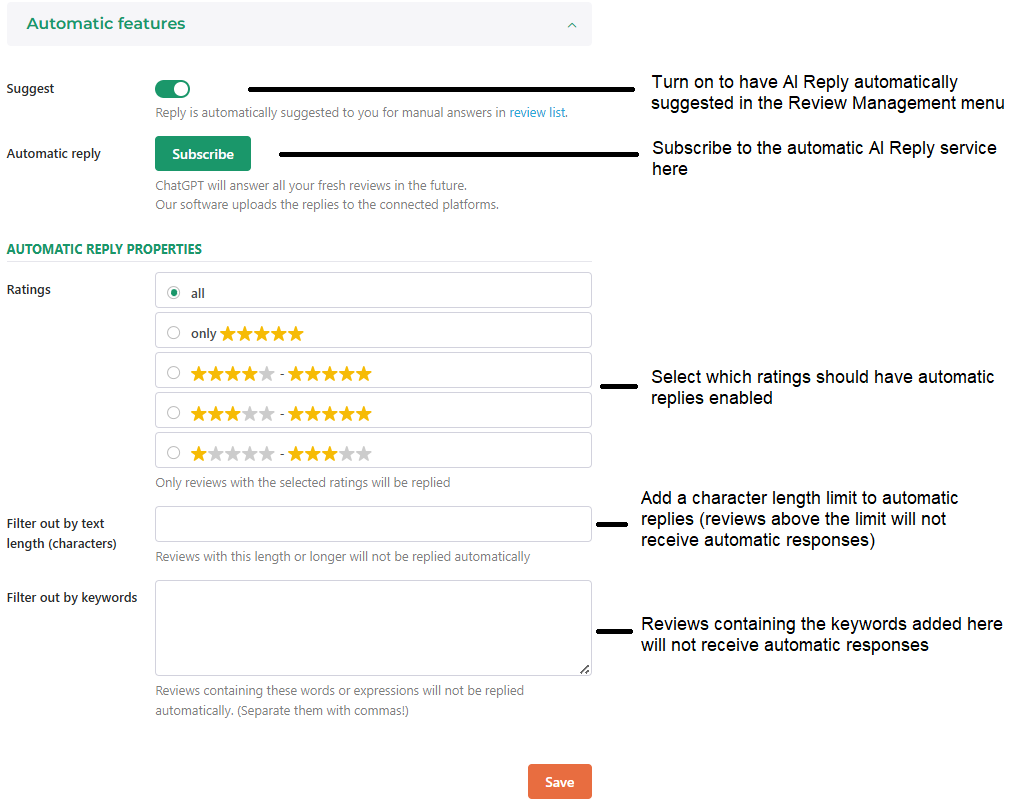
- Permissions: manage the automatic AI Reply permissions for your platforms here
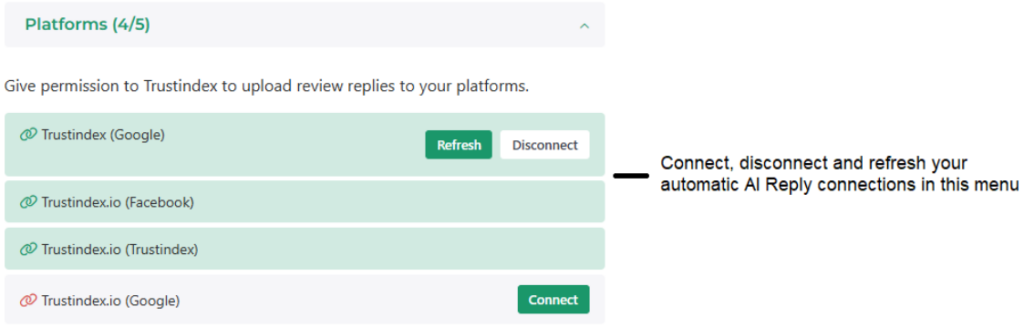
Review Summary settings
In case you’re not satisfied with your AI Summary (as seen in widgets, for example: ‘Slider I. with AI Summary’ layout), this is where you can regenerate a new summary of your reviews.
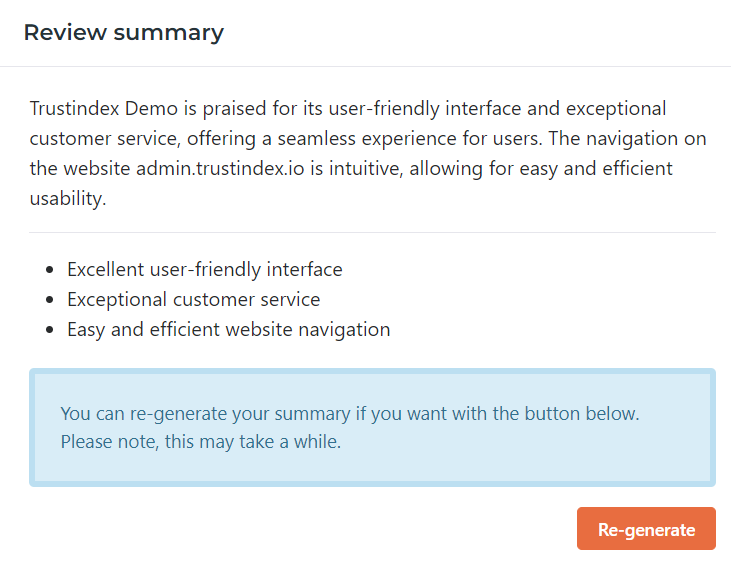
Account handler
Feel free to invite account handlers to manage your company profile with this menu.
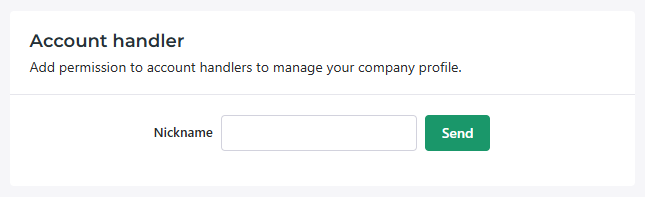
Images
Here is where you can access the images uploaded to your account, such as the Company logo you uploaded for your Review Summary Page.
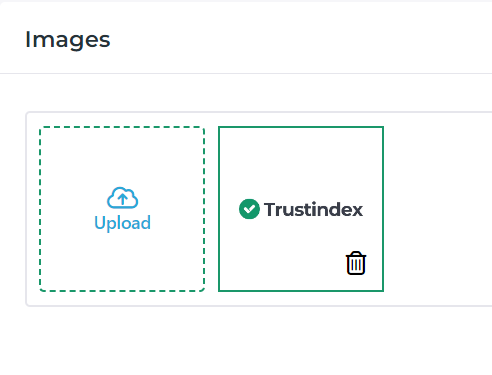
Email delivery method
If you want to, you have the option to add your own email delivery method (SMTP, SPF) to your account here.
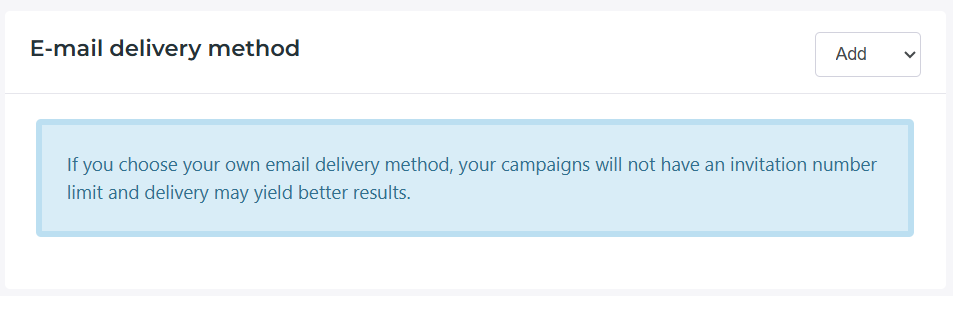
Delete domain
At the end of the settings, you’ll find the option to delete the domain you are currently signed into. This option only comes up when you have multiple domains in your account, not just 1.
Consider thoroughly before you confirm the removal of your domain! Once deleted, your data can’t be recovered.
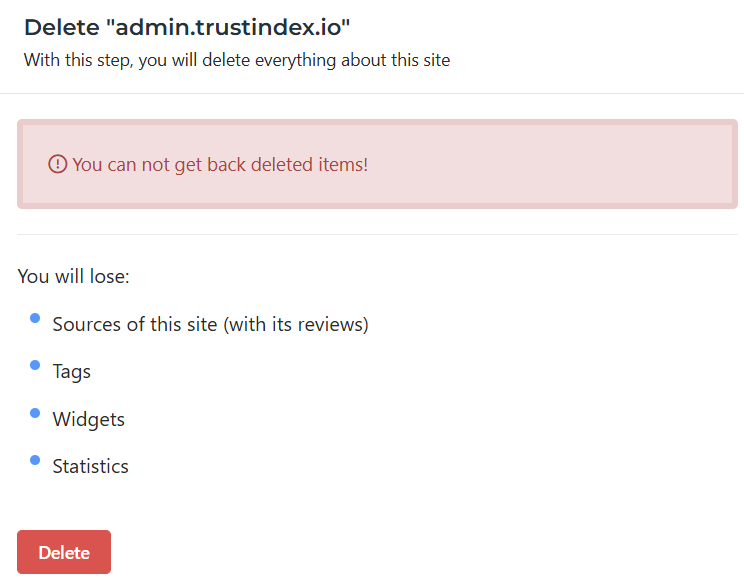
User Settings
User Settings
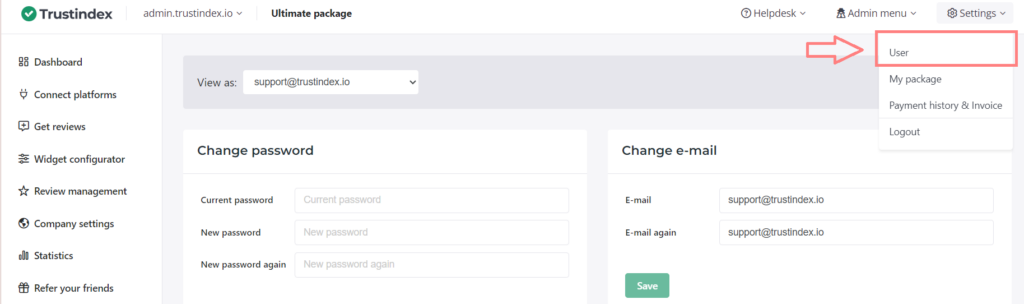
The User Settings is where you can manage the general settings of your account, like:
- changing passwords and email addresses
- upload personal data and profile pictures about yourself
- opt in or out of receiving monthly stats and new blog post notifiers
- change the language
- add two-factor authentication
- and finally, you have the option to delete the whole Trustindex account at the end of the page, with the Delete button. You cannot back up deleted items and accounts so be very considerate of making this step!
My Package menu
In this menu, you’ll find all essential information regarding your Trustindex subscription plan and billing information.
- With the Change Package button, you have the option to upgrade or downgrade your current plan.
- With the Cancel Subscription button, you can cancel your current subscription plan easily.
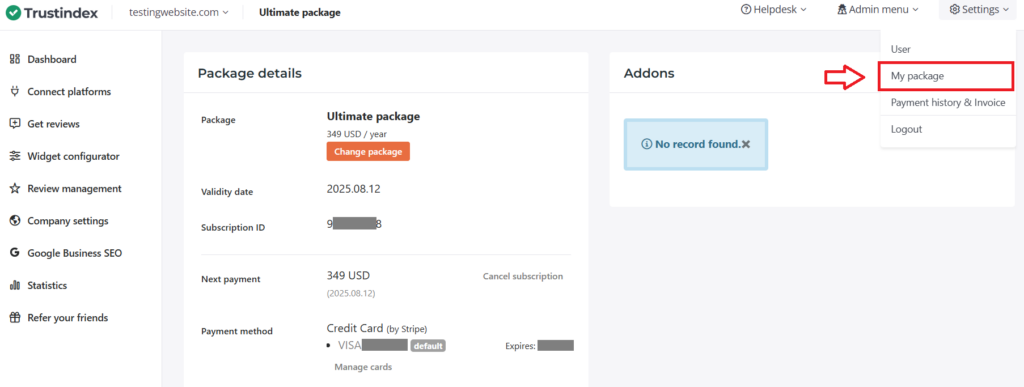
Payment history & Invoice menu
Easily access your payment history and view / download your invoices from this menu.
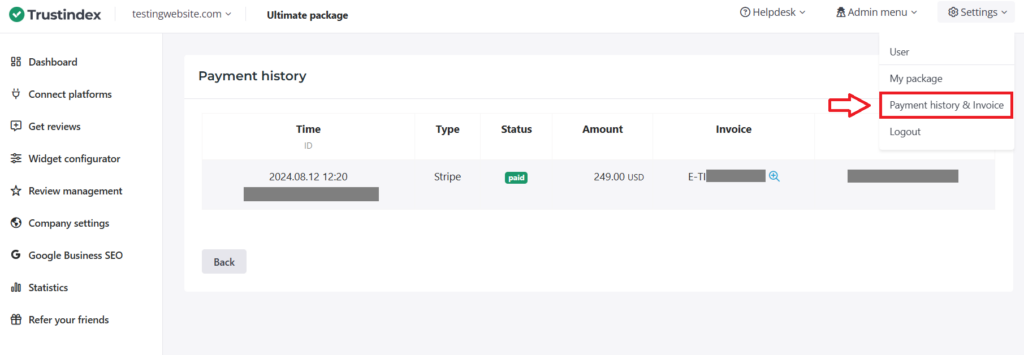
If you need help with anything regarding your Trustindex account, please reach out to us at support@trustindex.io.
FAQ
Edit your review summary page settings under Company Settings main menu, and more settings under Company Settings > Settings. For your account settings, go to Settings (top right corner) > User.
To delete your account, go to Settings (top right corner) > User. The Delete button is near the bottom of the page.
You can check verified emails under Company Settings > Settings.
You’ll find it in the Settings (top right corner) > User, at the top of the page.
Free workshop for more success
If you’d like to get to know more about Trustindex’s other features, then sign up for our free, 20-minute workshop where our Expert will show you:
- Why Google Reviews are important for your business success
- How to rank higher on Google Maps and search results with the help of reviews
- How to manage your online reputation with the Trustindex system
- Modern, automatic solutions for review management
- And how to collect 15+ new reviews every day.