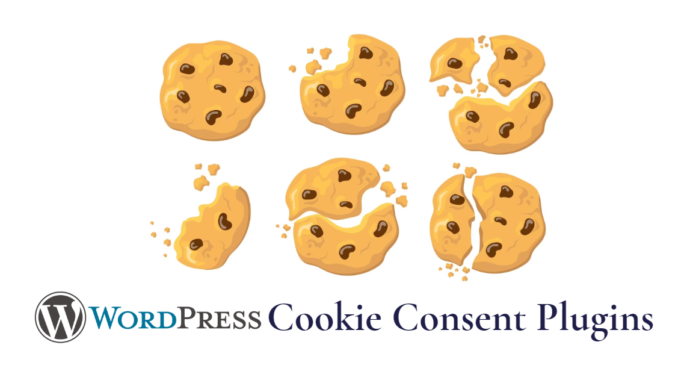- What is WordPress cookie consent?
- Why are cookie popups necessary?
- Add cookie consent popups with WordPress plugins
- How third-party scripts affect your website’s cookies
- Improve GDPR cookie compliance
- Conclusion
If you are a website owner, it is time to learn about WordPress cookie consent.
These cookies are stored on your visitor’s web browsers but before placing them websites must obtain user consent according to the European Union’s cookie law.
In this article, we will walk you through the process of adding a cookie consent notice to your WordPress site.
We’ll provide easy-to-follow steps that will help you comply with the law and ensure that you’re obtaining proper consent from your visitors before setting cookies.
What is cookie consent in WordPress?
Cookie consent in WordPress refers to the practice of obtaining permission from website visitors before placing cookies on their devices.
Cookies are small files that websites use to store data about user interactions and preferences.
They serve various purposes, such as remembering login information, analyzing website traffic, or delivering personalized content.
To ensure compliance with privacy regulations, like the General Data Protection Regulation (GDPR) and ePrivacy consent, website owners using WordPress need to implement a cookie consent notice.
This typically involves displaying a cookie notice bar or cookie consent banner on their websites, informing visitors about the use of cookies, and requesting their consent.
When a visitor arrives on a WordPress site, they are presented with a clear and prominent message of the cookie notice explaining the use of cookies and their purpose.
The visitor can then choose to either accept or decline the use of cookies.
If they accept, the website may proceed to set the cookies according to the visitor’s preferences. If they decline, the website should refrain from setting any non-essential cookies or provide alternative functionalities.
Why cookie consent popups are important
In WordPress, cookies serve various purposes. For example, they help with user authentication and remember session details for logged-in users.
Additionally, cookies are used when visitors leave comments on your site. Plugins for WordPress may also set their own cookies to store different information or recognize returning visitors.
It’s important to understand how your WordPress site uses cookies.
While cookies are helpful, they can also be used to collect user information and share it with third-party advertising platforms.
That’s why in certain countries, including Europe, website owners are required to inform users about their use of cookies. If your site targets audiences in those regions, it’s necessary to display a cookie consent notice.
The easiest way to achieve this is by using a WordPress GDPR cookie consent plugin. Two popular options are Cookie Notice and Cookiebot, both of which work well with many other commonly used WordPress plugins.
These plugins provide cookie notice functionality, helping you comply with regulations and obtain user consent effectively.
Add a cookie consent notice to your website with plugins
| Plugin | Price | Ratings |
|---|---|---|
| Cookie Notice | Free | 4.8  based on 500+ reviews |
| Cookiebot | Free/Paid | 4.6  based on 200+ reviews |
| GDPR Cookie Compliance | Free/Paid | 4.5  based on 300+ reviews |
| Termly | Free/Paid | 4.3  based on 100+ reviews |
1.) Add cookies with Cookie Notice
To get started, install and activate the Cookie Notice plugin.
Once activated, the plugin will perform a compliance check and offer the premium version. However, if you only want to display a cookie notice, simply scroll down and click the “Skip for now” link.
Cookie Notice plugin will immediately start displaying a basic cookies popup to your visitors without requiring additional configuration. The default message provided is suitable for most websites.
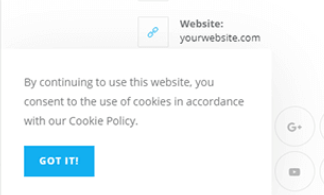
If you want to customize the notification, you can easily do so by accessing the Cookies section in your WordPress dashboard.
Simply scroll down to the Notice Settings section.
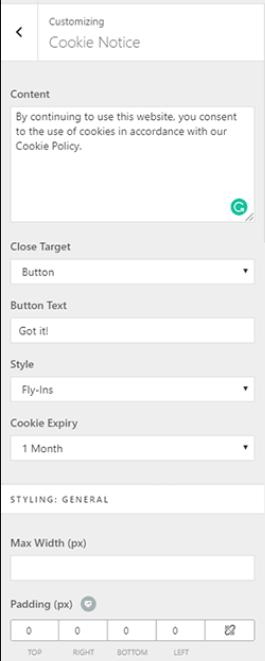
On the customization page, you have the option to personalize the popup message and button text according to your preferences.
Additionally, you can include a link to your privacy policy page. If you haven’t created a privacy policy page yet, you can refer to our guide on how to create one in WordPress.
Once you have your privacy policy page set up, simply select it from the dropdown menu labeled “Privacy Policy.”
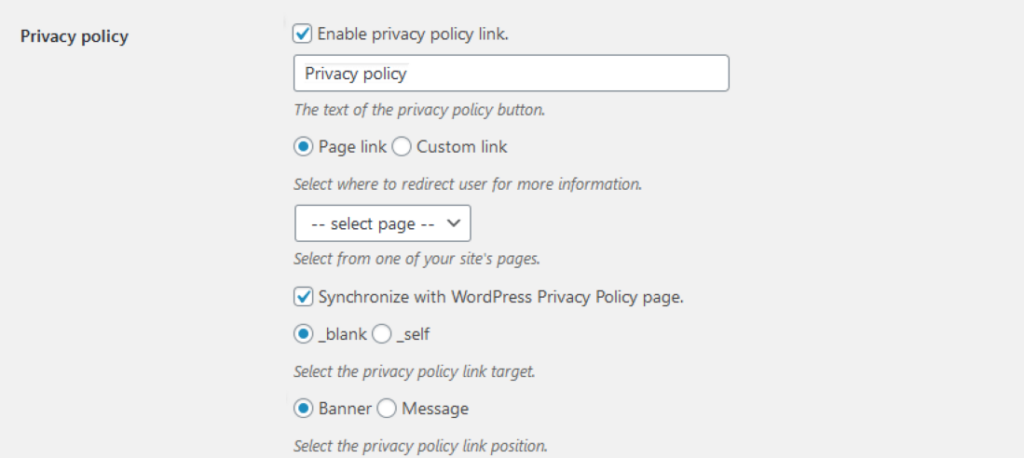
Furthermore, you have the ability to provide your visitors with the option to refuse or revoke their consent.
To enable these options, simply click on the checkboxes labeled “Refuse consent” and “Revoke consent.”
The default settings are generally suitable for the majority of websites.

By scrolling down to the Notice Design section, you can customize various aspects of your cookie consent popup.
You have the flexibility to choose the position, animation, button style, and colors that align with your website’s design.
Furthermore, you can set a button class, which allows you to add custom CSS to further personalize the appearance of your popup.
This enables you to create a cohesive and visually appealing cookie consent experience for your visitors.
Design the cookie popup
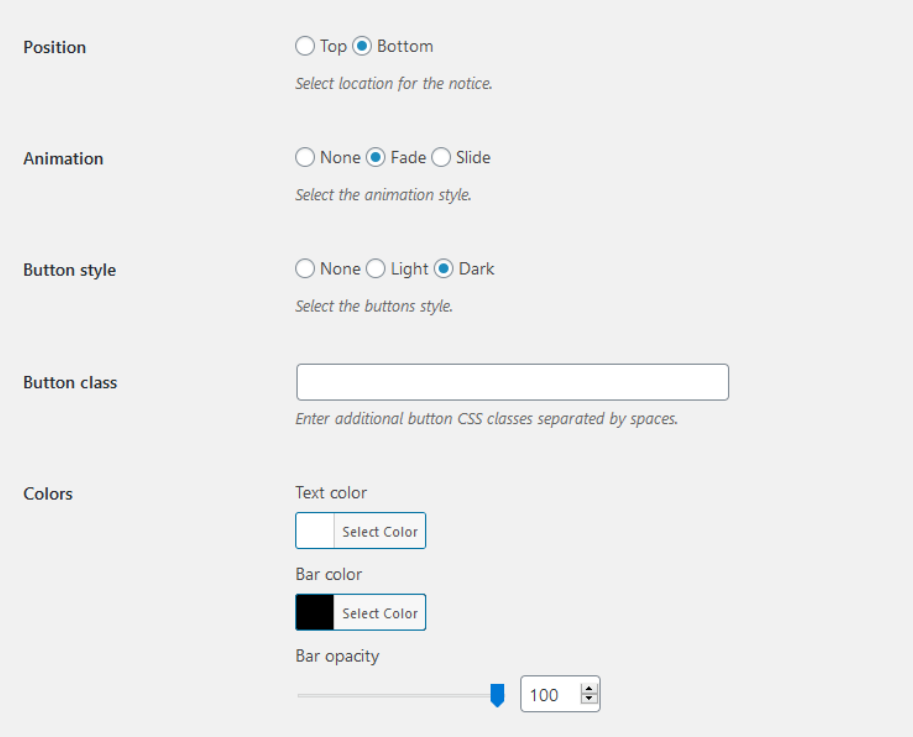
Once you have made all the desired changes and customization, simply click on the ‘Save Changes‘ button to save your settings.
After saving, you can visit your website to observe the cookie consent popup in action. This allows you to see how it appears to your visitors and ensure that it functions as intended.
2.) CookieBot for custom cookie consent banner
Another popular cookie plugin is Cookiebot.
While it requires a free Cookiebot account and is slightly more complex to set up compared to Cookie Notice plugin, it offers additional customization options.
To begin, install and activate the Cookiebot plugin following the usual process.
Once activated, you’ll notice a new section named “Cookiebot” added to your WordPress dashboard.
To configure the plugin, navigate to “Cookiebot » Settings” in your dashboard.
If you don’t already have a Cookiebot ID, you’ll need to sign up for a free account.
After signing up, you will receive an ID number via email. Simply copy and paste this ID number into the designated “Cookiebot ID” text field in your WordPress settings.
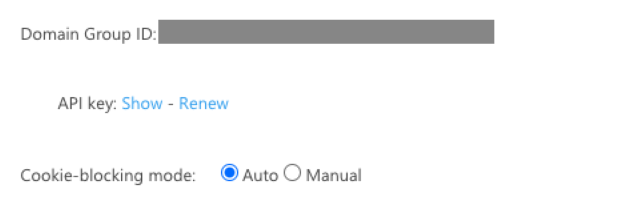
In the Advanced Settings section, you have the option to enable the ‘Auto-update Cookiebot’ feature.
Checking this box ensures that the Cookiebot plugin remains up to date with any modifications in GDPR legislation. It helps you stay compliant with evolving regulations.
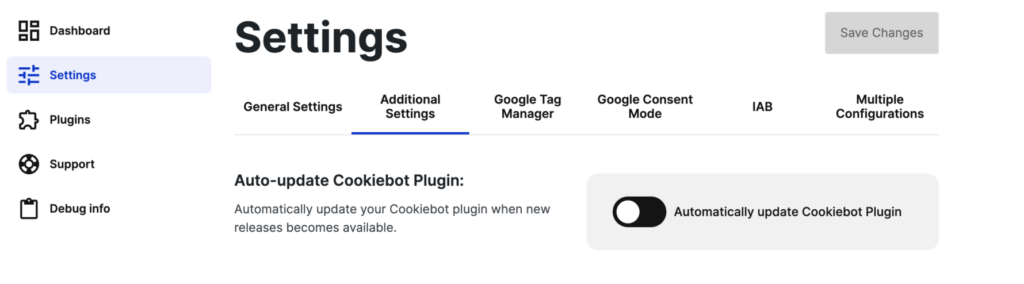
For testing purposes, it is recommended to check the box labeled ‘This checkbox will enable Cookiebot on the front end while you’re logged in’.
Once you have finished configuring the settings, remember to click the ‘Save Changes’ button located at the bottom to ensure your changes are saved.
Consider including CCPA regulations
Additionally, it’s worth considering the CCPA (California Consumer Privacy Act) configuration for visitors from California.
To enable this feature, navigate to the Cookiebot » Legislations page.
Simply check the box corresponding to CCPA, and then click the ‘Save Changes’ button to apply the configuration.
This helps ensure cookie compliance with privacy regulations specific to visitors from California.
We are nearing the end of the configuration process, but there are a few more steps remaining.
To complete the configuration of Cookiebot, you will need to visit the Cookiebot website and log in to your account.
Once logged in, the first task is to add your website’s domain name to Cookiebot’s domain group. Please note that with the free version, you can only add and manage one domain.
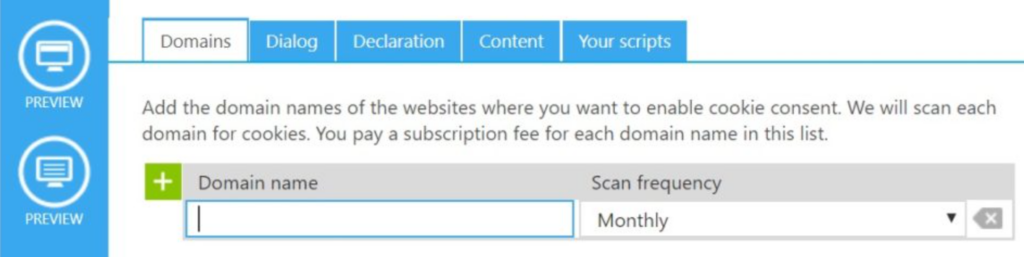
After clicking the Save button, your visitors will start seeing the default cookies popup when they visit your website.
This popup serves the purpose of informing them about the use of cookies on your website. It provides them with the opportunity to consent to receiving certain cookies or to deny them altogether.
The popup also offers an explanation of the available choices, ensuring that visitors can make an informed decision regarding their cookie preferences.
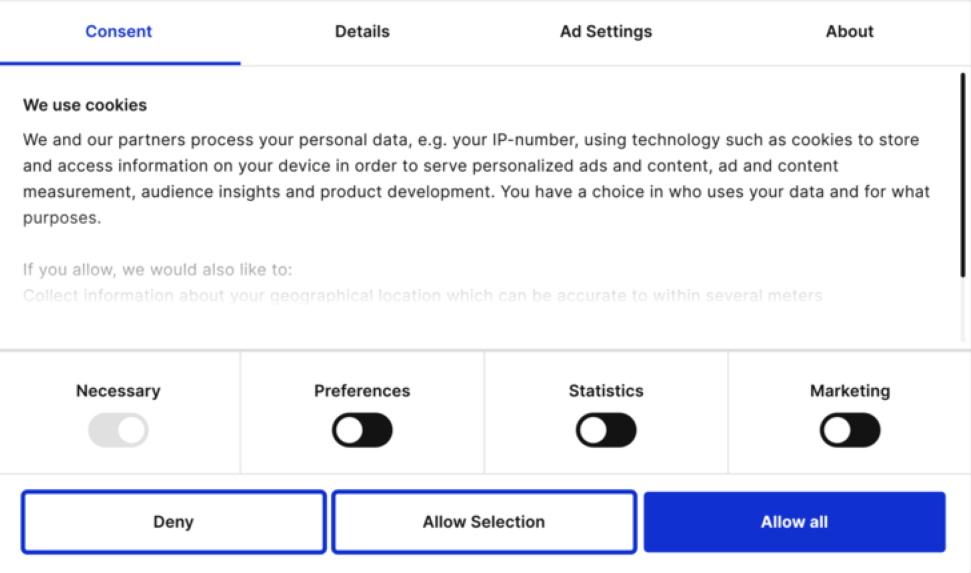
Next, you should navigate to the Dialog tab on the Cookiebot website.
In this section, you have the option to select the location and customize the appearance of the cookie consent notice.
Design the cookie notice
This allows you to choose where the popup will be displayed on your website and tailor its visual design to align with your website’s branding and aesthetics.
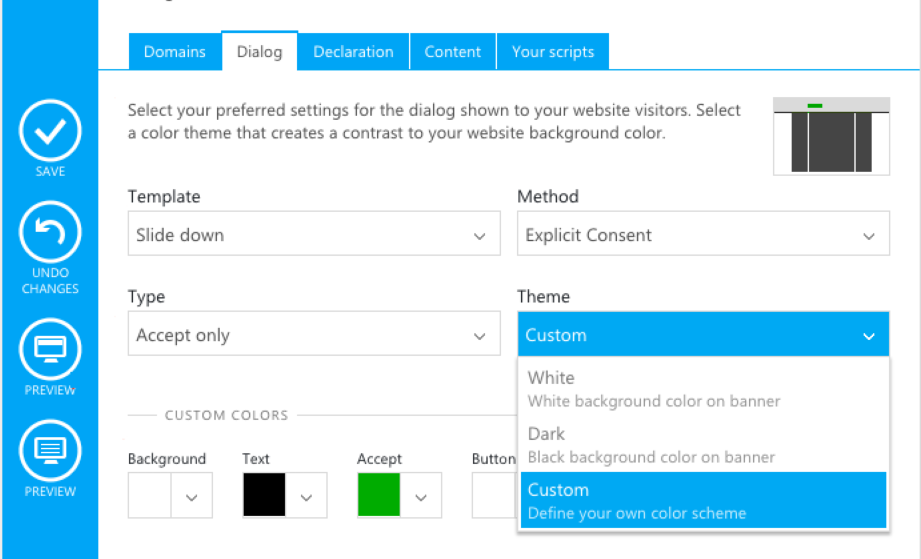
You have the freedom to modify these default settings according to your preferences.
For example, you can select a different template for the popup, change its position to the bottom of the page, set the type to accept/decline, and choose the method as explicit consent.
To observe the changes, you can either click the Preview button on the Cookiebot website or visit your own website to see the updated cookie notice in action.
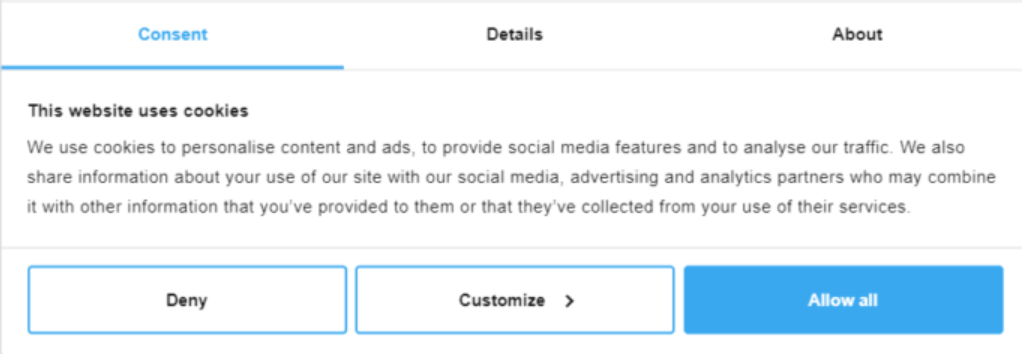
If you find that the wording used in the cookie consent notice does not accurately reflect the reasons why your website uses cookies, you have the option to customize it.
Customize cookie banner content
To make changes to the wording, navigate to the Content tab on the Cookiebot website.
In this section, you will find the settings that allow you to modify the content of the cookie consent notice.
This enables you to provide clear and specific information regarding the purpose and usage of cookies on your website.
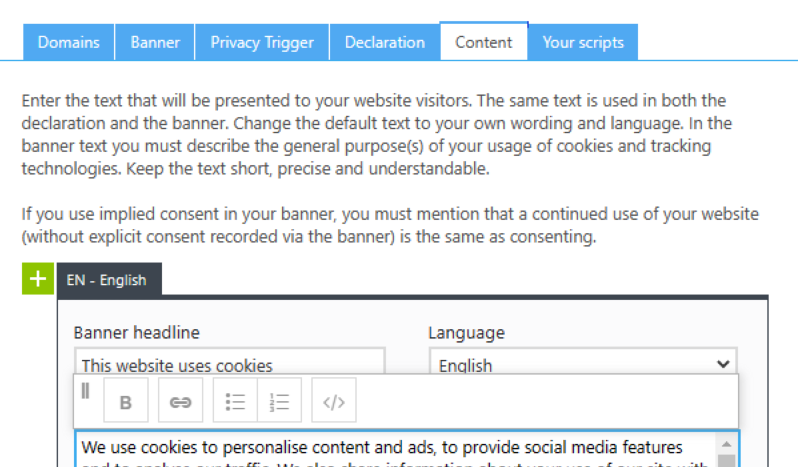
Additionally, you may consider adding a cookie declaration to your website’s privacy policy.
To begin, navigate to the Content tab on Cookiebot’s website.
By default, the cookie declaration uses Cookiebot’s predefined wording. However, if you need to customize the message to align with the specific cookie usage on your website, a premium Cookiebot subscription is required.
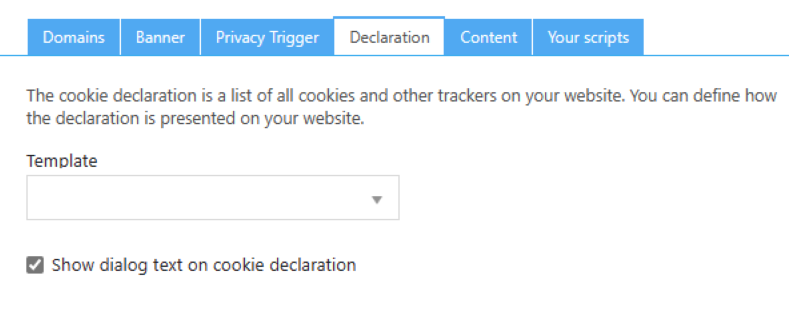
Alternatively, you have the option to manually insert your own cookie declaration into your privacy policy.
However, this method would not provide certain key features, such as links for visitors to modify or withdraw their consent.
In this tutorial, we will use the default cookie declaration and insert it into our privacy policy.
To do this, edit your privacy policy page and insert the shortcode [cookie_declaration] at the desired location to display the cookie declaration.
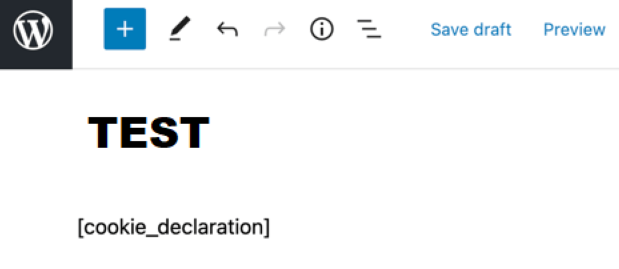
To view the declaration, save the page and preview it. This way, you can see how the initial paragraphs of the cookie declaration appear on your test website.
3.) GDPR Cookie Compliance
GDPR Cookie Compliance is a widely used free cookie consent plugin for WordPress that also offers a premium version with additional features.
Despite its GDPR-focused name, this plugin supports various other regulations such as CCPA, PIPEDA, LGPD, and more.
While the free version primarily focuses on helping you create a cookie consent banner, the premium version expands into a consent management platform, providing key features like consent logs and cookie blocking until acceptance.
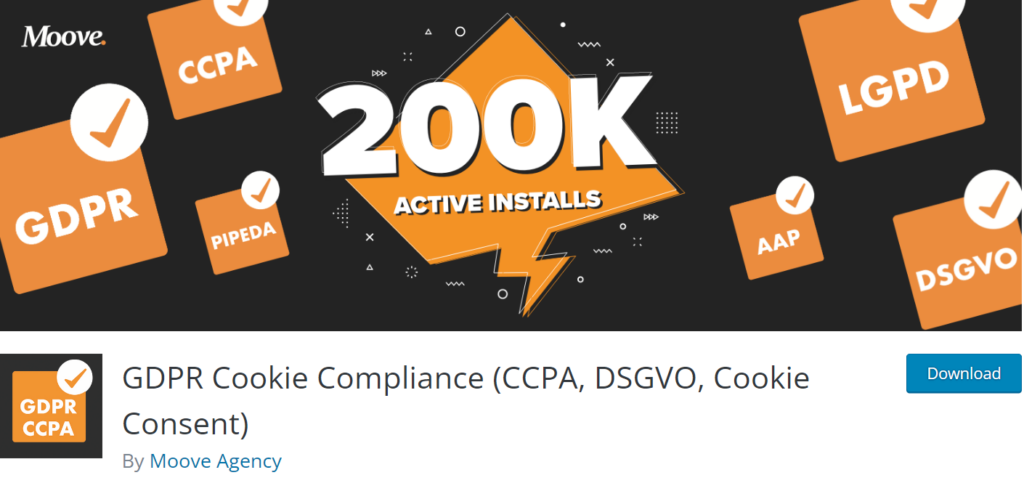
Key Features:
- User-friendly cookie consent notice displayed as a top or bottom banner.
- Customizable text and style options for the cookie banner.
- Users can easily give and revoke their consent.
- Consent expiration settings to define the duration of consent validity.
Upgrading to the premium version unlocks additional benefits, including:
- Cookie wall or full-screen layout that requires users to provide consent before accessing your site.
- Consent options triggered by scroll or timer events.
- Displaying the consent banner only to visitors from relevant geographic areas.
- Blocking third-party resources and iframes until users grant cookie consent.
- Cookie declaration to clearly indicate the types of cookies used on your site.
- Consent logging for audit purposes.
- Analytics to track and analyze your cookie acceptance rate.
Pricing:
The free version of the plugin suffices if you simply want to display a cookie consent banner.
However, if you require more advanced features, the paid plan starts at £59 for a single site and includes one year of support and updates.
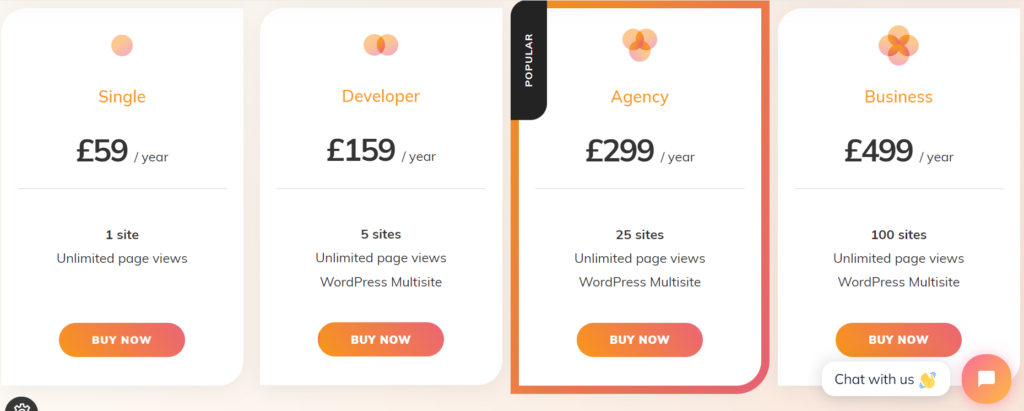
4.) Termly
Termly is a SaaS cookie consent and compliance service that seamlessly integrates with your WordPress website through its dedicated plugin.
However, it faced some controversy when it acquired an existing free cookie consent plugin and transformed it into an integration for the Termly SaaS product.
This led to negative reviews from users who were previously using the free version of the plugin.
If you are new, this shouldn’t be a concern as you’ll be starting with Termly’s SaaS approach from the beginning. We mention this to provide context on the recent one-star reviews the plugin has received.
The advantage of using Termly is that it takes care of all the technical compliance aspects for you.
However, the downside is that it is pricier compared to native plugins for WordPress, although there is a limited free version available.
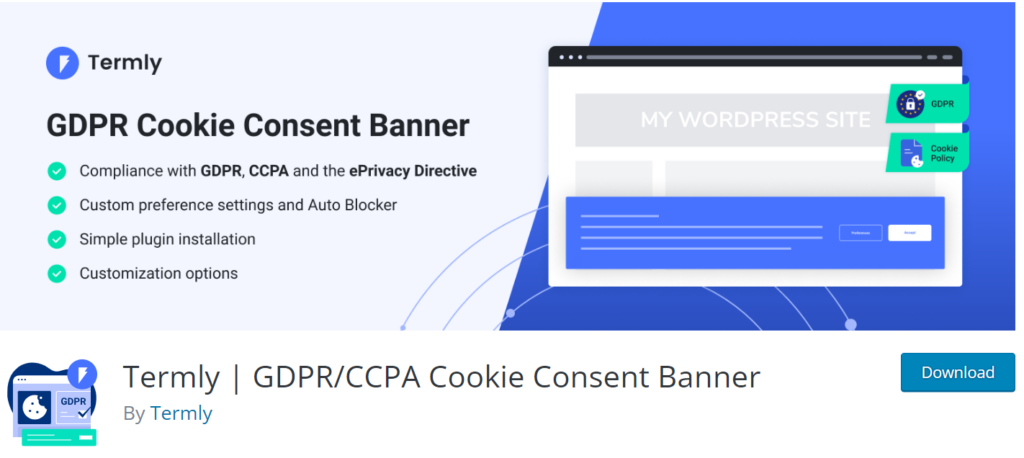
Key Features:
- Fully automated SaaS solution with a dedicated WordPress integration plugin (requires a Termly account).
- Customizable cookie consent banner, allowing you to edit text, colors, translations, and more.
- Display your cookie consent banners only in regions where they are required.
- Automatic cookie scan, including connectivity to a cookie database to generate cookie descriptions and categories automatically.
- Automatic blocking of third-party scripts and tracking mechanisms until consent is given.
- Users can granularly choose their cookie permissions, opting in only to specific categories.
- Generate important pages like privacy policies and disclaimers effortlessly.
- Consent logs to comply with audits.
Pricing:
Termly offers a limited free plan that supports up to 10,000 monthly visitors.
However, this plan includes the Termly logo on the cookie banner and some limitations.
The paid plan starts at $13.5 per month and provides unlimited visitors, more frequent cookie scans, no Termly logo, and additional features.
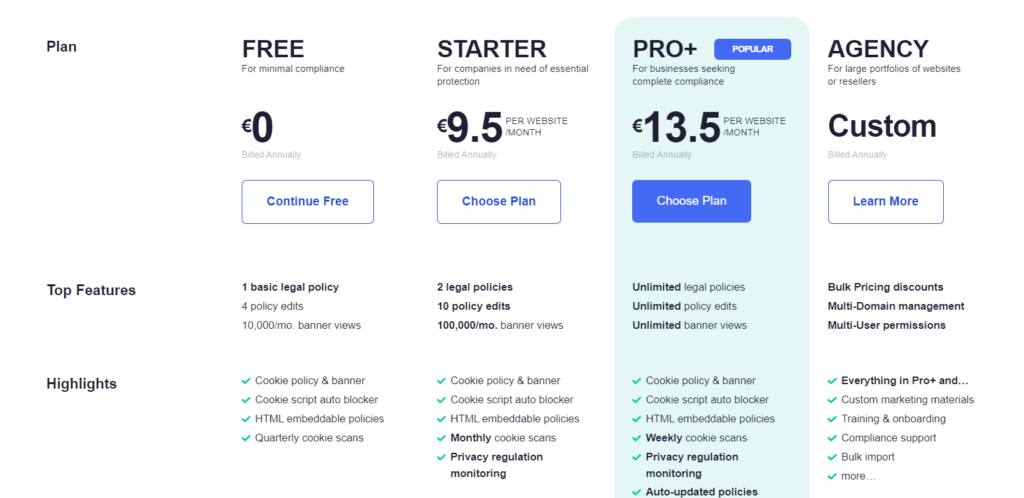
Privacy concerns with third-party scripts
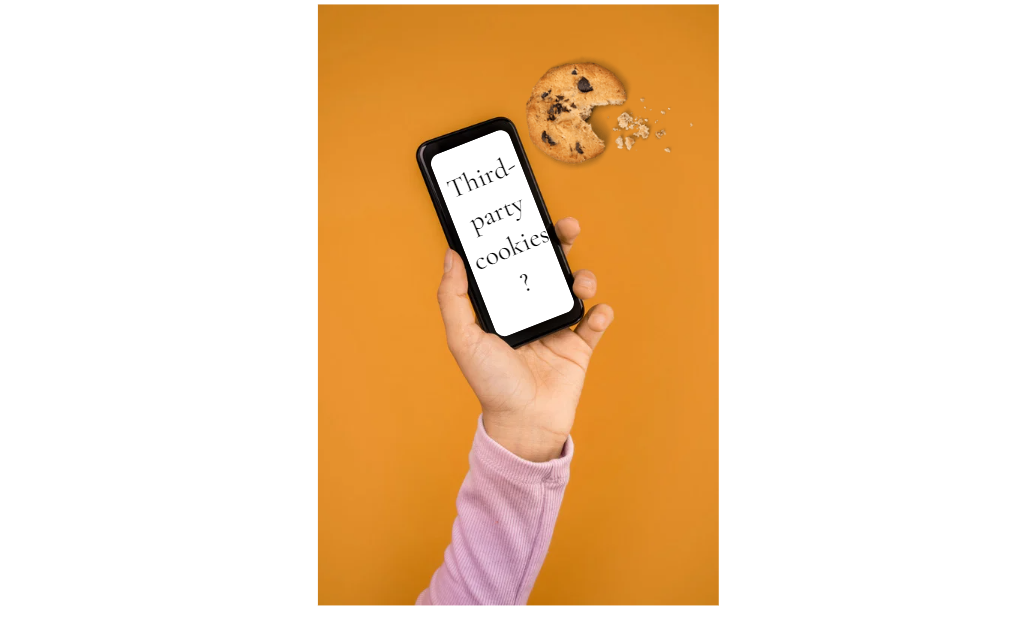
Privacy concerns with third-party scripts arise due to the potential risks they pose to user privacy and data security.
These cookies are pieces of code provided by external parties, often used for various functionalities on websites, such as analytics, advertising, social media integration, and more.
While these scripts can enhance website functionality, they can also have implications for user privacy.
They pose privacy risks by collecting user data without explicit consent. They track users across websites, creating detailed profiles that can compromise privacy.
Integrating these scripts also exposes websites to security vulnerabilities and limits control over external providers.
Additionally, compliance with regulations like GDPR requires obtaining consent for cookie usage.
Avoid complications by using a GDPR cookie consent plugin.
Better GDPR compliance with MonsterInsights analytics
MonsterInsights simplifies GDPR compliance and improves analytics for your WordPress website.
With its EU Compliance addon, it seamlessly adjusts your analytics settings to align with privacy regulations.
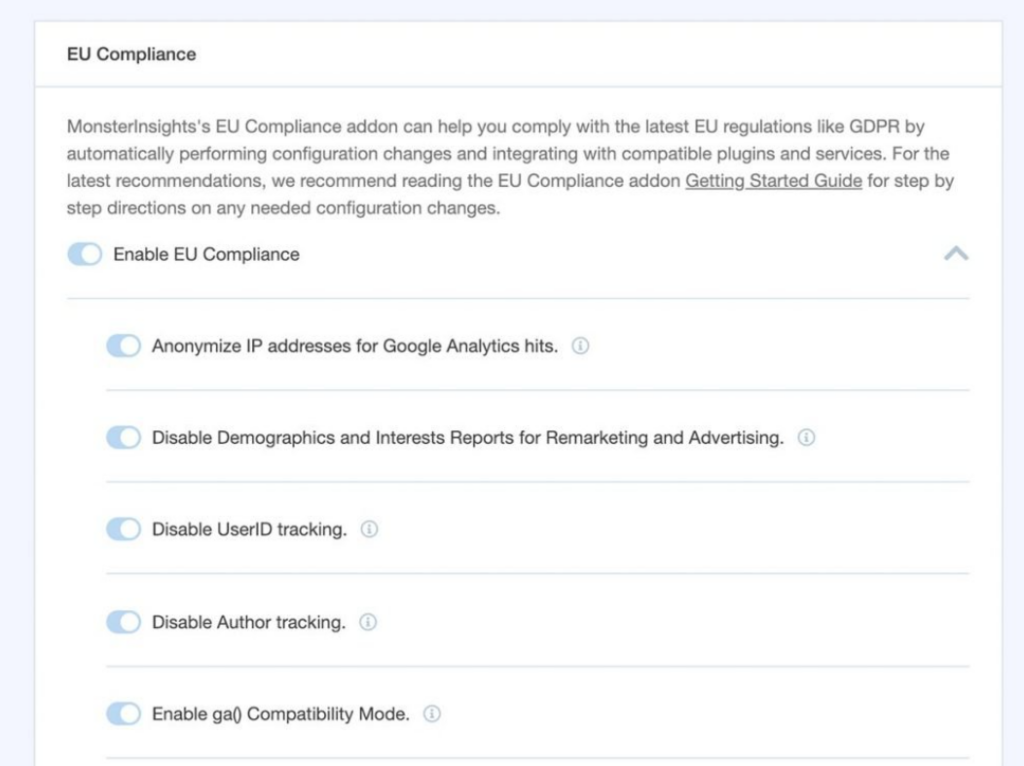
To get started, install and connect MonsterInsights to your Google Analytics account.
Then, install and activate the EU Compliance addon from the Insights » Settings page in your WordPress dashboard.
Once activated, the addon automatically integrates with plugins like WP Cookie Notice and Cookiebot.
It anonymizes IP addresses, disables demographics and interest reports, and more, ensuring compliance with privacy laws.
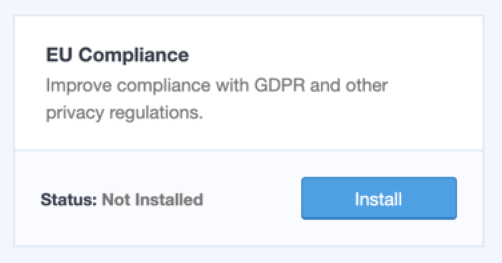
Furthermore, MonsterInsights is compatible with various WordPress plugins, automatically adjusting the Google Analytics tracking code to wait for user consent before tracking their data.
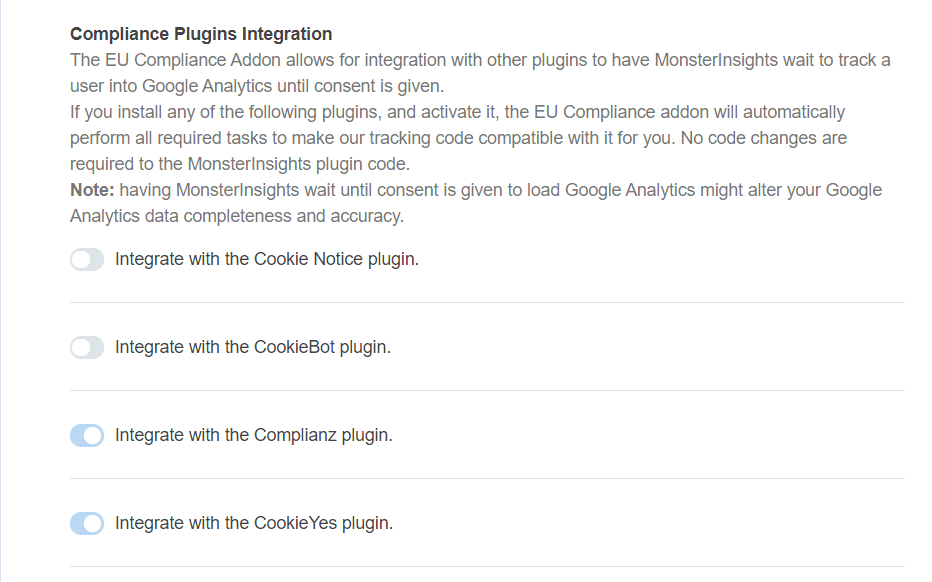
With MonsterInsights and its EU Compliance addon, you can enhance analytics while effortlessly meeting privacy requirements.
Find the best WordPress cookie consent plugin today
The choice of the best cookies plugin depends on your specific requirements and budget. If you only need a basic cookie consent notice, most of these plugins can fulfill that purpose, often for free.
However, if you require a comprehensive consent management platform with features like listing all cookies, granular control, auditable consent logs, and more, you should consider the following plugins as a starting point:
- WP Cookie Notice plugin
- Cookiebot
- GDPR Cookie Compliance
- Termly
By selecting one of these cookie plugins, you can ensure that your website adheres to cookie consent regulations, providing you with peace of mind.